Reverting data to snapshots, Scheduling backups, Managing backups – HP X1800sb G2 Network Storage Blade User Manual
Page 29: Running a device backup, Scheduling backups managing backups
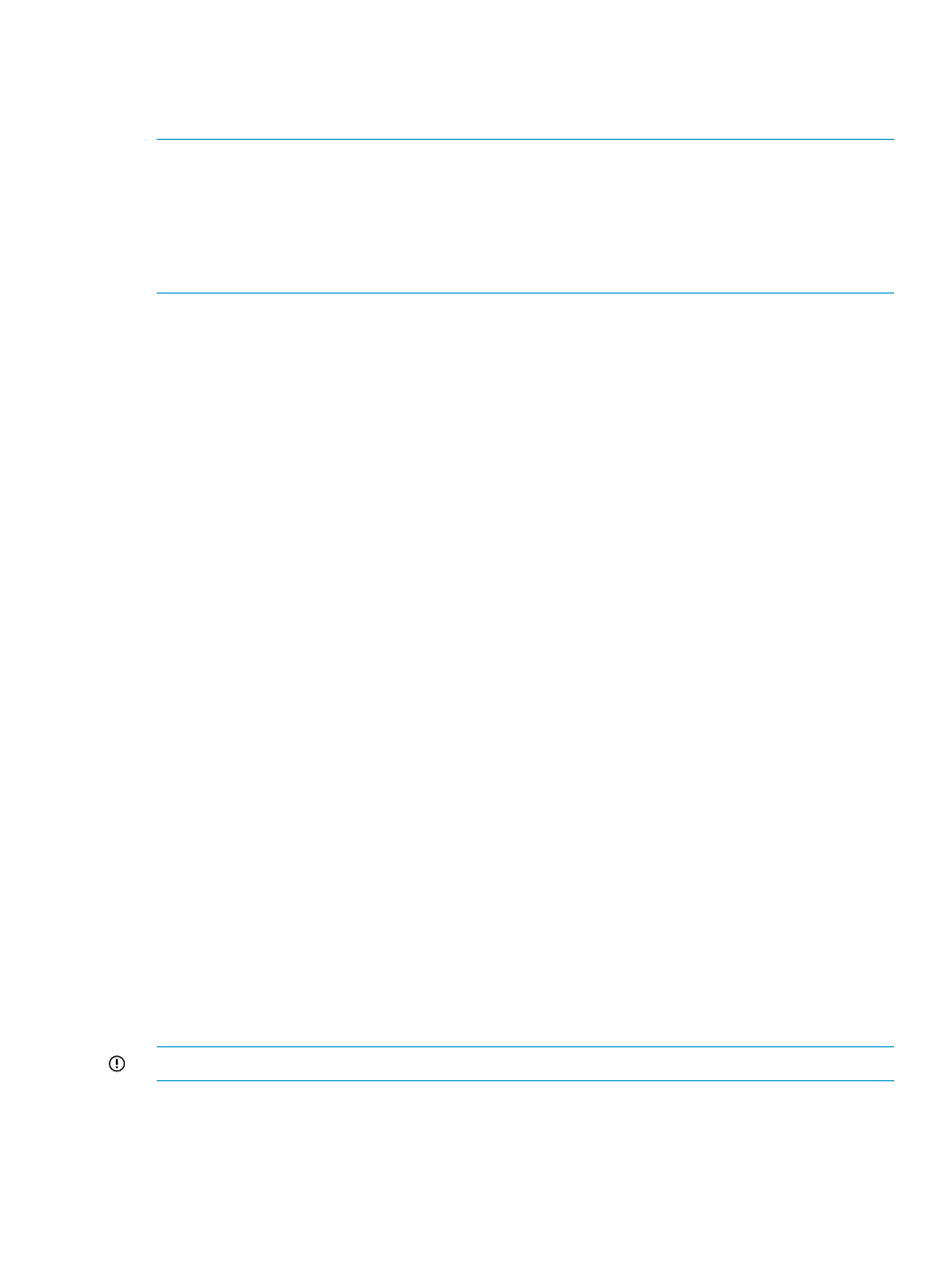
Reverting data to snapshots
ASM allows you to revert data stored on your HP Storage System to a snapshot. This overwrites
the existing data and reverts it to a past state.
NOTE:
•
Snapshots of shared folders cannot be reverted using ASM. To revert a shared folder to a
past snapshot, use the Shadow Copy Client.
•
Snapshots of user-defined applications that are configured as local storage only applications
cannot be reverted using ASM because all data that is on the same volume as the application
would also be reverted.
1.
Select an Exchange storage group, SQL Server database, or user-defined application in the
content pane.
2.
In the Actions pane, click Snapshots and then click Manage Snapshots. The Manage Snapshots
dialog box displays.
3.
Select a snapshot from the list and click Revert.
4.
Click Yes to confirm.
Scheduling backups
From the Backup property tab, you can schedule and configure backups.
1.
Select an Exchange storage group, SQL Server database, user-defined application, or shared
folder in the content pane.
2.
In the Actions pane, click Configure Backup. The Backup property tab displays.
3.
Select Schedule backups to tape or another device to enable backups on a tape library or
physical device.
4.
Select Schedule backups to a local virtual library to enable backups to a virtual library that
will be created on this HP Storage System.
5.
Select a Data Protector Express media rotation type from the list.
6.
Type or use the arrows to indicate a time for the backup to begin.
7.
For backups to tape or other devices, select the backup device.
8.
For local virtual library backups, select the size for the virtual library. A default value will be
recommended, based on the selected rotation type and component size. Click Modify advanced
storage properties to modify advanced storage settings such as RAID level and stripe size.
See
“Setting advanced storage properties” (page 18)
for more information on advanced
properties.
9.
Click OK.
10. Click OK on the Review Task Summary dialog box to confirm the backup settings.
Managing backups
After scheduling backups, you can manage backups for Exchange storage group, SQL Server
database, user-defined application, or shared folders. Based on the backup features that have
been configured, you can run a device backup, run a virtual library backup, or run the Restore
From Backup wizard.
IMPORTANT:
Snapshots and backups are not supported on user-defined iSCSI LUN applications.
Running a device backup
If an alternative backup device has been assigned, you can use Run Device Backup to run an
alternative location backup for the selected component.
Scheduling backups
29
