Accessing application and shared folder properties, Accessing application – HP X1800sb G2 Network Storage Blade User Manual
Page 37
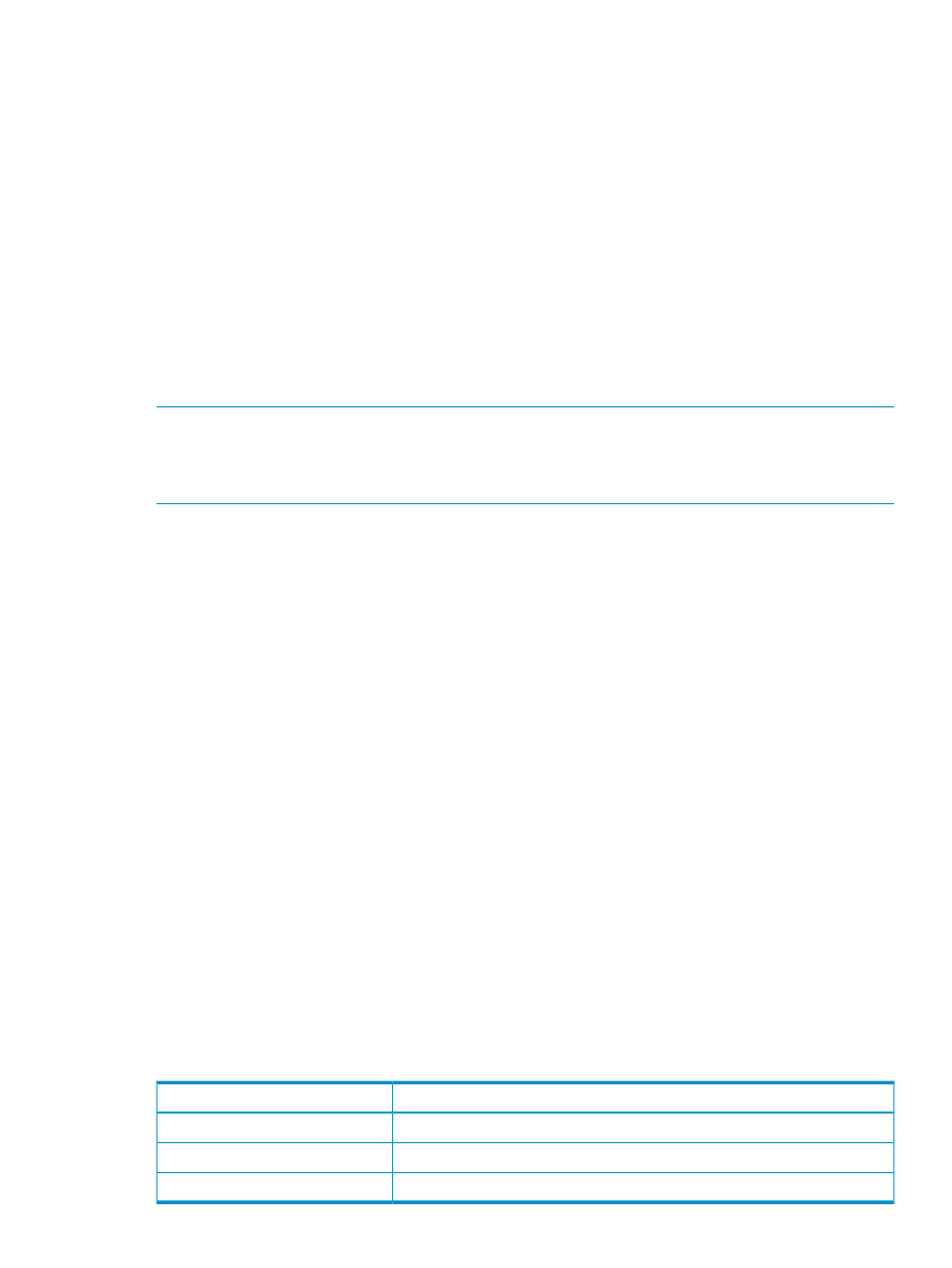
Accessing application and shared folder properties
When Application View is selected in the Actions pane, you can view the storage status, alerts,
and properties for the following:
•
Applications
•
Application components
•
User-defined applications
•
Shared folders pool
•
Shared folders
•
Virtual libraries
Do one of the following:
•
Select the item in the content pane and then click Properties in the Actions pane.
•
Right-click the item in the content pane and select Properties.
NOTE:
ASM rolls up all status alerts to the highest level. For instance, if a top-level shared folder
has surpassed its percent full warning threshold and exceeded its enforced allocated storage space,
a warning message is shown in the shared folders pool. Likewise, if a critical status alert exists in
an Exchange mail store, that alert is also shown in the status for the Exchange storage group.
Accessing properties for Exchange, Exchange storage group, and Exchange storage group
components
ASM provides properties information for Exchange, Exchange storage group, and Exchange
storage group components when Exchange storage is hosted on your HP Storage System.
1.
In the Actions pane, select Application View.
2.
From the Filter drop-down menu, select Exchange or Show all.
3.
To access Exchange:
•
Select Exchange in the content pane and then click Properties in the Actions pane.
•
Right-click Exchange in the content pane and select Properties.
To access Exchange Storage groups and components:
•
Select any Exchange storage group or Exchange storage group component in the content pane
and then click Properties in the Action pane.
•
Right-click any Exchange storage group or component in the content pane and select Properties.
Properties window
ASM provides properties information for Exchange, Exchange storage groups, and components
for storage hosted on your HP Storage System. The following lists the tabs available in the properties
window, and in parenthesis, if it applies to Exchange, Exchange storage groups, or Exchange
storage group components.
•
General tab—(Exchange, Exchange storage groups, and components) Displays the name of
the application, the total capacity reserved for the application, and its operating status:
Table 7 General tab: Exchange properties
Value
Status indicator
Exchange is running and storage is online. No alerts.
OK
See the Alerts list for more information.
Warning
See the Alerts list for more information.
Critical
Application View
37
