Monitoring task completion status, Cancelling tasks, Migrating user-defined application data from a – HP X1800sb G2 Network Storage Blade User Manual
Page 25: Migrating
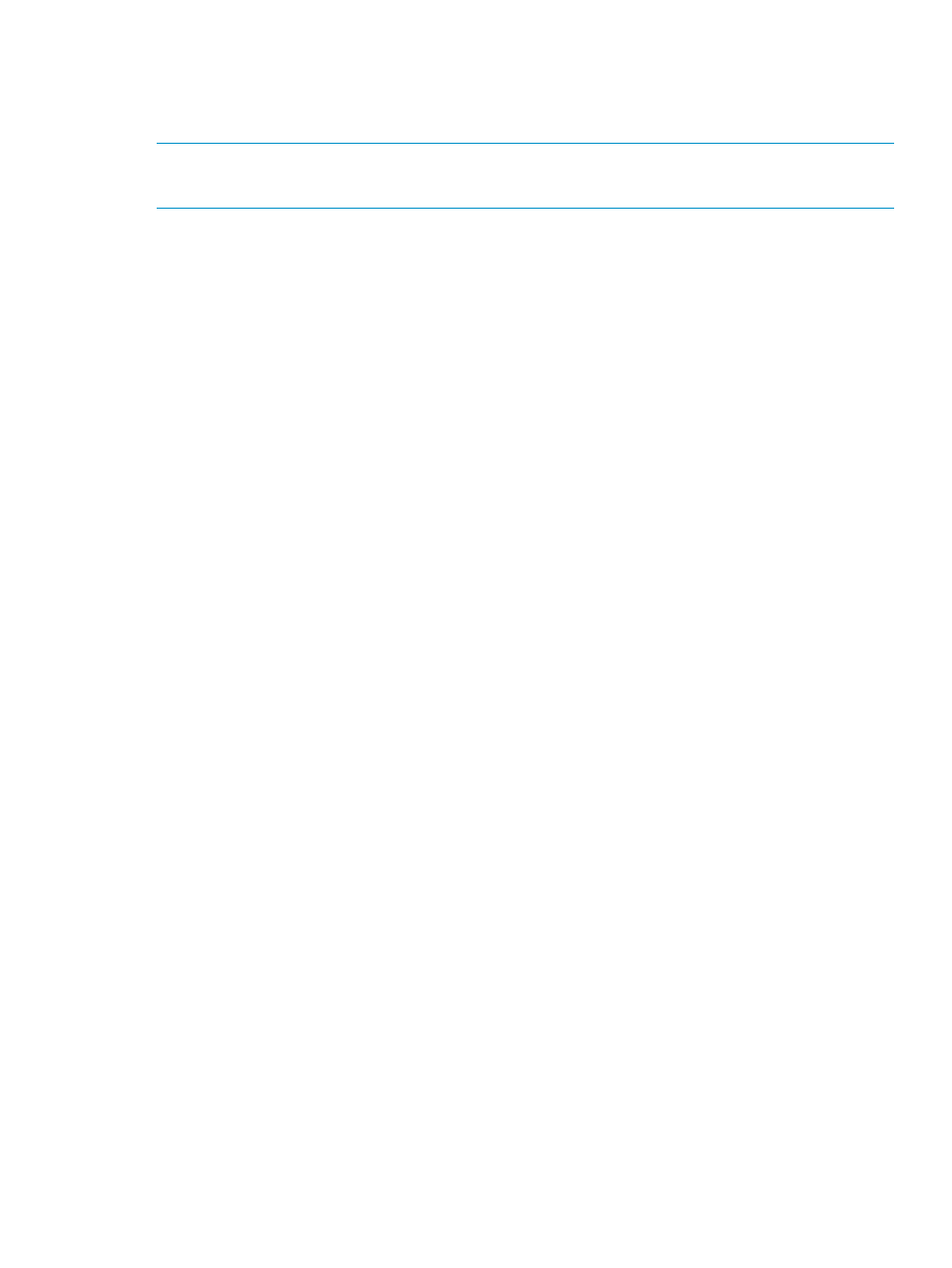
Monitoring task completion status
The Task Viewer shows the status of ASM wizard tasks. ASM wizard tasks allocate and configure
storage, host application storage and shared folders, and configure data protection.
NOTE:
Click the Expand tree icon next to a task to view its subtasks.
Select a task to view its description in the Details box on the Task Viewer.
The Task Viewer has a filter drop-down menu. Each selection displays information about
task-completion status for different time periods:
•
Show All—Displays all tasks that have been completed or failed to complete. Displays the
tasks and subtasks currently being processed and all scheduled tasks.
•
Today—Displays the tasks and subtasks currently being processed, all scheduled tasks, and
tasks that completed or failed today.
•
Last 3 Days—Displays the tasks and subtasks currently being processed, all scheduled tasks,
and tasks that completed or failed during the past three days, including today.
•
Last 7 Days—Displays the tasks and subtasks currently being processed, all scheduled tasks,
and tasks that completed or failed during the past seven days, including today.
•
Last 30 Days—Displays the tasks and subtasks currently being processed, all scheduled tasks,
and tasks that completed or failed during the past thirty days, including today.
•
Errors Only—Displays all tasks that have failed and provides information about problems that
occurred during task processing.
The status of each task is provided and can be any one of the following:
•
Scheduled—The task has been scheduled to run at a specified time.
•
Verifying—ASM is confirming the configuration you specified is valid.
•
Ready—The task is ready to run and is waiting for other tasks or background processes to
run.
•
Running—The task is being processed.
•
Completed (date)—The task completed without problems.
•
Cancelling—The task is being cancelled.
•
Cancelled—The task has been cancelled (see
).
•
Failed—An error occurred during processing.
Cancelling tasks
1.
To cancel an uncompleted task, select the task and click Cancel Selected Task.
2.
Click Yes to confirm.
Tasks canceled after they have started may not cancel immediately. A task will stop running when
the last subtask started is completed. All subtasks listed below the last completed subtask are not
completed and cannot be restarted.
Migrating user-defined application data from a remote application
The Host an Exchange Storage Group Wizard and Host a SQL Server Database Wizard
automatically migrate application data from the application server to your HP Storage System. The
Host a User-Defined Application Wizard, however, does not migrate data for a user-defined
application from the application server to your HP Storage System. You must do this manually.
Monitoring task completion status
25
