Storage view – HP X1800sb G2 Network Storage Blade User Manual
Page 46
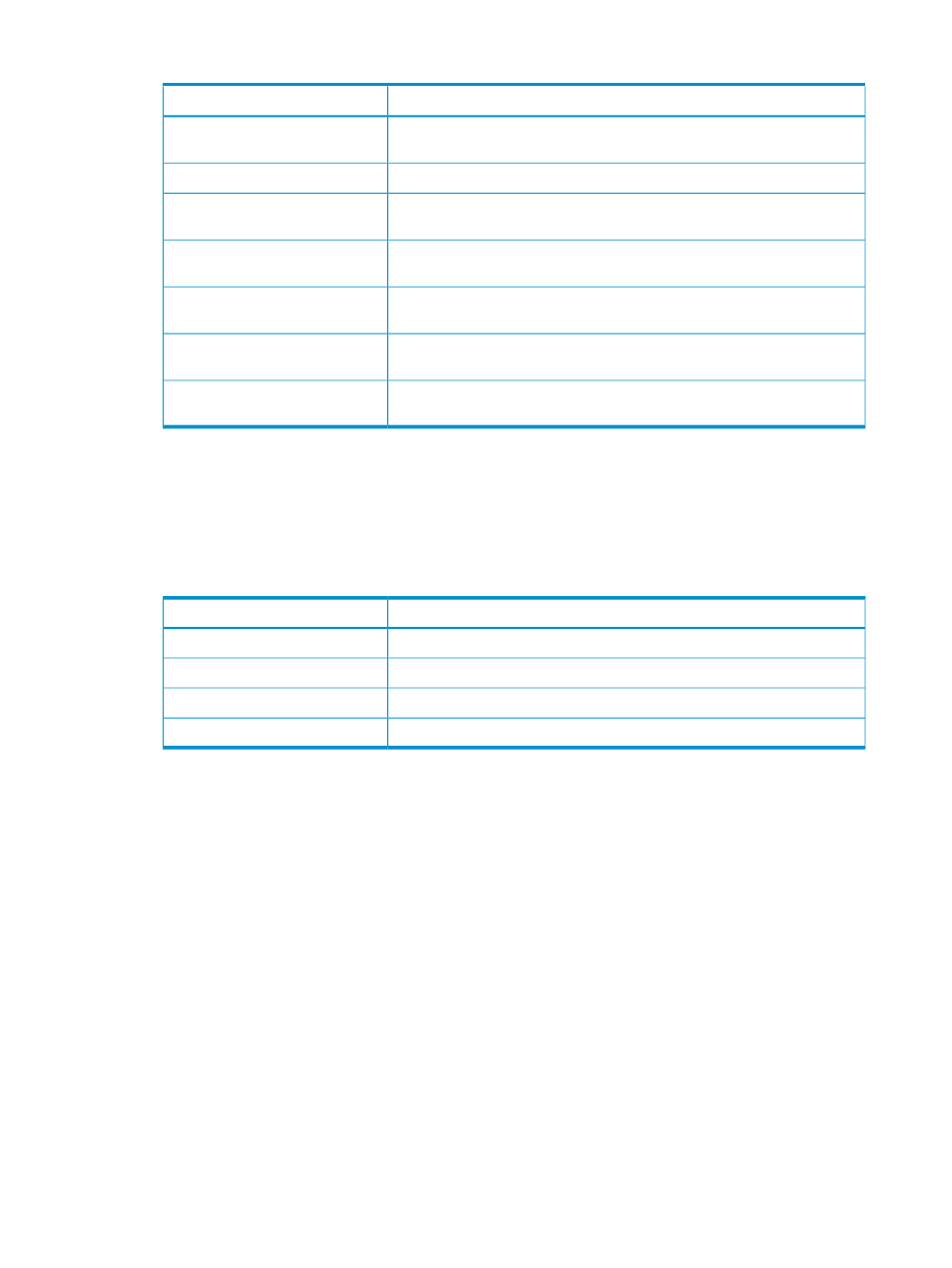
Table 23 Storage tab: Virtual library properties (continued)
Value
Property
Name of the volume on your HP Storage System where the virtual library is
stored.
Storage System Volume - Name
Status of the volume that holds the virtual library on your HP Storage System.
Storage System Volume - Status
Path to where the volume that holds the virtual library on your HP Storage
System is mounted.
Storage System Volume - Mount
Paths
The RAID level to which the virtual library's storage is configured. See
“Customizing RAID levels” (page 20)
for more information.
Logical Disk- RAID Level
The RAID stripe size to which the virtual library's storage is configured. See
“Advanced Storage Properties items” (page 19)
for more information.
Logical Disk- RAID Stripe Size
The number of hot spares with which the virtual library storage is configured.
See ??? for more information.
Virtual array - Number of Hot
Spares
Type of physical disk designated for the hot spare. Physical disk types include
SAS, SATA, and SCSI.
Virtual array - Physical disk type
•
Warning Threshold tab — Allows you to change the percent full warning threshold value for
the user-defined application. See
“Setting a percent full warning threshold” (page 21)
for
more information.
•
Virtual Library tab — Displays the virtual library's remaining storage capacity, and the following
virtual library details:
Table 24 Virtual Library tab: Virtual library properties
Value
Property
Name of the virtual library.
Device name
Name of machine hosting the virtual library.
Machine name
Location of the virtual library.
Device path
Number of slots used for a virtual library.
Slot count
Storage View
Storage View displays the used and allocated storage space of the storage areas (logical disks
and volumes) on your HP Storage System that were created by ASM to store application data and
shared folders.
•
In the Actions pane, select Storage View.
•
To view the storage area properties for all applications and shared folders hosted on your HP
Storage System, select Show all from the Filter drop-down menu, located at the top of the
content pane.
Storage area properties are displayed in order of hierarchy in an expandable and collapsible
view. For example, all the volumes on your HP Storage System are displayed under the logical
disks they reside on, and all the applications and shared folders hosted on your HP Storage System
are displayed under the volumes on which they are stored. Application components and individual
shared folders are displayed under the application or shared folders pool to which they belong.
Click the Expand tree icon next to each logical disk name to view the volume's storage properties.
Click the Collapse tree icon next to expanded logical disks to hide the volume's storage properties.
46
Monitoring storage
