Using the host a sql server database wizard, Selecting a server that hosts sql server, Selecting sql server database components – HP X1800sb G2 Network Storage Blade User Manual
Page 14: Using the host a sql server, Accessing the host a sql server database wizard
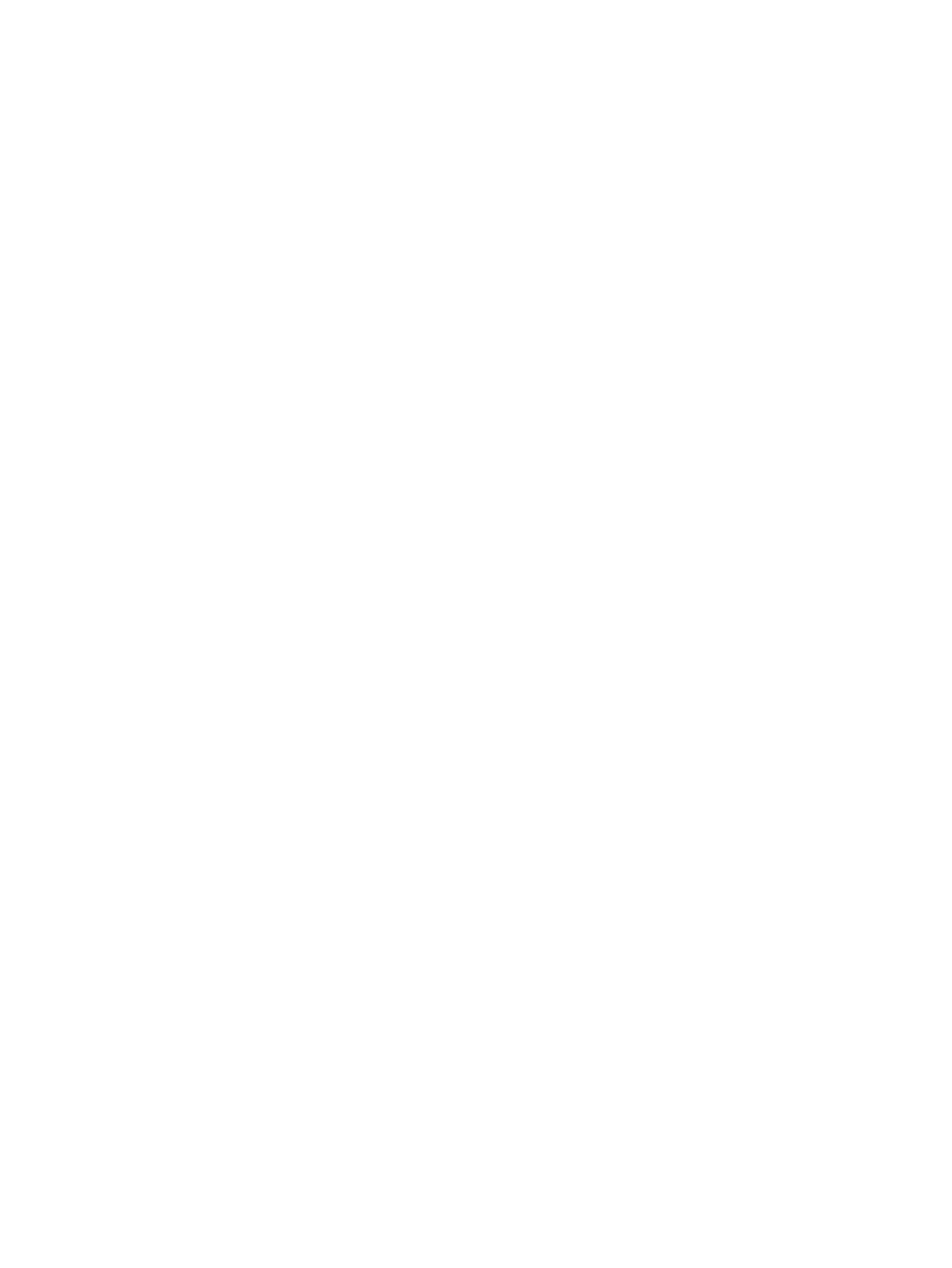
Using the Host a SQL Server Database Wizard
The Host a SQL Server Database Wizard automatically discovers the servers that host SQL Server
and SQL Server databases on your domain, and helps you allocate and configure storage space
for each database component you select:
•
Data file—Contains pointers to database files, storage for system tables and objects, and
storage for database data and objects.
•
Log file—Holds all the transaction log information for the database. Every database has exactly
one log file, which cannot be used to hold any other data.
Before you begin configuring storage for SQL Server
•
Make sure the ASM agent is installed on each server with SQL Server data you plan to host.
•
Make sure you have a current backup of your SQL Server data and logs.
Accessing the Host a SQL Server Database Wizard
1.
In the Actions pane, select Host a SQL Server Database.
The Host a SQL Server Database Wizard welcome page opens.
2.
Click Next to open the Select a SQL Server page (see
“Selecting a server that hosts SQL Server”
).
Selecting a server that hosts SQL Server
Use the Select a SQL Server page to select one of the servers that hosts SQL Server discovered on
your domain by the wizard.
1.
Do one of the following:
•
Enter the host name of a server that hosts SQL (exactly as it is registered in the domain).
•
Enter the IP address (IPv4) of a server that hosts SQL.
2.
Click Next to open the Select Database Components page (see
“Selecting SQL Server database
).
Selecting SQL Server database components
Use the Select Database Components page to select the SQL Server database and database
components you want to host on your HP Storage System.
14
Hosting storage for applications and shared folders
