Storage utilization view – HP X1800sb G2 Network Storage Blade User Manual
Page 50
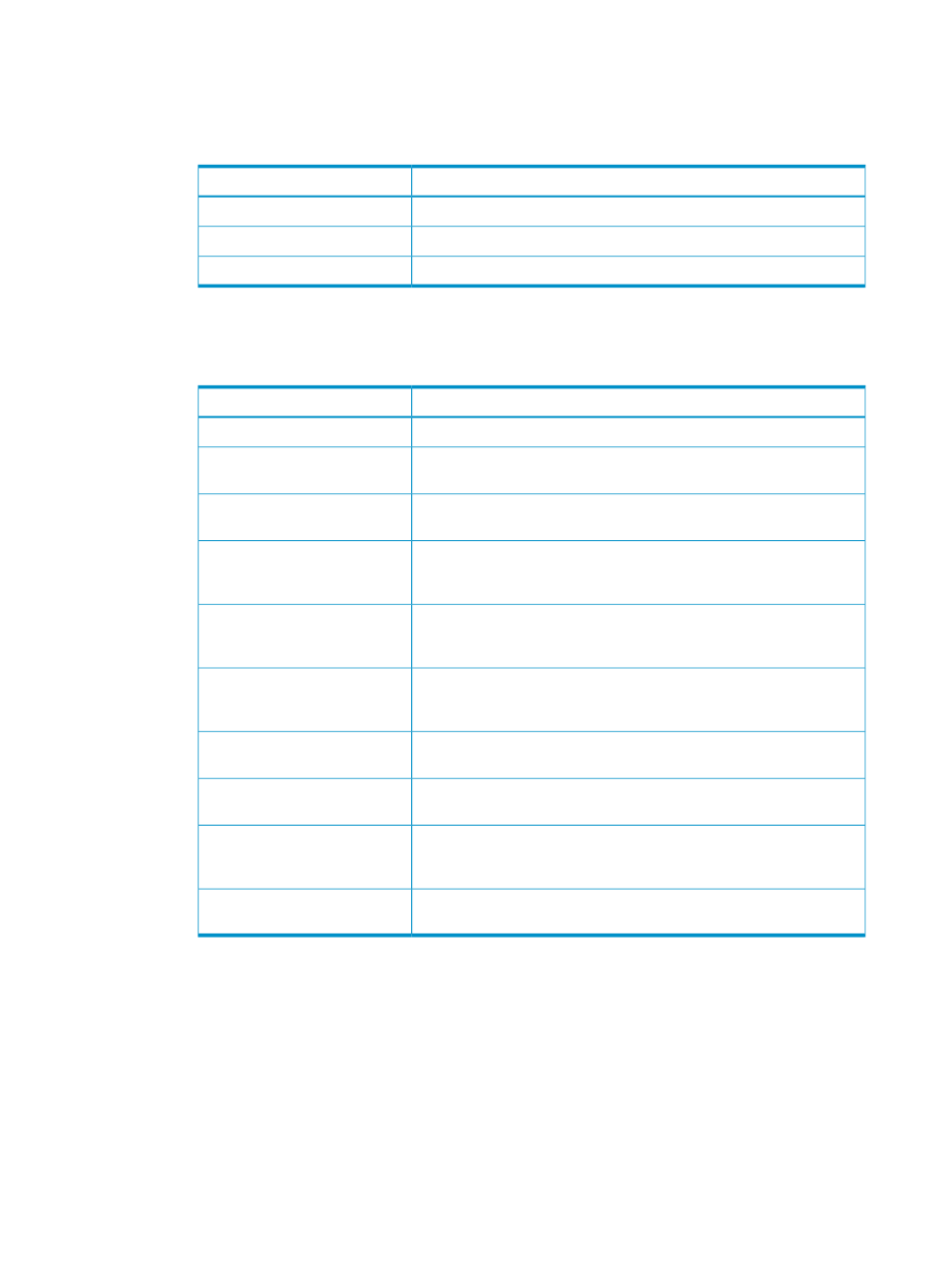
3.
Click one of the following tabs:
•
General tab—Displays the name of the volume on the application server, the volume type,
and status:
Table 28 Operating status: Application server volume properties
Value
Status indicator
The storage is online.
OK
See the Alerts list for more information.
Warning
See the Alerts list for more information.
Critical
•
Storage tab—Displays the unallocated space, used space, free space on the volume, and
the following storage allocation details:
Table 29 Storage tab: Application server volume properties
Value
Property
Name of the application server where the volume resides.
Application Server Host Name
Name of the volume on the application server. Volume is located on the
iSCSI LUN exported by ASM.
Application Server Volume -
Name
Status of the volume on the application server.
Application Server Volume -
Status
Indicates if the volume on the application server is configured with
exclusive storage. See
“Advanced Storage Properties items” (page 19)
for more information.
Application Server Volume -
Exclusive Storage
The RAID level to which the volume on the application server is
configured. See
“Customizing RAID levels” (page 20)
for more
information.
Application Server Volume - RAID
Level
The RAID stripe size to which the volume on the application server is
configured. See
“Advanced Storage Properties items” (page 19)
for
more information.
Application Server Volume - RAID
Stripe Size
Speeds up reads when enabled. This setting is determined by the storage
array, not ASM.
Application Server Volume - Read
Cache
Speeds up writes when enabled. This setting is determined by the storage
array, not ASM.
Application Server Volume -
Write Cache
The number of hot spares with which the volume on the application server
is configured. See
“Advanced Storage Properties items” (page 19)
for
more information.
Application Server Volume -
Number of Hot Spares
Path the volume is mounted on.
Application Server Volume -
Mount Paths
Storage Utilization View
Storage Utilization View displays the allocated storage values for specific applications and the
shared folders pool, the unallocated storage value, and the storage value for data not managed
by ASM in a pie chart.
•
In the Actions pane, select Storage Utilization View.
The storage value for each application hosted, the shared folders pool, unallocated storage, and
data not managed by ASM is displayed according to its percentage of total capacity, using colors
selected in the Color Options window.
50
Monitoring storage
