6 monitoring storage, Application view – HP X1800sb G2 Network Storage Blade User Manual
Page 36
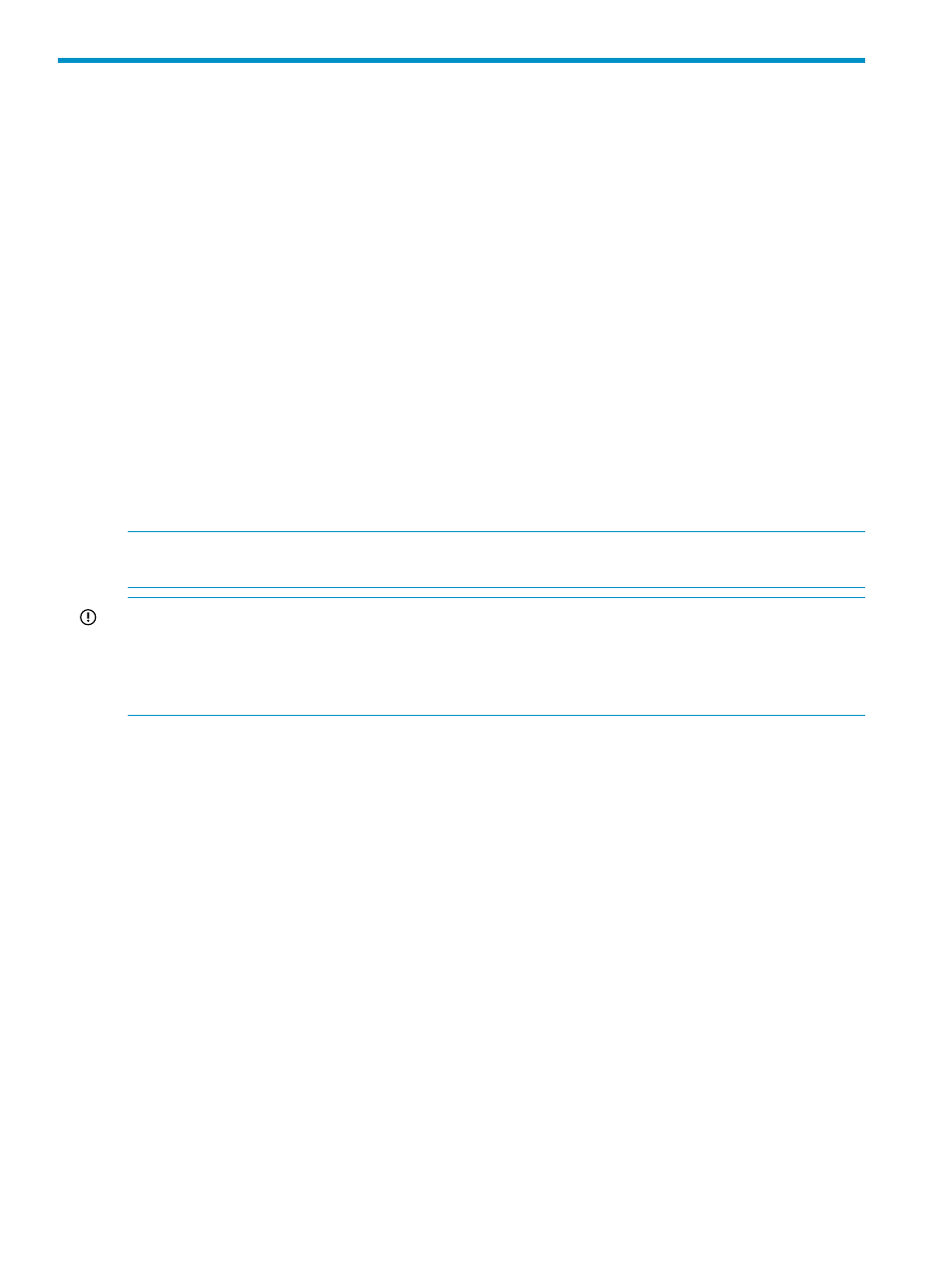
6 Monitoring storage
ASM provides storage-management functions so you can quickly view used and allocated storage,
and percent full warning thresholds settings for application and shared folder storage on your HP
Storage System. You have a choice of these views for the content pane:
•
—Monitoring the overall used and allocated storage values for
specific applications and shared folders (such as Exchange or SQL Server storage)
•
—Monitoring the used and allocated storage values for the logical
disks and volumes on your HP Storage System that ASM created to host application storage
and shared folders.
•
“Application Server View” (page 48)
—Monitoring the application servers with storage hosted
on your HP Storage System.
•
“Storage Utilization View” (page 50)
—Monitoring the allocated storage values for specific
applications and the shared folders pool, the unallocated storage value, and the storage value
for data not managed by ASM.
Views are selected from the Actions pane.
You can also quickly view storage status on the content pane. Status icons for warnings and critical
conditions are displayed on top of icons in the content pane when storage status changes from
OK to Warning or Critical.
NOTE:
Select an item in the content pane and then click Properties in the Actions pane to view
any alerts for the item.
IMPORTANT:
During the ASM discovery process, if ASM detects a user-defined storage area
that hosts SQL or Exchange data and the proper credentials have been set between ASM and the
application server, these user-defined storage areas are moved to SQL or Exchange storage areas
as appropriate. For more information about setting application credentials between ASM and
application servers, see
“Configure Application Credentials” (page 8)
.
Application View
Application View displays the used and allocated storage space, and storage status of applications
and shared folders hosted on your HP Storage System in the content pane.
•
In the Actions pane, select Application View.
•
To view all the application storage and shared folders hosted on your HP Storage System in
the content pane, select Show all from the Filter drop-down menu, located at the top of the
content pane.
Application storage properties are displayed in order of hierarchy in an expandable and collapsible
view.
Click the Expand tree icon next to each application to view the used and allocated storage properties
for the hosted application components. Click the Collapse tree icon next to expanded applications
to hide the application component storage properties.
To view all the storage properties for an item listed in the content pane, see
and shared folder properties” (page 37)
.
36
Monitoring storage
