Exposing a snapshot, Unexposing a snapshot, Exposing a snapshot unexposing a snapshot – HP X1800sb G2 Network Storage Blade User Manual
Page 28
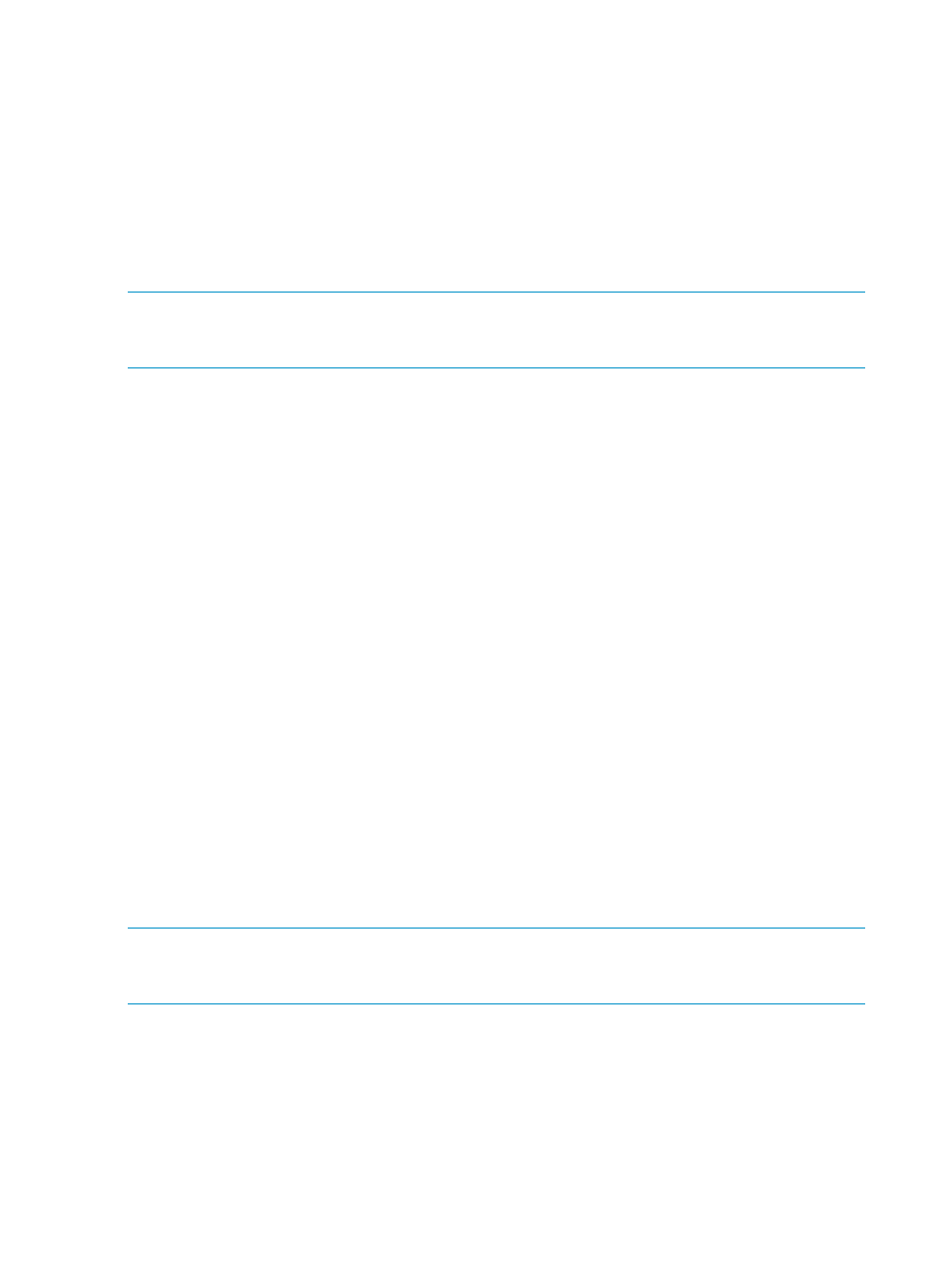
2.
In the Actions pane, click Snapshots and then click Manage Snapshots. The Manage Snapshots
dialog box displays.
3.
To take a snapshot immediately, click Take Snapshot and then click Yes to confirm.
4.
To delete a snapshot, select the snapshot from the snapshot list and click Delete.
5.
When you are done making changes, click Close.
Exposing a snapshot
You can view a read-only copy of a snapshot of an Exchange storage group, SQL Server database,
or user-defined application by exposing the snapshot on your HP Storage System. Exposing a
snapshot allows you to view the contents of a snapshot and selectively revert files.
NOTE:
A snapshot of a shared folder cannot be exposed or unexposed using ASM. Use the
Shadow Copy Client to view snapshots of shared folders from a client computer. Snapshots of a
shared folder are stored on the same logical disk as the shared folder, in a protected system folder.
To expose a snapshot:
1.
Select an Exchange storage group, SQL Server database, or user-defined application in the
content pane.
2.
In the Actions pane, click Snapshots and then click Manage Snapshots. The Manage Snapshots
dialog box displays.
3.
Select either Latest data or a snapshot from the list and then click Expose. The Expose Snapshot
dialog box displays.
Latest data represents the most current data on the system. The snapshot that is taken represents
reflects the data that is on the system at that specific point in time.
4.
Do one of the following:
•
Select Mount as a volume on a remote Windows system running the All-in-in-One Storage
Manager Agent to expose the snapshot on a mount point on a remote server. Type the
IP address (IPv4) or hostname and mount path of the remote server in the provided fields.
•
Select Expose as a Windows share (SMB protocol) to expose the snapshot on a local
Windows share.
•
Select Expose as an iSCSI LUN to an iSCSI Initiator to expose the snapshot to a remote
iSCSI initiator. Type the iSCSI Qualified Name of the iSCSI Initiator in the provided field.
5.
Click Expose.
Unexposing a snapshot
After restoring from a snapshot, you may choose to unexpose a snapshot; unexposing a snapshot
completely removes access to it. Note that unexposing a Latest data will result in that snapshot
also being removed.
NOTE:
A snapshot of a shared folder cannot be exposed or unexposed using ASM. Use the
Shadow Copy Client to view snapshots of shared folders from a client computer. Snapshots of a
shared folder are stored on the same logical disk as the shared folder, in a protected system folder.
To unexpose a snapshot:
1.
Select an Exchange storage group, SQL Server database, or user-defined application in the
content pane.
2.
In the Actions pane, click Snapshots and then click Manage Snapshots. The Manage Snapshots
dialog box displays.
3.
Select an exposed snapshot from the snapshot list.
4.
Click Unexpose.
5.
Click Yes to confirm.
28
Managing data protection
