4 managing data protection, Scheduling and running snapshots, Managing snapshots – HP X1800sb G2 Network Storage Blade User Manual
Page 27: Taking and deleting snapshots
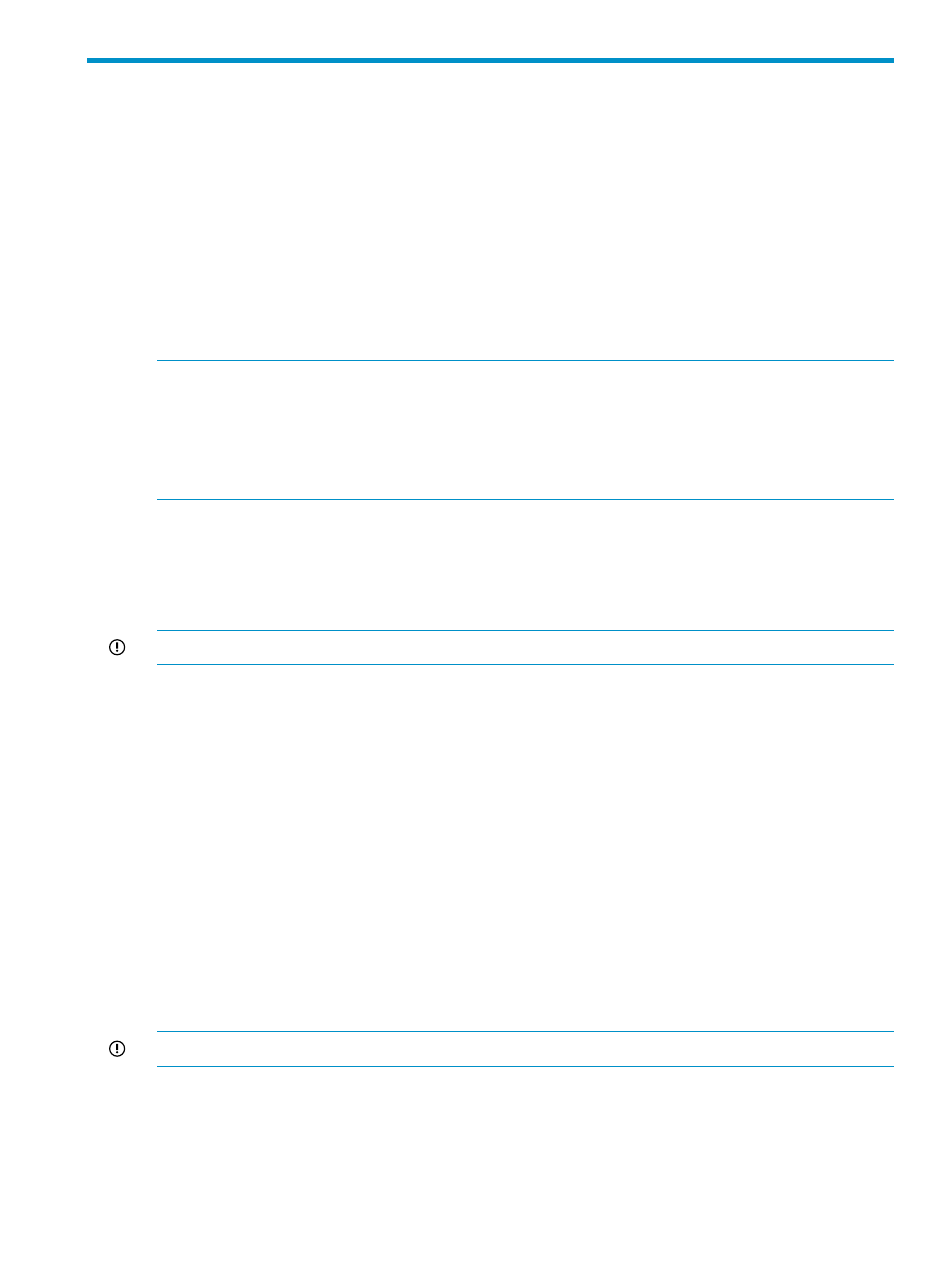
4 Managing data protection
The Automated Storage Manager provides data protection through the use of snapshots and
backups. You can configure these data protection methods through the Data Protection page of
ASM's application wizards, or you can configure and modify data protection settings after running
the wizards by accessing the Snapshots and Backup actions in the ASM Actions pane.
For more information on available data protection methods, see the following:
•
“Scheduling and running snapshots” (page 27)
•
“Managing snapshots” (page 27)
•
“Scheduling backups” (page 29)
•
NOTE:
Backups and snapshots are disabled in ASM for an Exchange storage group or a SQL
Server database if one or more of the components of the Exchange storage group or SQL Server
database are not hosted. To host components for a storage group or database, start the Host an
Exchange Storage Group Wizard or Host a SQL Server Database Wizard as appropriate, select
the storage group or database, and then select the components on the Select Storage Group
Components page that are not currently hosted.
Scheduling and running snapshots
From the Snapshots property tab, you can configure schedules for snapshots.
Snapshots cannot be scheduled on a target HP Storage System running ASM; the snapshot schedule
must be set on the system that is hosting the component data.
IMPORTANT:
Snapshots and backups are not supported on user-defined iSCSI LUN applications.
1.
Select an Exchange storage group, SQL Server database, user-defined application, or shared
folder in the content pane.
2.
In the Actions pane, click Snapshots and then click Configure Snapshot Schedule. The Snapshots
property tab displays.
3.
Click Add to add a snapshot to the snapshot schedule.
4.
Select a snapshot frequency (hourly, daily, weekly, monthly) for snapshots.
5.
Enter a start date for snapshots.
6.
Enter a start time for snapshots.
7.
To add another snapshot to the snapshot schedule, repeat steps 2 through 5.
8.
To delete a snapshot from the snapshot schedule, select the snapshot and click Remove.
9.
Click OK .
Managing snapshots
From the Manage Snapshots dialog box, you can take, delete, expose, unexpose, and revert
snapshots.
IMPORTANT:
Snapshots and backups are not supported on user-defined iSCSI LUN applications.
Taking and deleting snapshots
To take or delete a snapshot:
1.
Select an Exchange storage group, SQL Server database, user-defined application, or shared
folder in the content pane.
Scheduling and running snapshots
27
