Removing application areas from view – HP X1800sb G2 Network Storage Blade User Manual
Page 34
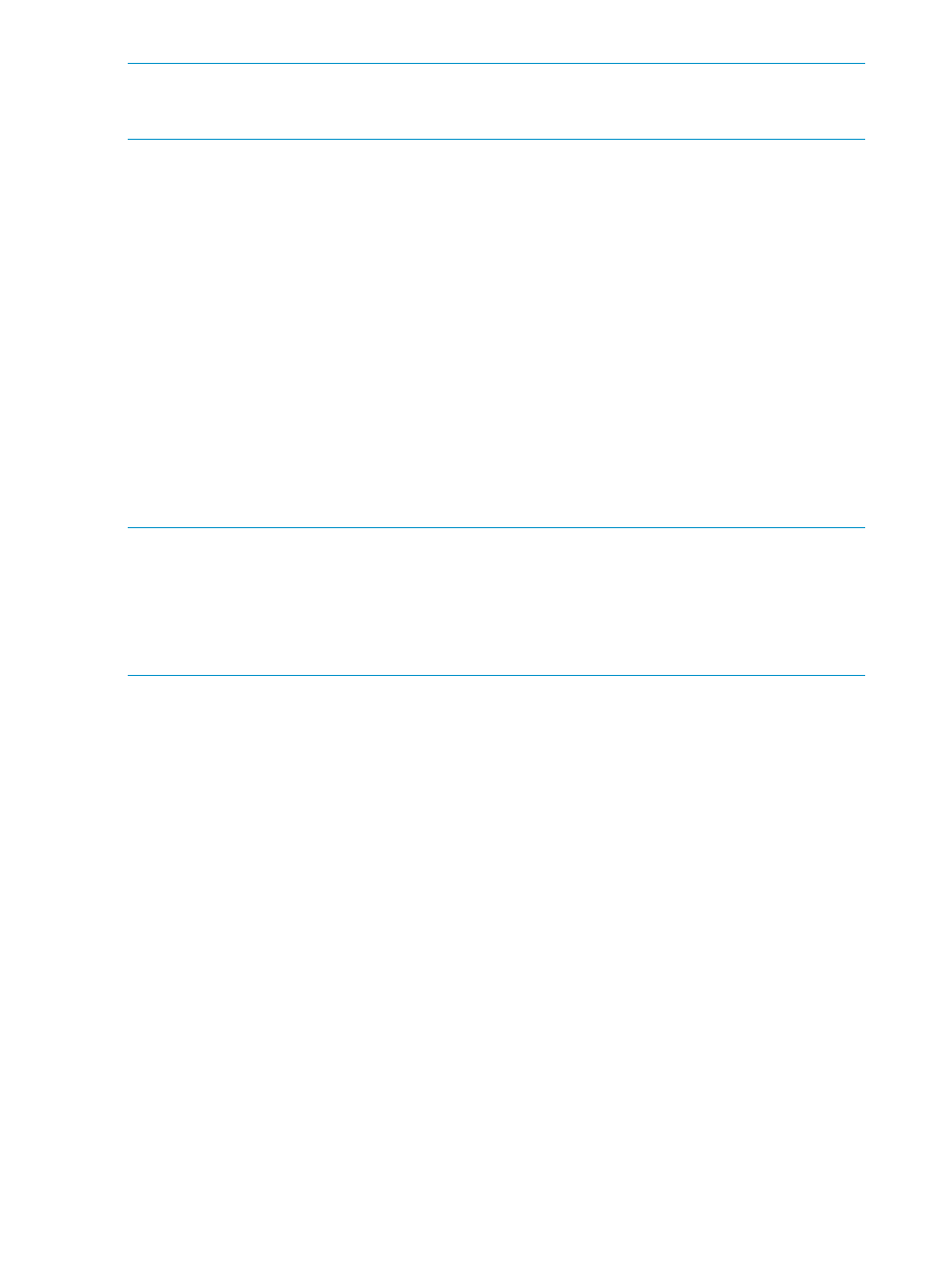
NOTE:
For shared folders, you can set an enforced limit (quota) for allocated storage, as well
as a warning threshold. For more information, see
“Enforcing an allocated storage limit for shared
folders and local storage applications” (page 22)
.
To change the percent full warning threshold from the Properties window:
1.
Select the application component, user-defined application, or shared folder in the content
pane.
2.
In the Actions pane, click Properties.
3.
Click the Warning Threshold tab.
4.
Change the percent full warning threshold value.
5.
Click OK.
Removing application areas from view
You can remove application components and user-defined applications from view on the ASM
user interface. This allows you to remove storage information from the content pane pertaining to
storage allocations lost due to hard drive failure or storage for an application component or
user-defined application whose storage you plan to unhost.
Removing an application component or user-defined application from view does not unhost its
storage. Its storage is still hosted on your HP Storage System. To permanently remove storage from
your HP Storage System, you must first remove the storage that is hosted by ASM.
NOTE:
If you remove an application component or user-defined application from view without
unhosting the storage, your HP Storage System will re-discover the applications immediately.
NOTE:
This action is not available for shared folders. Because ASM automatically discovers
top-level shared folders on your HP Storage System, the folder would just reappear after the next
discovery process. A shared folder is automatically removed from view when it is removed from
your HP Storage System.
To remove an application component or user-defined application from view:
1.
Permanently remove storage from your ASM, depending on the type of application. The
application component will still remain in the content pane.
2.
Select the application component or user-defined application to remove in the content pane.
3.
In the Actions pane, click Remove from View.
A confirmation dialog box opens.
4.
Do one of the following:
•
Click OK to remove the item from view.
•
Click Cancel to cancel the action.
Changing permissions, names, descriptions, or paths of shared folders
ASM cannot be used to change permissions, names, descriptions, or paths of top-level or nested
shared folders that reside on your HP Storage System. Use Windows Explorer or the Shared Folder
MMC snap-in to change permissions, names, descriptions, or paths of shared folders that reside
on your HP Storage System.
ASM automatically discovers and adopts any changes you make to the permissions, names,
descriptions, or paths of shared folders using other applications. You do not have to make any
changes in ASM to implement the changes. Click Refresh in the Actions pane (or perform any
action in ASM) to update the ASM user interface to display your changes.
34
Managing storage
