Support of the cms reconfigure tool – HP Insight Management-Software User Manual
Page 80
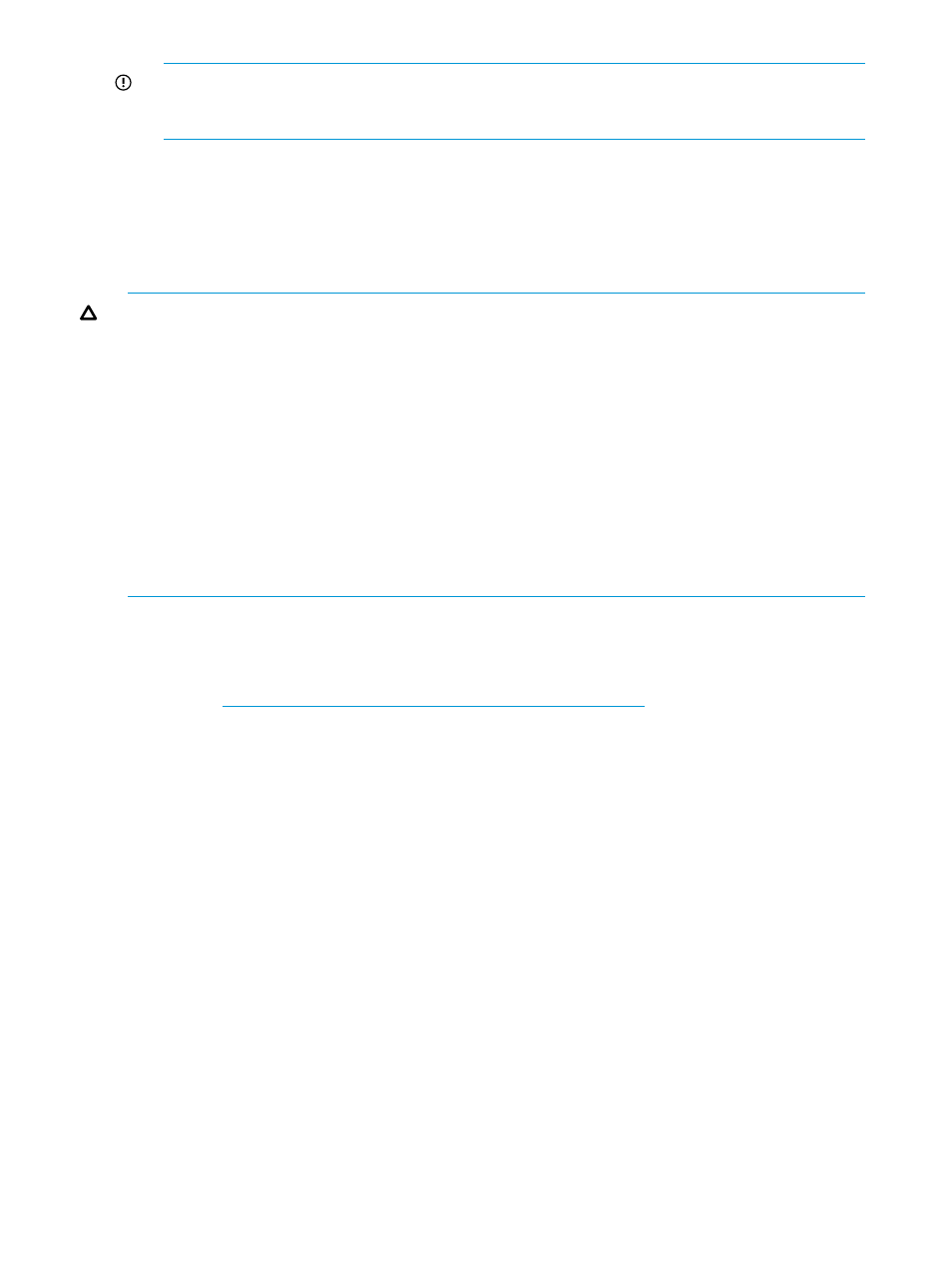
IMPORTANT:
Omit the server profile and connections reassignment steps described in HP
Virtual Connect for c-Class BladeSystem User Guide. Instead, use VCEM to reassign the server
profiles, then reassign the networks and fabrics to the connections.
6.
Click the VC Domains tab from the home page.
7.
Select the same VC Domain and click Add to VC Domain Group if there is an existing VC
Domain Group that meets the minimum requirements. Otherwise, click New VC Domain Group.
Wait for the job to complete successfully. For more information, see
to a VC Domain Group” (page 50)
or
“Creating a VC Domain Group” (page 43)
8.
Recreate the server profile SAN connections in VCEM.
CAUTION:
The VC and VCEM identifiers (WWNs) associated with the removed server profiles’
FC connections can be assigned to different server ports or slots in the recreated server profile
SAN connections using FCoE Connections. Recreating the SAN connections in the server profile
means that the newly created connections will be assigned new WWNs.
1.
Select VC Domain in the first filter and select the VC Domain name (with the replaced VC
modules) in the second filter.
2.
For each server profile that belongs to the VC Domain (with replaced VC FC modules) do the
following:
a.
Ensure that the server is powered off.
b.
Click Edit and recreate the necessary SAN connections, or assign the existing connections
to the new fabrics depending on your replacement scenario. Wait for the job to complete
successfully.
c.
Power up the server.
Support of the CMS Reconfigure Tool
VCEM only supports the CMS reconfigure password tool included in the CMS reconfigure tool set.
For information on the CMS Reconfigure Tool, see the HP Systems Insight Manager User Guide
available at
80
Managing VC Domains
