Updating to vc firmware 4.1x, Removing vcem, Performing post-installation configuration tasks – HP Insight Management-Software User Manual
Page 25: Post-installation configuration tasks
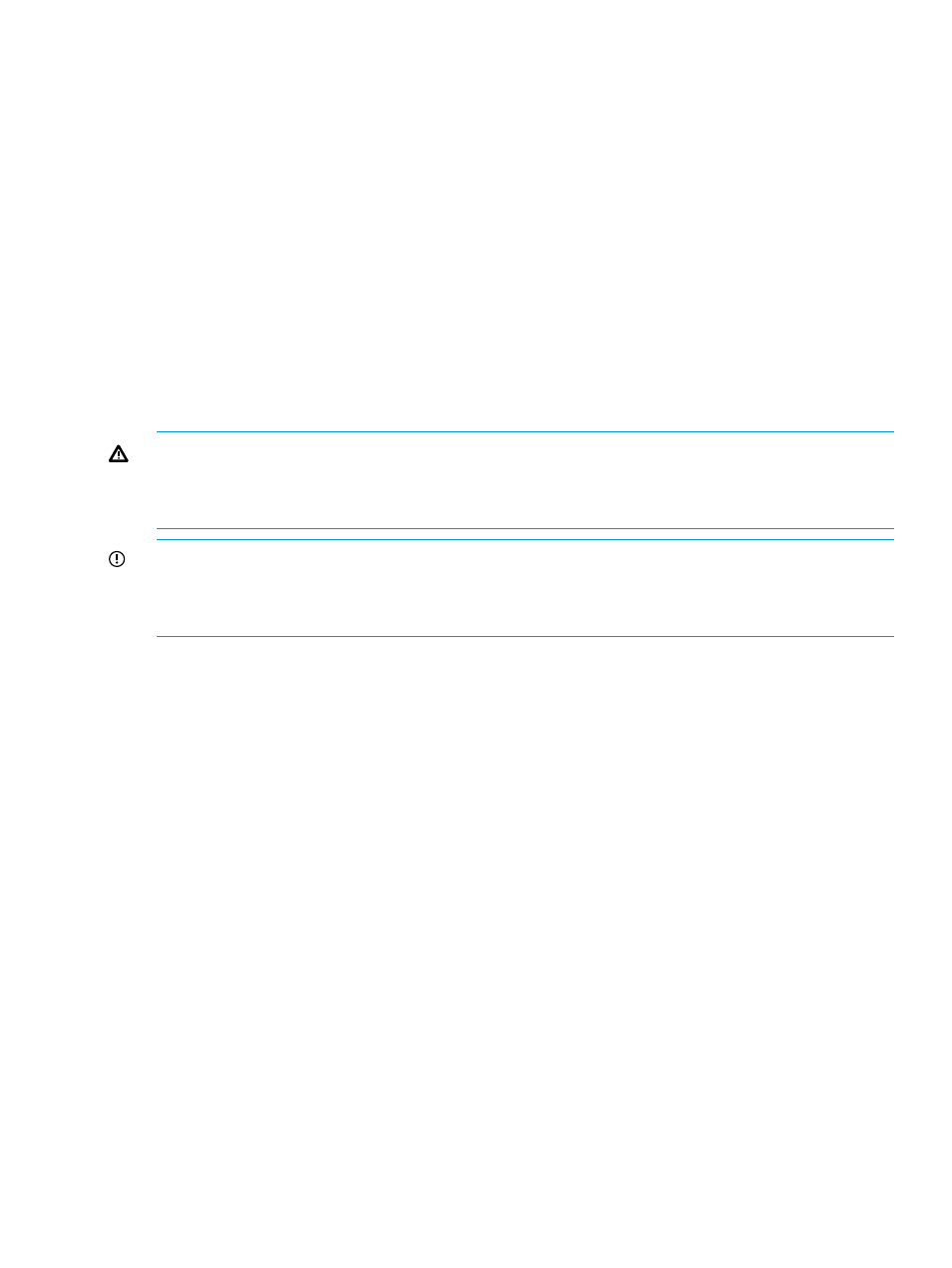
If you are running firmware with the HP 1/10Gb VC-Enet module or the HP 1/10Gb-F VC-Enet
module you will need to replace those with one of the following modules in order to update to VC
firmware 3.7x or later:
•
HP VC Flex-10 Enet Module
•
HP VC FlexFabric 10Gb/24-Port Module
•
HP VC Flex-10/10D Module
For information on replacing modules, see
“Replacing VC modules” (page 174)
.
Updating to VC firmware 4.1x
The HP 4Gb VC-FC module is not supported by VC firmware versions 4.1x and later. You must
replace these modules with HP Virtual Connect 4Gb FC Modules in order to update to VC firmware
4.1x or later.
For information on replacing modules, see the
“Replacing VC modules” (page 174)
Removing VCEM
WARNING!
Removing VCEM could have significant implications. Before removing VCEM, verify
that no other upper-level management products, such as HP Matrix Operating Environment, are
using VCEM capabilities. Uninstallation of VCEM requires a release of all VC Domains. Removing
VCEM also removes all VCEM-centric historical tracking of individual WWNs and MAC addresses.
IMPORTANT:
Before you remove VCEM, ensure that you have removed all VC Domains from
the VC Domain Groups that are under VCEM control. Otherwise, VCEM removal will not be
successful. For more information, see
“Removing a VC Domain from a VC Domain Group”
.
To remove VCEM:
1.
Choose from one of the following options:
•
Select Start
→All Programs→HP Insight Management→Uninstall HP Insight Management,
and then select HP Virtual Connect Enterprise Manager.
•
From the Control Panel, click Add or Remove Programs, select HP Insight Management,
and then click HP Virtual Connect Enterprise Manager.
2.
Confirm the removal.
After removing VCEM, some files might not be removed. Manually removing such files might
cause an access denied error message. If this occurs, reboot the server where VCEM is
installed, and then remove the files.
3.
The removal logs are located in the %systemdrive%\HPIC\logs\timestamp folder. The
%systemdrive% is the drive where the operating system is installed (such as C:) and the
timestamp
identifies the system clock time stamp.
Performing post-installation configuration tasks
Post-installation configuration tasks
If you are installing VCEM for the first time, perform the following post-installation tasks.
1.
Verify that the VC module and HP Onboard Administrator firmware for all VC Domains to be
managed by VCEM meets the minimum requirements. For a complete list of hardware, firmware,
and software requirements, see
“Preparing for a VCEM installation” (page 19)
.
Removing VCEM
25
