HP Insight Management-Software User Manual
Page 173
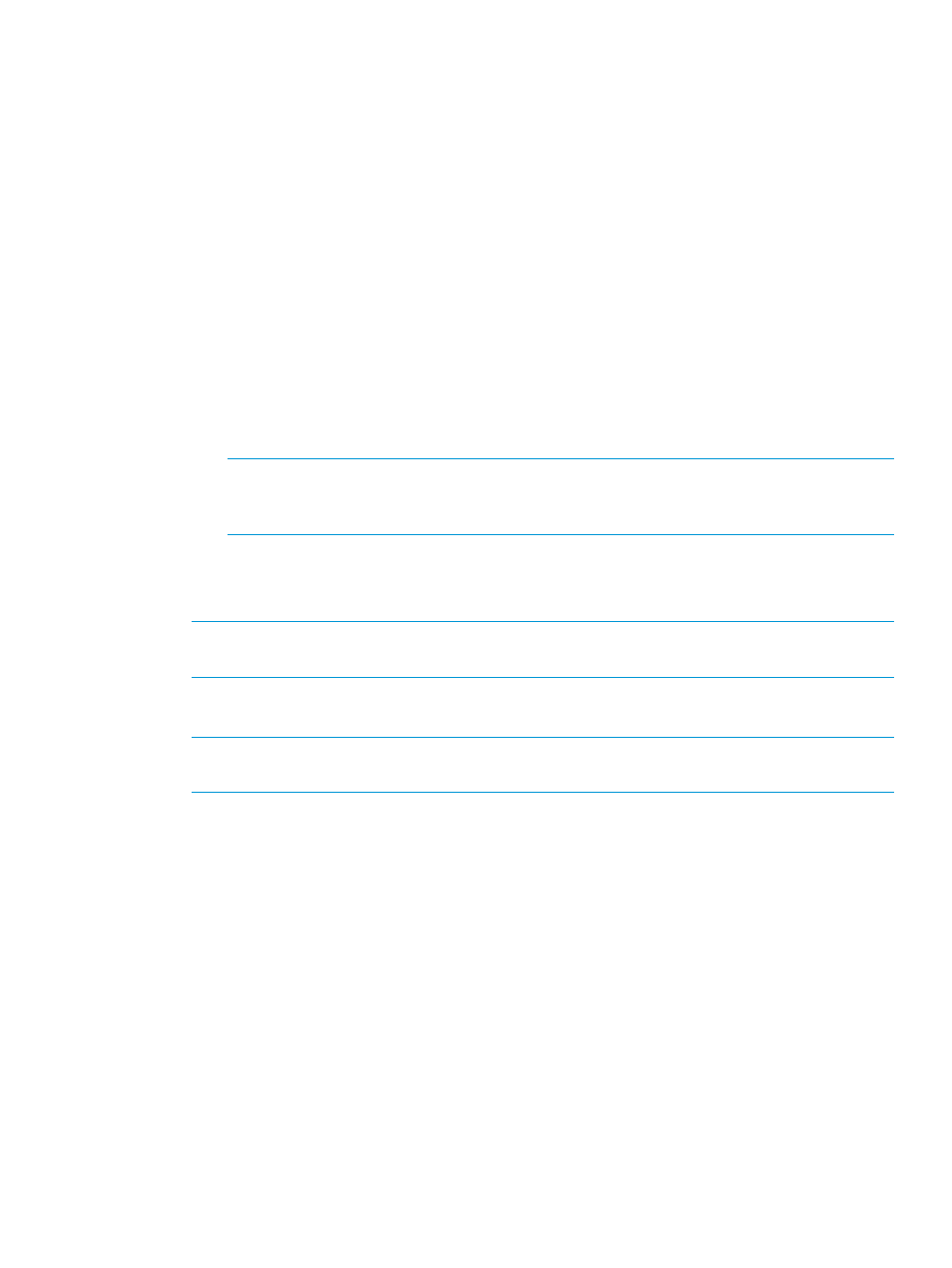
To resolve this issue:
1.
Install VCEM 7.2.2 on a fresh machine.
2.
Break the external manager lock in all VC Domains. To remove the external manager account:
a.
Telnet in to VCM using an SSH connection such as SSH Administrator@xxx.xxx.xxx.xxx,
where xxx.xxx.xxx.xxx is the VC Domain IP address.
b.
To determine the user name of the external manager account, from the VCM command
prompt, enter show external-manager. For this example, assume the user name
returned was xyz.
c.
To disable the account, from the VCM command prompt, enter
set external-manager Username=xyz Enabled=false
.
d.
To remove the account and release the VC Domain from VCEM control, from the VCM
command prompt, enter
remove external-manager Username=xyz
mactype=
wwnType=
serverIdType=
serverIdEnd=<>
NOTE:
“-quiet” is an option to suppress user confirmation prompts. This option is useful
for scripting operations. This option is available for VC firmware 1.3x and later for the
disable account, remove the account, and release ranges commands.
3.
In Systems Insight Manager, perform a new discovery.
4.
Add the same VCEM license keys you were using previously and license the VC Domains with
the same key.
NOTE:
If the previous configuration used custom MAC, WWN, and Serial Number ranges,
then add the same ranges to the new setup before proceeding.
5.
Create new VC Domain Groups mirroring the prefail configuration specifying the currently
working credentials.
NOTE:
Unassigned server profiles, external MAC and WWN addresses, and serial numbers
are not recovered with this procedure.
Enclosure has a hardware failure and must be replaced
An enclosure that is being managed by VCEM indicates a hardware failure that requires
replacement.
When a Virtual Connect Ethernet Module is removed from an enclosure and placed in another,
its settings are automatically cleared and all domain configuration is lost, including any existing
server profiles.
To resolve this issue:
1.
From the VCEM home page, click the VC Domains tab.
2.
Select the VC Domain that has an enclosure problem.
3.
Click Remove from VC Domain Group. Wait for the job to complete successfully.
4.
Connect the new enclosure in the network. Verify the network and SAN connections wired to
the new enclosure are the same as the failed one.
5.
From the interconnect bays of the failed enclosure, remove the VC/FC modules and place
them in the same rear-panel positions of the Interconnect Bays in the new enclosure.
6.
From the failed enclosure, remove all blades and place them in the same front-panel positions
in the new enclosure.
Enclosure has a hardware failure and must be replaced
173
