HP Insight Management-Software User Manual
Page 78
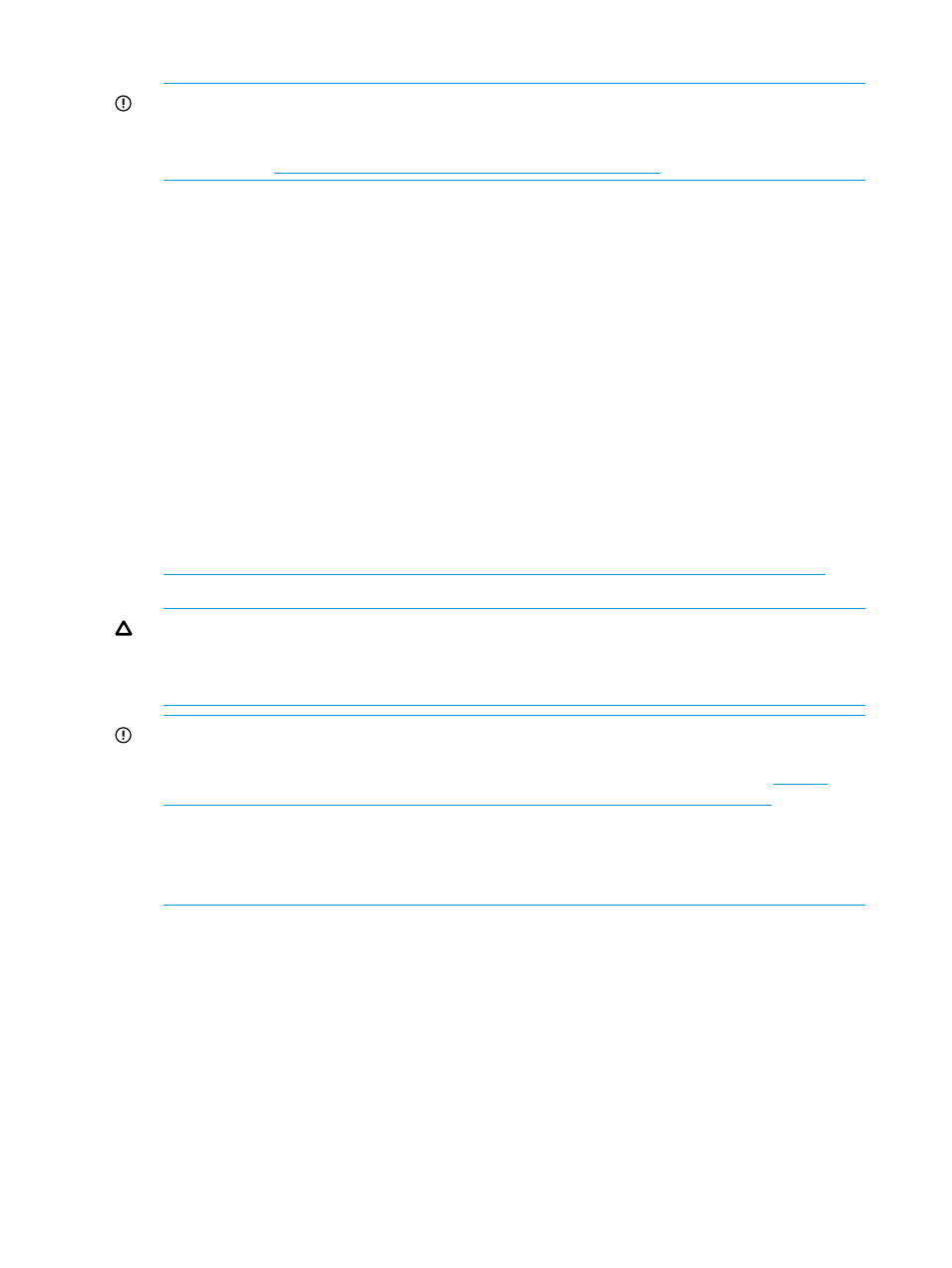
3.
For the server profiles in the selected VC domain:
IMPORTANT:
Use the VCEMCLI, to export the server profiles to a CSV file as a record of
the server profile names, bay assignments and profile connections. For more information on
the export command, see the HP Virtual Connect Enterprise Manager Command Line Interface
User Guide at
a.
Ensure that the server is powered off.
b.
Click Edit and unassign all existing connections. Wait for the job to complete successfully.
c.
Click Unassign. Wait for the job to complete successfully.
d.
Click Move if the current VC Domain Group that contains the VC Domain with the primary
or backup VC modules that need to be replaced has no other members, select another
VC Domain Group that with a compatible minimum configuration and leave the server
profile unassigned. Wait for the job to complete successfully. For more details about
moving a server profile to a different VC Domain Group, see
to another bay in a different VC Domain Group” (page 120)
These server profiles remain unassigned in the selected VC Domain Group in VCEM while upgrading
the VC Domain modules. The server profiles can be assigned back to the original VC Domain after
the VC module replacement is complete. To complete the VC module replacement:
1.
Click the VC Domains tab from the home page.
2.
Select the VC Domain with the VC Ethernet modules to be replaced.
3.
Click Remove from VC Domain Group. Wait for the job to complete successfully.
4.
Follow the steps described in the HP Virtual Connect for c-Class BladeSystem User Guide at
for
your specific replacement scenario.
CAUTION:
If a VC firmware update is required for the scenarios below then make sure that
you select a VC firmware version supported by the VCEM version. See
and VC firmware version compatibility” (page 17)
for more details regarding supported VC
firmware versions.
IMPORTANT:
If you already have a VC Domain Group that meets minimum requirements
to add the VC Domain with replaced VC modules, you can omit the VC Domain recreation
steps described in the HP Virtual Connect for c-Class BladeSystem User Guide at
.
IMPORTANT:
Omit the server profile and connections reassignment steps described in the
HP Virtual Connect for c-Class BladeSystem User Guide. Instead, use VCEM to reassign the
server profiles, then reassign the networks and fabrics to the connections using the information
in the CSV export created earlier in the process as a reference.
The following are examples of the current replacement scenarios:
•
Replacing a VC Ethernet module with an HP VC Flex-10 module or HP FlexFabric module
in a horizontally adjacent bay pair hosting VC Manager (the horizontal bays housing
primary and/or backup modules)
•
Replacing a VC Ethernet module with an HP VC Flex-10 module or HP FlexFabric module
in a horizontally adjacent bay pair not hosting VC Manager
•
Replacing an HP VC Flex-10 module or HP FlexFabric module with a VC Ethernet module
in a horizontally adjacent bay pair hosting VC Manager (the horizontal bays housing
primary and/or backup modules)
•
Replacing an HP VC Flex-10 module or HP FlexFabric module with a VC Ethernet module
in a horizontally adjacent bay pair not hosting VC Manager
78
Managing VC Domains
