A “printhead monitoring” message, A “printheads are limiting performance” message, An “on hold for paper” message [4520 – HP Designjet 4520 Printer series User Manual
Page 188: Other proble m s
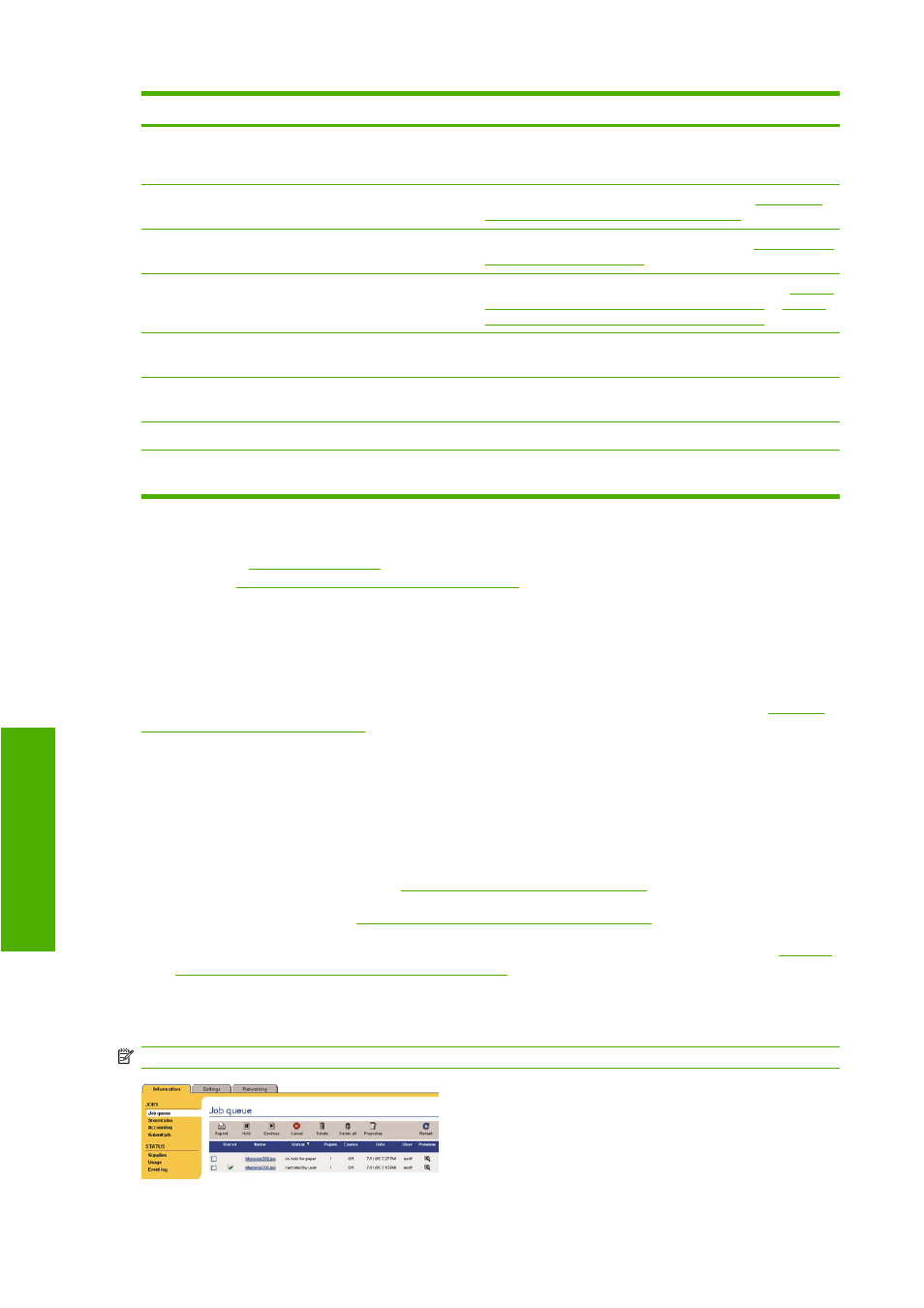
Code
Short message
Suggested action
83.y:1x
Stacker internal error
Reset stacker
The print job is automatically canceled and cut. Switch the
stacker off and then on again. If the problem remains, remove
the stacker and continue printing without it.
84.1x:01
Possible paper jam
A paper jam has been detected in drawer 1. See
(paper stuck in the printer) [4520] on page 133
.
84.2x:01
Possible paper jam
A paper jam has been detected in drawer 2. See
.
86:01
Possible paper jam
A paper jam has been detected in the platen area. See
jam (paper stuck in the printer) [4020] on page 131
or
jam (paper stuck in the printer) [4520] on page 133
.
Stacker communication error. Check
connections.
No communication received from the stacker. Connect the
stacker or turn it on.
Stacker disengaged. Attach it to printer.
Switch off the stacker, attach it to the printer, then switch it on
again. Check that the height of the stacker is correctly adjusted.
Stacker full of media
Remove the accumulated pile of paper from the stacker.
Stacker paper jam
Remove the accumulated pile of paper from the stacker. Turn it
off and then on again.
If your printer front panel is displaying an error code which is not in the list above, try the following: restart
the printer (see
) and/or check to make sure you have the latest firmware and driver
versions (see
Update my printer's firmware on page 116
). If the problem persists, contact your customer
service representative.
A “printhead monitoring” message
This is not an error message. The message is displayed whenever the Printhead monitoring option is
set to Intensive. If you change the setting to Optimized, the message will not appear. See
printhead monitoring on page 97
.
A “printheads are limiting performance” message
This message appears on the front panel during printing when the printer has detected that one or more
printheads are not performing optimally, and so it needs to make extra passes to maintain print quality.
To eliminate this message, choose one of the following:
●
Select a higher print quality; see
Change the print quality on page 57
●
Clean the printheads; see
Recover (clean) the printheads on page 97
●
Use the Image Diagnostics Print to identify which printhead is causing the problem; see
I... (Image Diagnostics Print topics) on page 117
An “on hold for paper” message [4520]
NOTE:
This topic applies to the HP Designjet 4520 Printer series only.
178 Chapter 19 The problem is... (other topics)
ENWW
Other proble
m
s
