Print without added margins, Print on oversize pages – HP Designjet 4520 Printer series User Manual
Page 70
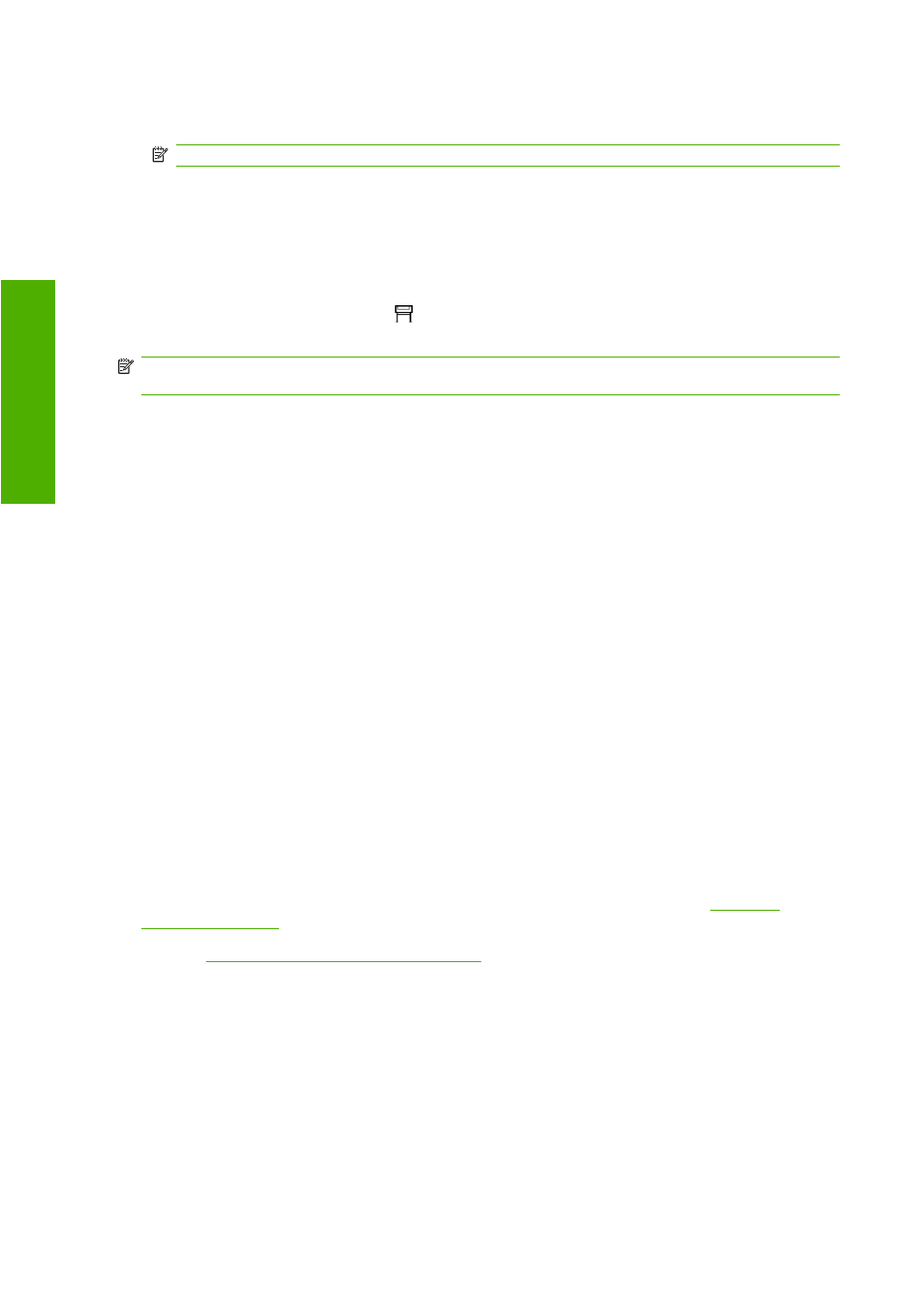
●
Using a Mac OS printer driver: select Page Setup from the File menu, then Paper Size. You select
the page size and the margins at the same time.
NOTE:
If there is no Page Setup in the File menu, select Print and then Paper Size.
●
Using the Embedded Web Server: select from the Margins list on the Submit Job page.
●
With a firmware level of a least FW9, it is possible to reduce the nesting margins to 0. This can be
done via the front panel: Job management > Nesting options > Nest spacing. There are two
settings: Automatic (default) or 0. Selecting 0, it is possible for example to nest three A3 size
documents on a 36" roll.
●
Using the front panel: select the
icon, then Default printing options > Paper options > Select
margins.
NOTE:
If margins are set with the printer driver or with the Embedded Web Server, they override the
margins set with the front panel.
Print on oversize pages
For technical reasons, it is impossible to print an image that covers the full width or length of the paper.
There must always be a margin around the image. However, if you want to print, for example, an A3-
sized image with no margins around it, you can print on paper larger than A3 (leaving margins around
the image as usual), and then cut off the margins after printing.
Oversize page layouts are designed for this purpose. Each oversize page is large enough to
accommodate a standard paper size plus margins.
You can specify an oversize page layout in the following ways:
●
Using the Windows HP-GL/2 and HP RTL printer driver: select the Paper/Quality tab and press
the Margins/Layout button, then select Oversize from the layout options.
●
Using the Windows PostScript printer driver: select the Paper/Quality tab, then Size is. You select
the oversize page and the margins at the same time.
●
Using a Mac OS X printer driver: select the paper size, and then margins options will appear. Select
the Oversize option.
●
Using the Embedded Web Server: on the Submit Job page, select Oversize from the Margin layout
list.
●
Using the front panel: select Default printing options > Paper options > Select layout >
Oversize.
When using oversize pages, you can select the width of the margins as usual (see
Print without added margins on page 60
Print without added margins
For technical reasons, it is impossible to print an image that covers the full width or length of the paper.
There must always be a margin around the image. However, if your image already contains adequate
margins (white space around the edges) then you can tell the printer not to add margins to the image
when printing it. In this case it will, in fact, clip the edges of your image, assuming that the edges contain
nothing that needs to be printed.
60
Chapter 7 How do I... (image adjustment topics)
ENWW
Im
ag
e a
d
ju
st
me
n
t
