Get accounting information from the printer, Check printer usage statistics, Check ink and paper usage for a job – HP Designjet 4520 Printer series User Manual
Page 118: Request accounting data by e-mail, Request accounting data
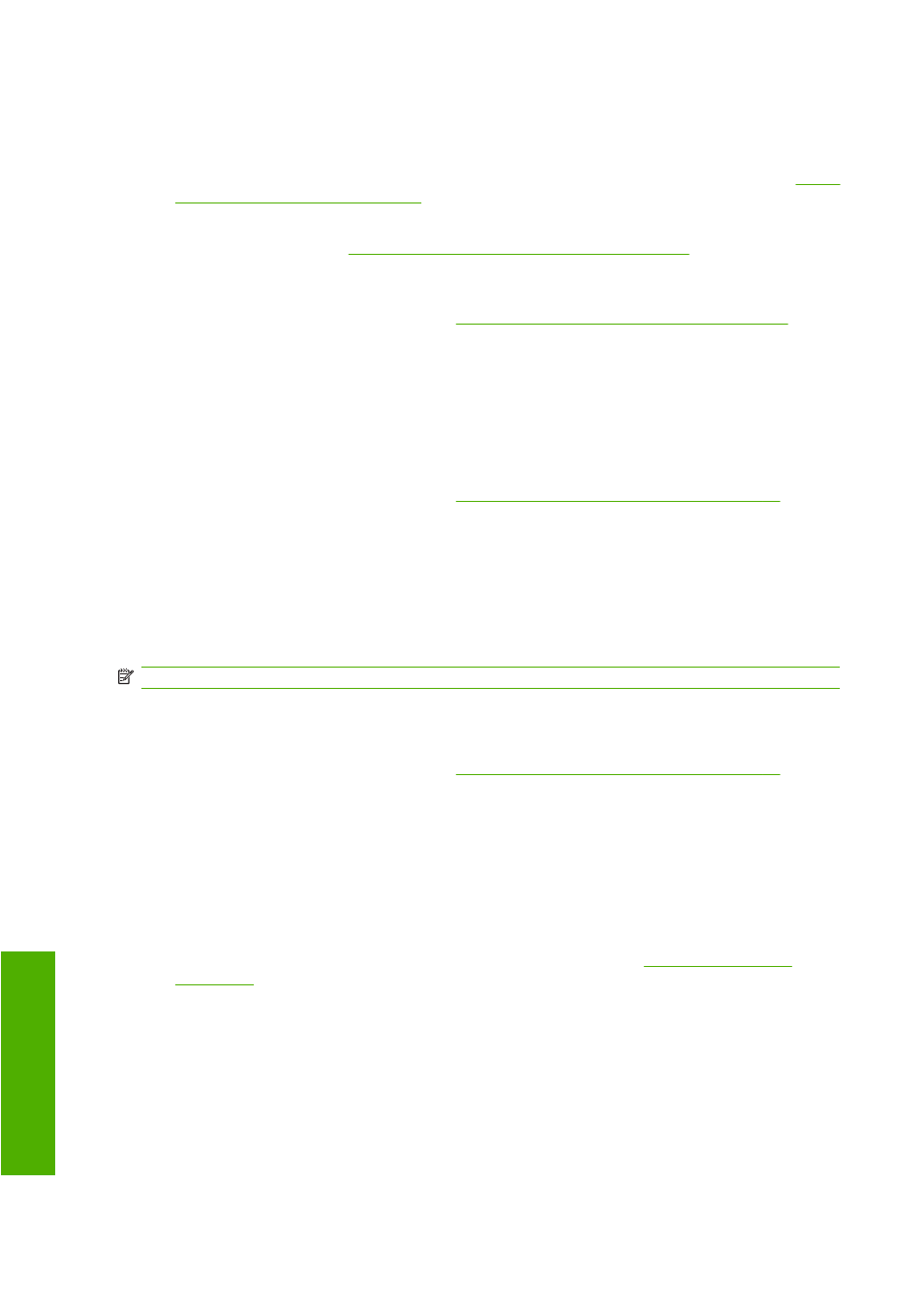
Get accounting information from the printer
There are various different ways of getting accounting information from your printer.
●
View printer usage statistics for the whole lifetime of the printer, or for particular periods. See
printer usage statistics on page 108
●
View ink and paper usage for each of your recent jobs by using the Embedded Web Server or the
printer's front panel. See
Check ink and paper usage for a job on page 108
●
Request accounting data by E-mail. The printer sends data in XML at regular intervals to a specified
E-mail address; the data may be interpreted and summarized by a third-party application, or
displayed as an Excel spreadsheet. See
Request accounting data by E-mail on page 108
.
●
Use a third-party application to request printer status, printer usage or job accounting data from
the printer through the Internet. The printer provides data in XML to the application whenever
requested. HP provides a Software Development Kit to facilitate the development of such
applications.
Check printer usage statistics
1.
Access the Embedded Web Server (see
Access the Embedded Web Server on page 17
).
2.
Go to the Usage page.
3.
Go to the Historical tab to see the accumulated usage of the printer since the first day.
4.
Go to the Snapshot tab to save a record of the accumulated usage since the first day, and reset
the Accumulated tab's counters to zero.
5.
Go to the Accumulated tab to view the accumulated usage since the last snapshot.
NOTE:
The accuracy of these usage statistics is not guaranteed.
Check ink and paper usage for a job
1.
Access the Embedded Web Server (see
Access the Embedded Web Server on page 17
).
2.
Go to the Accounting page, which shows you all the information regarding the jobs recently printed
by the printer.
Alternatively, go to the Jobs Queue page, and click on the name of the job on which you want
information. Its properties page will then be displayed.
Request accounting data by E-mail
1.
Ensure that the printer's date and time have been set correctly. See
.
2.
In the Embedded Web Server's Settings tab, check that the E-mail server has been set correctly.
3.
Also in the Settings tab, select Device setup and choose settings in the Accounting section. You
must enter an E-mail address to which accounting files can be sent, and the frequency with which
they will be sent.
4.
You may also choose to require an account ID with every print job. In this case, anyone sending
a print job must provide an account ID, otherwise the printer will hold the job in the queue until an
108 Chapter 10 How do I... (accounting topics)
ENWW
Ac
count
ing
