Printing via separate hp-gl/2 and hp rtl drivers, Printing the same hp-gl/2 and hp rtl file – HP Designjet 4520 Printer series User Manual
Page 168
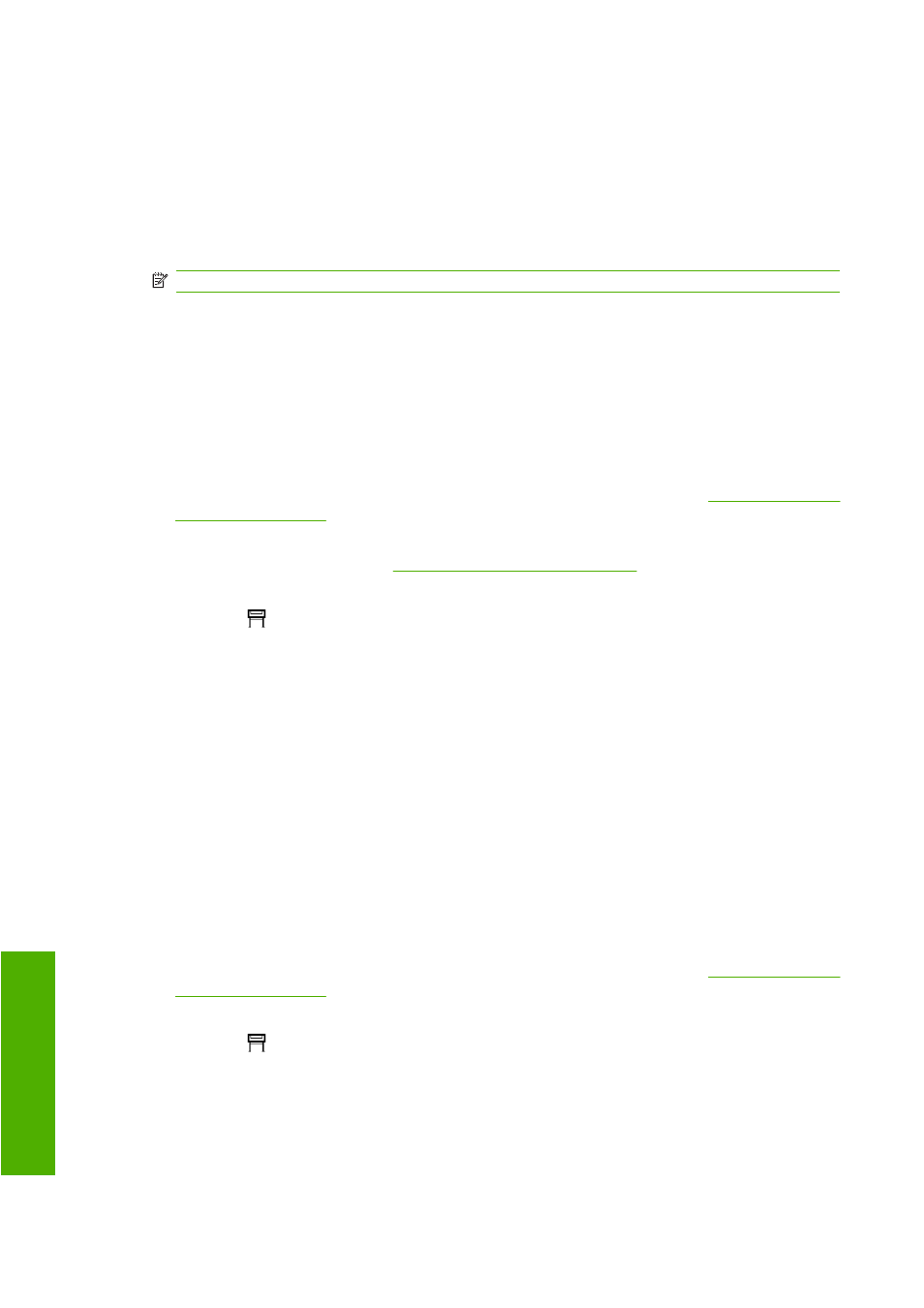
8.
In your application, set the color space of the image to emulate the HP Designjet 1000 Printer
series and the specific paper type that you used in that printer. The data sent to the driver must be
already converted to this emulation color space, which is a CMYK color space. See your
application's online help for information on how to do this. In this way, the 4020 series will emulate
the colors that the 1000 series can produce when printing on that paper type.
9.
In the PostScript driver for the HP Designjet 4020 Printer series, go to the Color Management
section and set the CMYK input profile to the same HP Designjet 1000 Printer series color space
that you selected in the application (the emulation color space).
NOTE:
When trying to emulate another printer you should always use CMYK colors, not RGB.
10.
Set the rendering intent to Relative Colorimetric, or to Absolute Colorimetric if you want to emulate
the whiteness of the paper.
11.
Print the image on the HP Designjet 4020 Printer series.
Printing via separate HP-GL/2 and HP RTL drivers
The situation is that you are printing on each printer using the HP-GL/2 and HP RTL driver installed for
that printer.
1.
Ensure that both printers have been updated to the latest firmware version. See
2.
Ensure that you have the latest printer driver for both printers. You can download the latest drivers
for the HP Designjet 4020 fr
.
3.
Ensure that Color Calibration is turned on. At the front panel of the HP Designjet 4020 Printer series,
select the
icon, then Printer configuration > Color calibration > On .
4.
Load the printers with similar paper types.
5.
Ensure that the Paper Type setting on the front panel corresponds to the paper you have loaded.
6.
With the HP-GL/2 and HP RTL driver for the HP Designjet 4020 Printer series, select the Color tab,
and select Printer Emulation from the list of color management options. Then choose the
Designjet 1000 series from the list of emulated printers.
7.
With the HP-GL/2 and HP RTL driver for the HP Designjet 1000 series, select the Options tab,
then Manual Color > Color Control > Match Screen. You should also select the Paper Size tab,
then Paper Type.
Printing the same HP-GL/2 and HP RTL file
The situation is that you have produced an HP-GL/2 and HP RTL file (also known as a PLT file) using
the HP-GL/2 and HP RTL driver installed for one printer, and you intend to send the same file to both
printers.
1.
Ensure that both printers have been updated to the latest firmware version. See
2.
Ensure that Color Calibration is turned on. At the front panel of the HP Designjet 4020 Printer series,
select the
icon, then Printer configuration > Color calibration > On .
3.
Load the printers with similar paper types.
158 Chapter 15 The problem is... (print quality topics)
ENWW
P
rint
qu
ality prob
le
ms
