The printer does not print – HP Designjet 4520 Printer series User Manual
Page 190
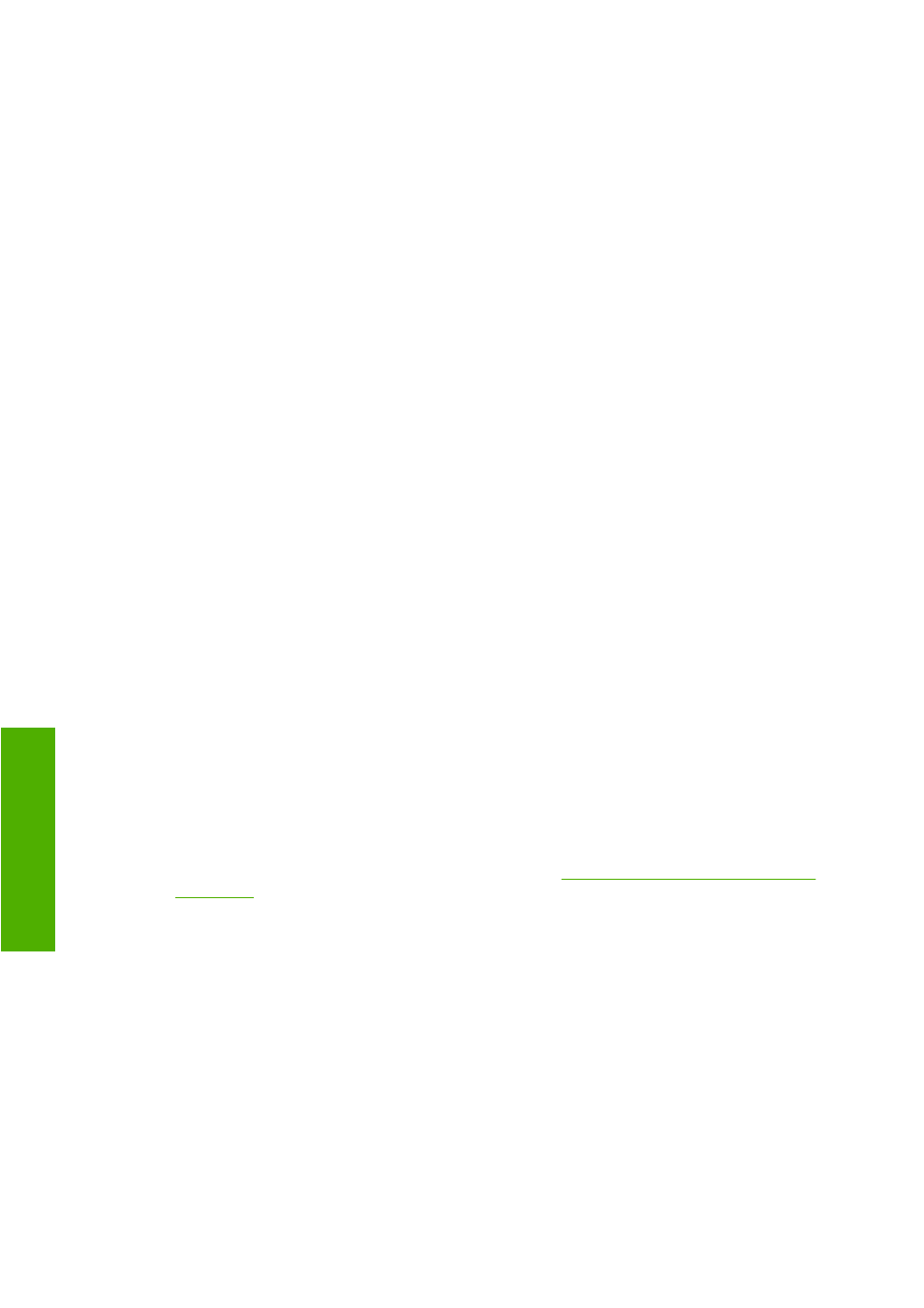
option is not checked in the driver, and that there are no pending preview windows waiting for
confirmation to continue printing.
My job is exactly as wide as the roll of paper that is loaded on the printer,
but is put on hold for paper
Margins are managed in different ways depending on the file type:
●
For HP-GL/2 and HP RTL files, by default, margins are included inside the drawing, so a 36 inches
HP-GL/2 and HP RTL file can be printed with margins in a 36 inches roll of paper and will not be
put on hold for paper.
●
For other file formats however, like PostScript, PDF, TIFF or JPEG, by default, the printer considers
that margins need to be added outside of the drawing (as in many cases, these formats are used
for photographs and other contents where margins are not included). This means that to print a 36
inches TIFF, the printer needs to add some margins and the drawing needs 36.4 inches of paper
to be printed; this would cause the job to be put on hold if the paper that is loaded on the printer is
only 36 inches wide.
For these file formats, if it is desired to print them without adding extra margins outside of the
drawing, the Clip contents by margins option can be used. This option will force the margins to be
set inside of the drawing, so a 36 inches TIFF can be printed in a 36 inches roll of paper without
being put on hold. However, it needs to be taken into account that, if there is no white space already
included in the drawing’s borders, some contents could be clipped because of the margins.
The printer does not print
If all is in order (paper loaded, all ink components installed and no file errors), there are still reasons
why a file you have sent from your computer may not start printing when expected, this is because the
file has been put on hold for paper:
●
You may have an electrical power problem. If there is no activity at all from the printer, and the front
panel does not respond, check that the power cable is connected correctly and that there is power
available at the socket.
●
You may be experiencing unusual electromagnetic phenomena, such as strong electromagnetic
fields or severe electrical disturbances, which can cause the printer to behave strangely, or even
stop working. In this case, turn off the printer using the
Power
key on the front panel, wait until the
electromagnetic environment has returned to normal and then turn it on again. If you still experience
problems, please contact your customer service representative.
●
You may have the wrong graphic language setting. See
Change the graphic language setting
.
●
You may not have installed in your computer the correct driver for your printer. See the Setup
instructions.
●
The right paper may not be available to print the job, perhaps because:
◦
The selected roll is not loaded.
◦
The selected paper type is not loaded on any roll.
◦
There is not enough paper of the selected type to print the whole job.
On the HP Designjet 4520 series, a job may be held in the queue for one of these reasons, while
other jobs in the queue are printed because the right paper is available for them. In this case, you
can print the held job by loading the correct paper and using the front panel or the Embedded Web
Server to continue the job.
180 Chapter 19 The problem is... (other topics)
ENWW
Other proble
m
s
