Driver settings, Printer settings, Get accurate colors from autodesk autocad – HP Designjet 4520 Printer series User Manual
Page 91
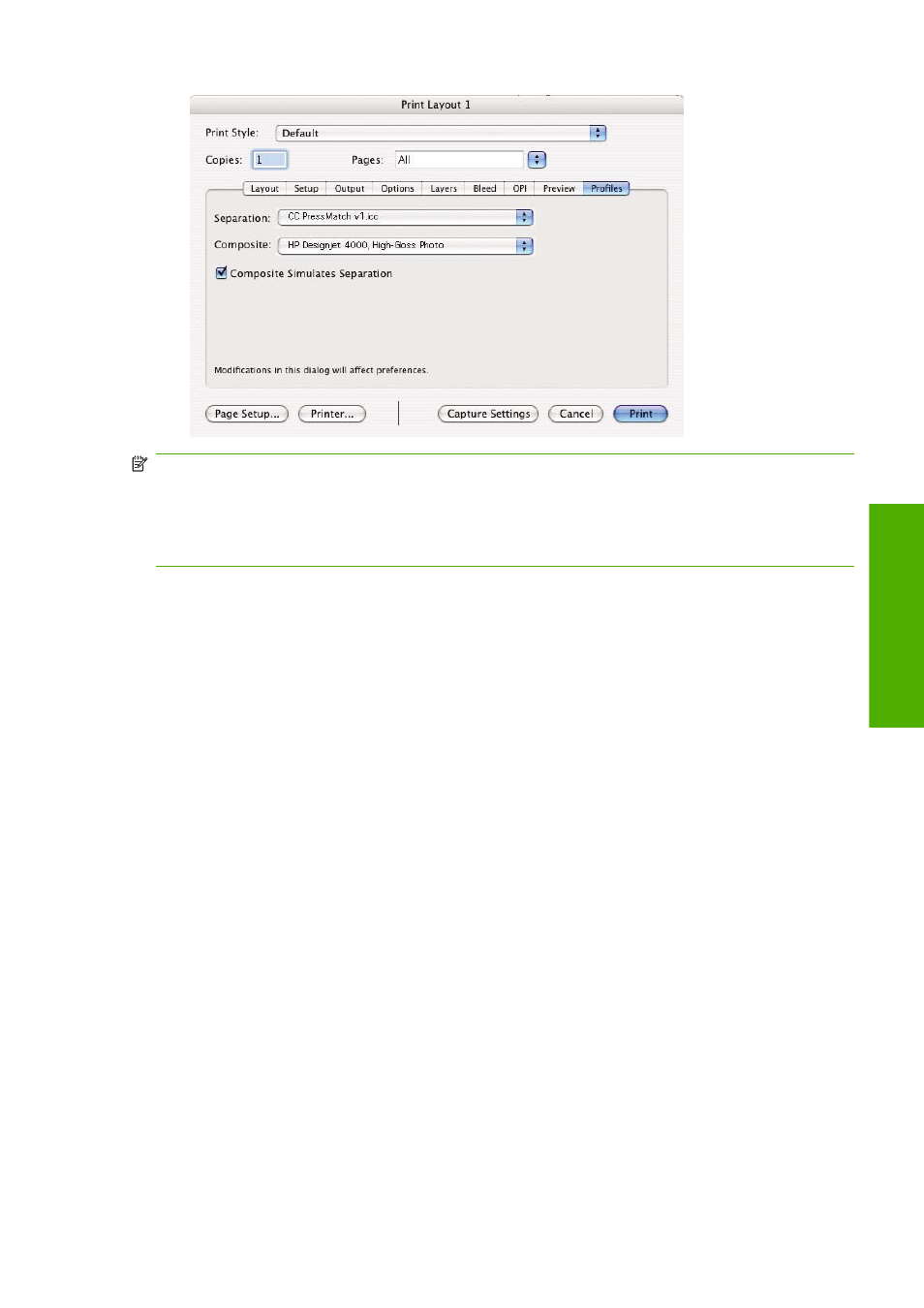
NOTE:
Each object in QuarkXpress has its own color management. The solid colors use the color
profile and rendering intent selected in the default source profiles for Solid Colors (RGB, CMYK or
Hexachrome) of the Color Management Preferences dialog box. The imported objects have their own
assigned profile and rendering intent. QuarkXPress will use the rendering intent assigned to the image
for both conversions, from the image color space to the simulation color space, and from the simulation
color space to the printer color space.
Driver settings
The PostScript driver is the best choice for page-layout applications because it can color–manage CMYK
data, RGB data or both simultaneously.
In the Image Quality panel, set Print Quality to Best.
In the Color Options panel, select Application Managed Colors and check the Automatic PANTONE
Calibration box. When the application performs color conversion to the printer's color space, the printer
should accept these colors without changing them. Make sure you have selected the right media profile
in Composite Output in the Preferences dialog box.
Printer settings
Ensure that the Paper Type setting on the front panel corresponds to the paper you intend to use.
Get accurate colors from Autodesk AutoCAD
AutoCAD has no color management settings, so the best you can do is to configure the driver correctly.
If you are using the HP-GL/2 and HP RTL driver, click the Properties button and configure the driver as
follows.
●
In the Paper/Quality tab, set Print Quality to Best.
●
In the Color tab, ensure that the Print In Grayscale box is unchecked, and set Color Matching
Method to 'sRGB'.
ENWW
Get accurate colors from Autodesk AutoCAD
81
Color
