HP Designjet 4520 Printer series User Manual
Page 151
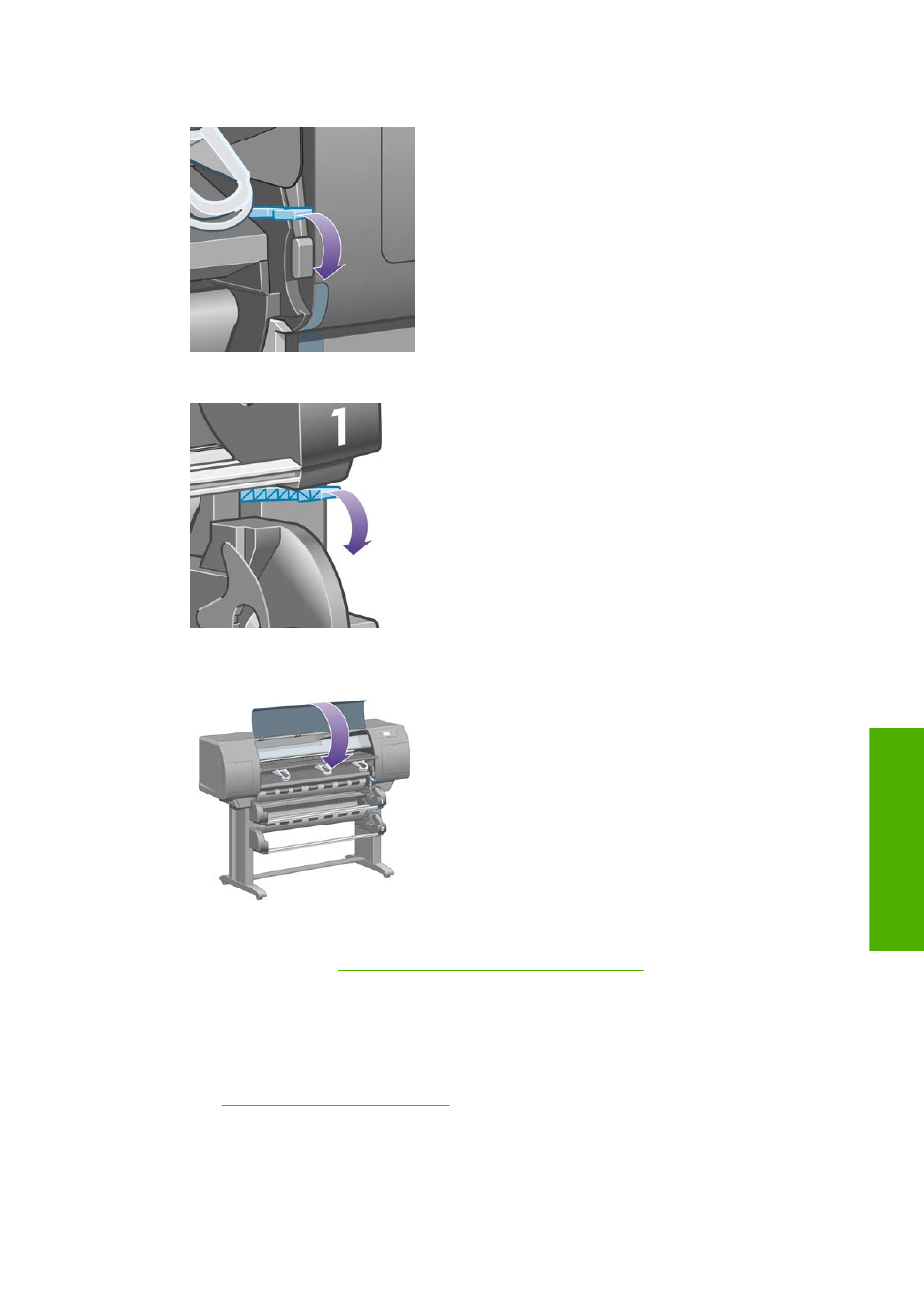
26.
Lower the roll 1 paper load lever.
27.
Lower the roll 2 paper load lever.
28.
Close the window.
29.
Switch on the printer.
30.
Reload the rolls. See
Load a roll into the printer [4520] on page 33
If you find that there is still some paper causing an obstruction within the printer, it can often be
cleared by loading a rigid paper type into the printer.
31.
Re-engage the bin or stacker with the printer.
32.
If you find that you have print quality problems after a paper jam, try realigning the printheads.
See
Align the printheads on page 101
ENWW
A paper jam (paper stuck in the printer) [4520] 141
P
a
pe
r pro
b
le
ms
This manual is related to the following products:
