Unload a single sheet [4020, Load a roll onto the spindle [4520 – HP Designjet 4520 Printer series User Manual
Page 41
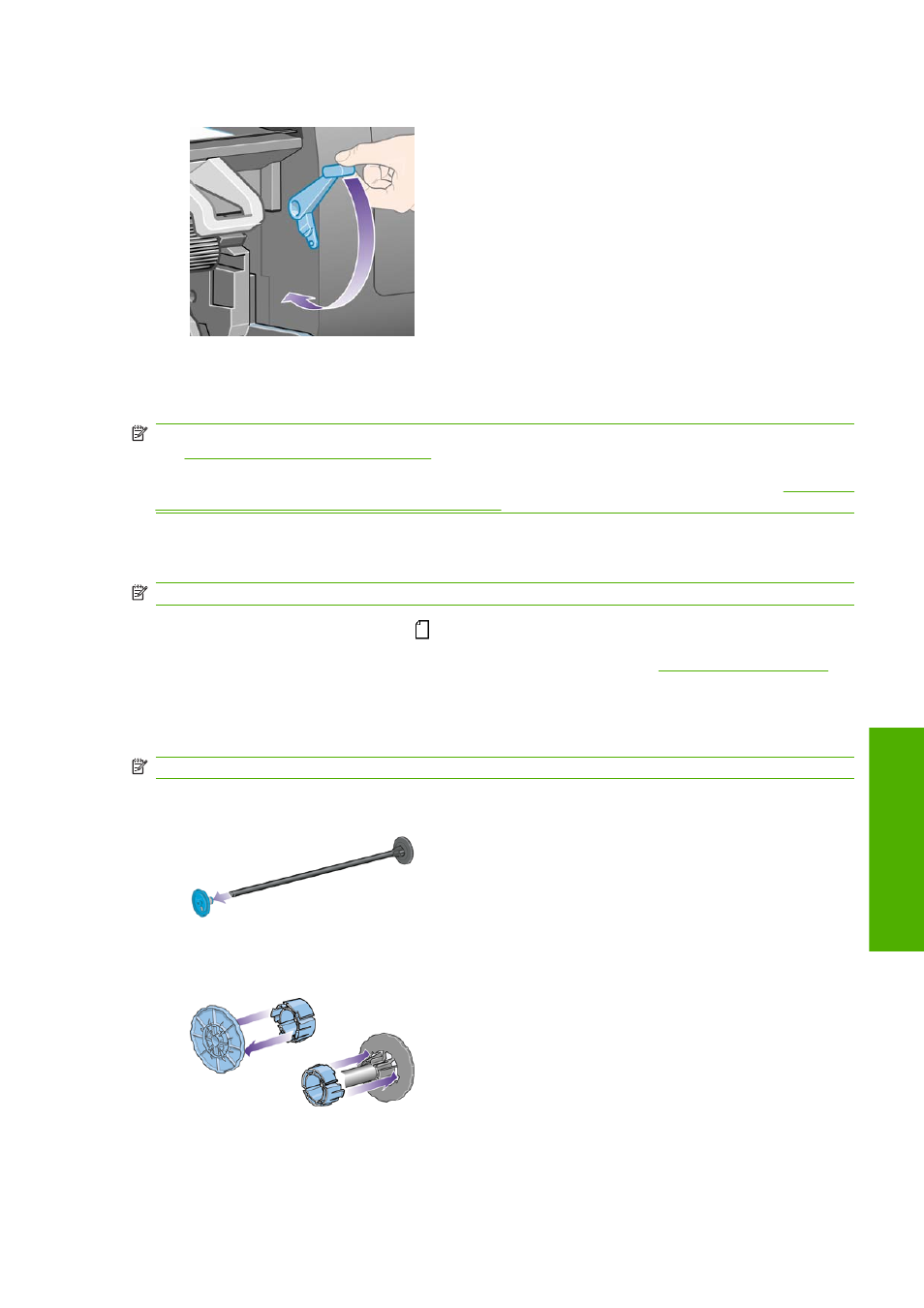
10.
Lower the paper load lever.
11.
If the paper has been loaded successfully, the front panel displays the Ready message and the
printer is ready to print. If something has gone wrong (paper mispositioned or misaligned), follow
the instructions on the front panel.
NOTE:
When printing on sheet paper you are recommended to select Normal or Best print quality,
see
Change the print quality on page 57
NOTE:
If you have an unexpected problem at any stage of the paper loading process, see
cannot be loaded successfully [4020] on page 130
Unload a single sheet [4020]
NOTE:
This topic applies to the HP Designjet 4020 Printer series only.
At the printer's front panel, select the
icon, then Paper unload > Unload sheet.
To give the ink time to dry, the printer holds the sheet for some time (see
).
Load a roll onto the spindle [4520]
NOTE:
This topic applies to the HP Designjet 4520 Printer series only.
1.
Push the grey button and remove the blue paper stop from the spindle.
2.
If your roll has a three-inch cardboard core, ensure that the core adaptors supplied with the printer
have been installed. See below:
3.
The roll may be long and heavy; rest the spindle horizontally on a table and load the roll on the
table. Bear in mind that you may need two people to handle it.
ENWW
Unload a single sheet [4020]
31
Pa
p
er
