Lines are discontinuous, Lines are blurred (ink bleeds from lines) – HP Designjet 4520 Printer series User Manual
Page 165
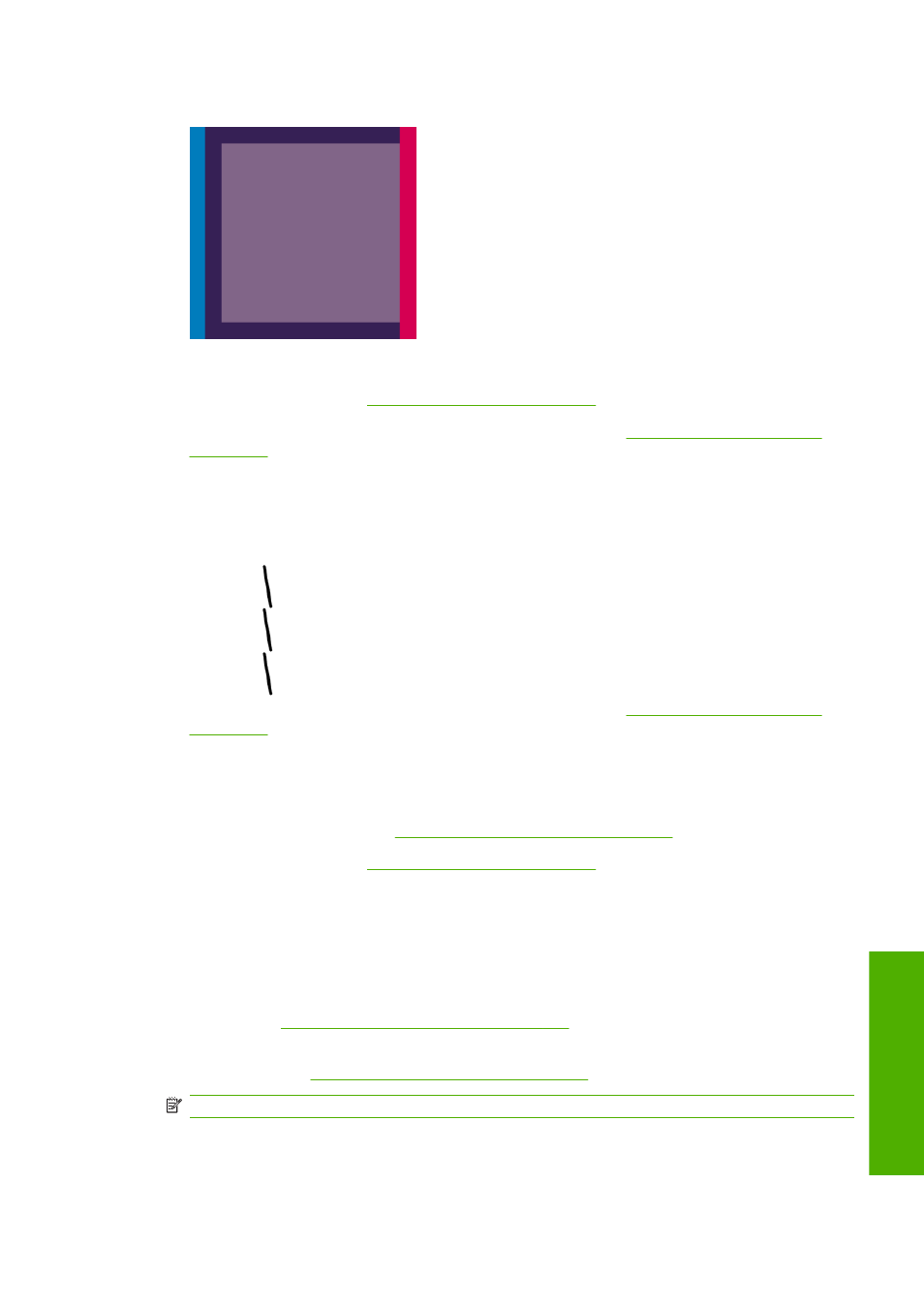
●
The borders of colored blocks are wrongly colored.
To correct this kind of problem:
1.
Align the printheads. See
Align the printheads on page 101
2.
Check that you are using appropriate print quality settings. See
.
Lines are discontinuous
If your lines are broken in the following way:
1.
Check that you are using appropriate print quality settings. See
.
2.
You are more likely to get good vertical lines with roll paper than with sheet paper. If you must use
sheet paper, set the print quality to Best.
3.
Consider changing to a heavier paper type, such as HP Heavyweight Coated Paper or HP
Productivity Photo Gloss. See
Choose print quality settings on page 57
.
4.
Align the printheads. See
Align the printheads on page 101
Lines are blurred (ink bleeds from lines)
If you see that the ink is soaking into the paper, making the lines blurred and fuzzy, this could be because
of humidity in the air. Try the following:
1.
Check that your environmental conditions (temperature, humidity) are suitable for high-quality
printing. See
Environmental specifications on page 210
.
2.
Try changing to a heavier paper type, such as HP Heavyweight Coated Paper or HP Productivity
Photo Gloss. See
Choose print quality settings on page 57
.
NOTE:
Glossy photo paper types are especially difficult to dry. Take extra care with them.
3.
Check that the paper type selected in the front panel is the same as the paper type you are using.
ENWW
Lines are discontinuous 155
P
rint quality
problems
