No paper visible, Trim the paper with the manual cutter [4520 – HP Designjet 4520 Printer series User Manual
Page 48
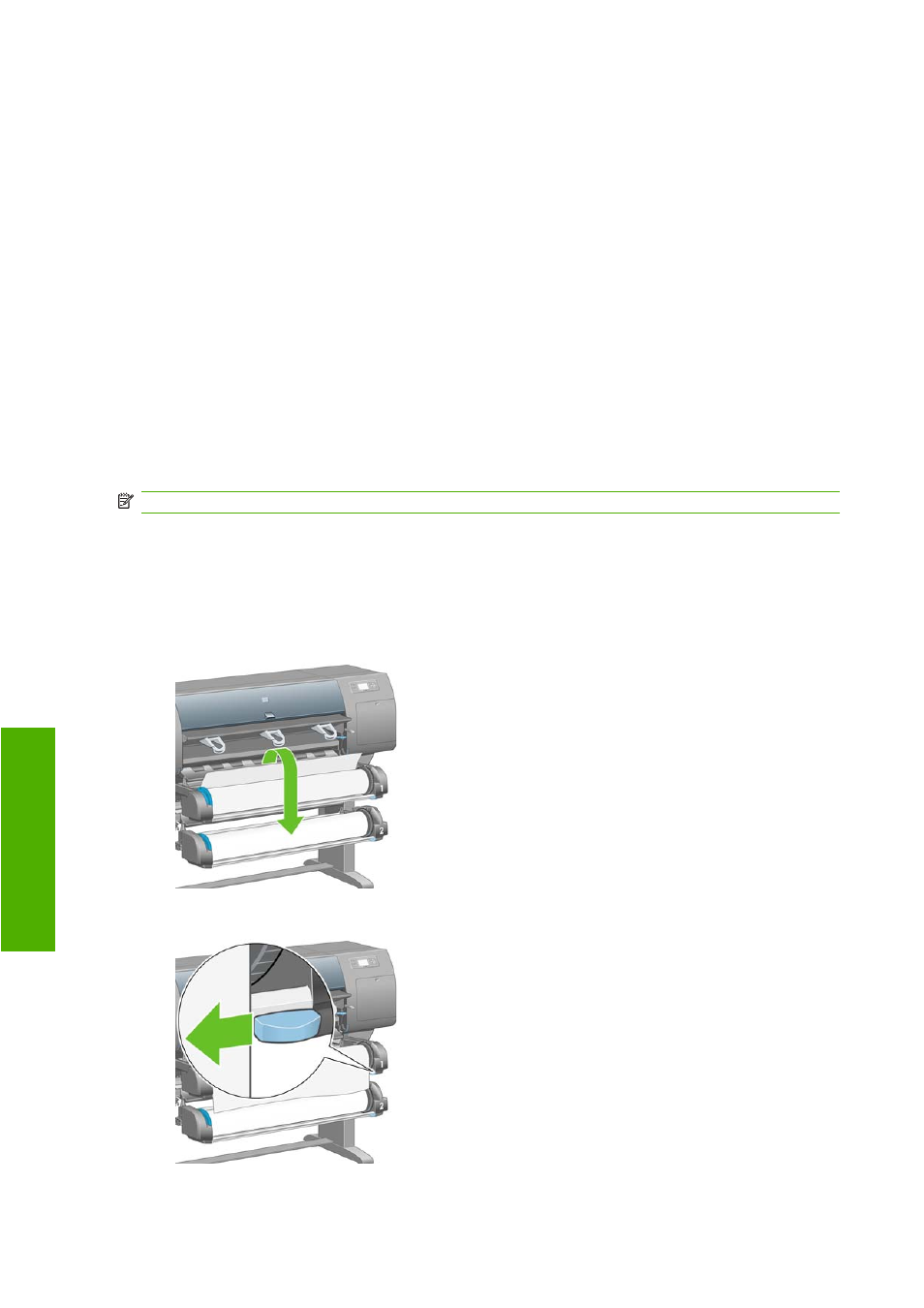
5.
Lift the drawer upwards a little, then pull it towards you.
6.
Remove the empty spindle from the printer, pulling out the right-hand end first. Do not insert your
fingers into the spindle supports during the removal process.
7.
Lower the drive pinch and paper load levers.
8.
If the front panel is displaying a warning message, press the
Select
key to clear it.
No paper visible
If the end of the roll has entirely disappeared into the printer:
1.
Press the
Form Feed and Cut
key on the front panel, and the remaining paper will be ejected.
2.
Lift the drawer upwards a little, then pull it towards you.
3.
Remove the empty spindle from the printer, pulling out the right-hand end first. Do not insert your
fingers into the spindle supports during the removal process.
Trim the paper with the manual cutter [4520]
NOTE:
This topic applies to the HP Designjet 4520 Printer series only.
The manual cutter can be used to trim the leading edge of the paper if it is dirty or uneven. This helps
to avoid paper jams during loading.
1.
Open the drawer of the roll that you intend to trim.
2.
With your left hand, pull the leading edge of the paper over the top of the roll and then down in front
of the drawer.
3.
Find the manual cutter on the right side of the drawer.
38
Chapter 4 How do I... (paper topics)
ENWW
Pa
p
er
