The front panel – HP Designjet 4520 Printer series User Manual
Page 17
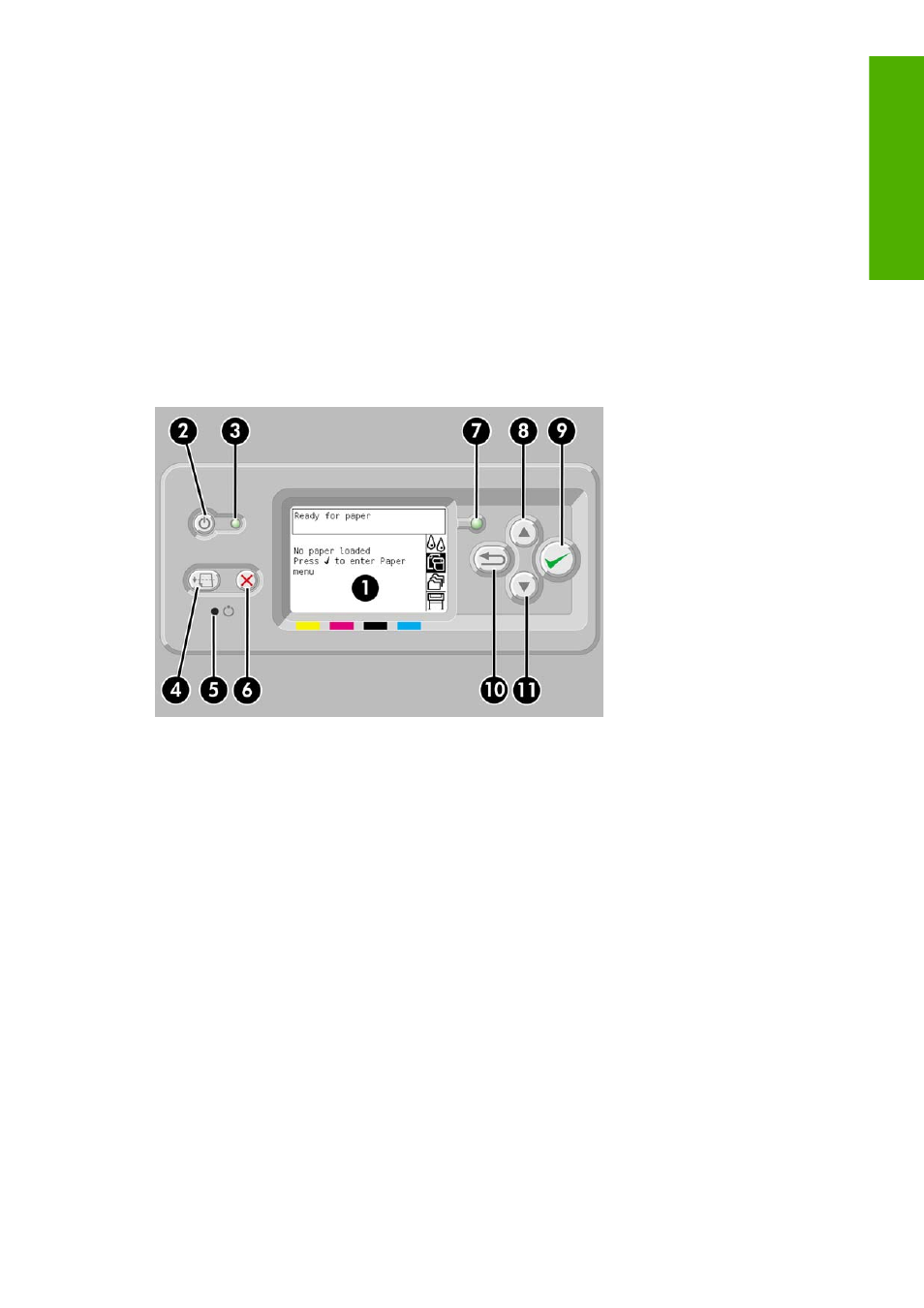
The front panel
Your printer's front panel is located on the front of the printer, on the right-hand side. It has the following
important functions:
●
It must be used to perform certain operations, such as loading and unloading paper.
●
It can display up-to-date information about the status of the printer, the ink cartridges, the
printheads, the paper, the print jobs, etc.
●
It can provide guidance in using the printer.
●
It displays warning and error messages when appropriate.
●
It can be used to change the values of printer settings and thus change the operation of the printer.
However, settings in the printer are overridden by settings in the Embedded Web Server or in the
driver.
The front panel has the following components:
1.
The display area, where information, icons and menus are displayed.
2.
The
Power
key turns the printer on and off. If the printer is in sleep mode, this key will wake it up.
3.
The Power light is off when the printer is off; amber when the printer is in sleep mode; green when
the printer is on; green and flashing when the printer is in transition between off and on.
4.
The
Form Feed and Cut
key normally ejects the sheet (if a sheet is loaded) or advances and cuts
the roll (if a roll is loaded). However, if the printer is waiting for more pages to be nested, this key
cancels the waiting time and prints the available pages immediately.
5.
The
Reset
key restarts the printer (as if it were switched off and switched on again). You will need
an implement with a narrow tip to operate the
Reset
key.
6.
The
Cancel
key cancels the current operation. It is often used to stop printing the current print job.
7.
The Status light is off when the printer is not ready to print: it may be off, or in sleep mode. It is
green when the printer is ready and idle; green and flashing when the printer is busy; amber when
a serious internal error has occurred; amber and flashing when awaiting human attention.
8.
The
Up
key moves to the previous item in a list, or increases a numerical value.
9.
The
Select
key selects the item that is currently highlighted.
ENWW
The front panel
7
Intro
duc
ti
on
