Set the date and time, Change the sleep mode setting, Turn off the buzzer – HP Designjet 4520 Printer series User Manual
Page 29: Change the front panel contrast
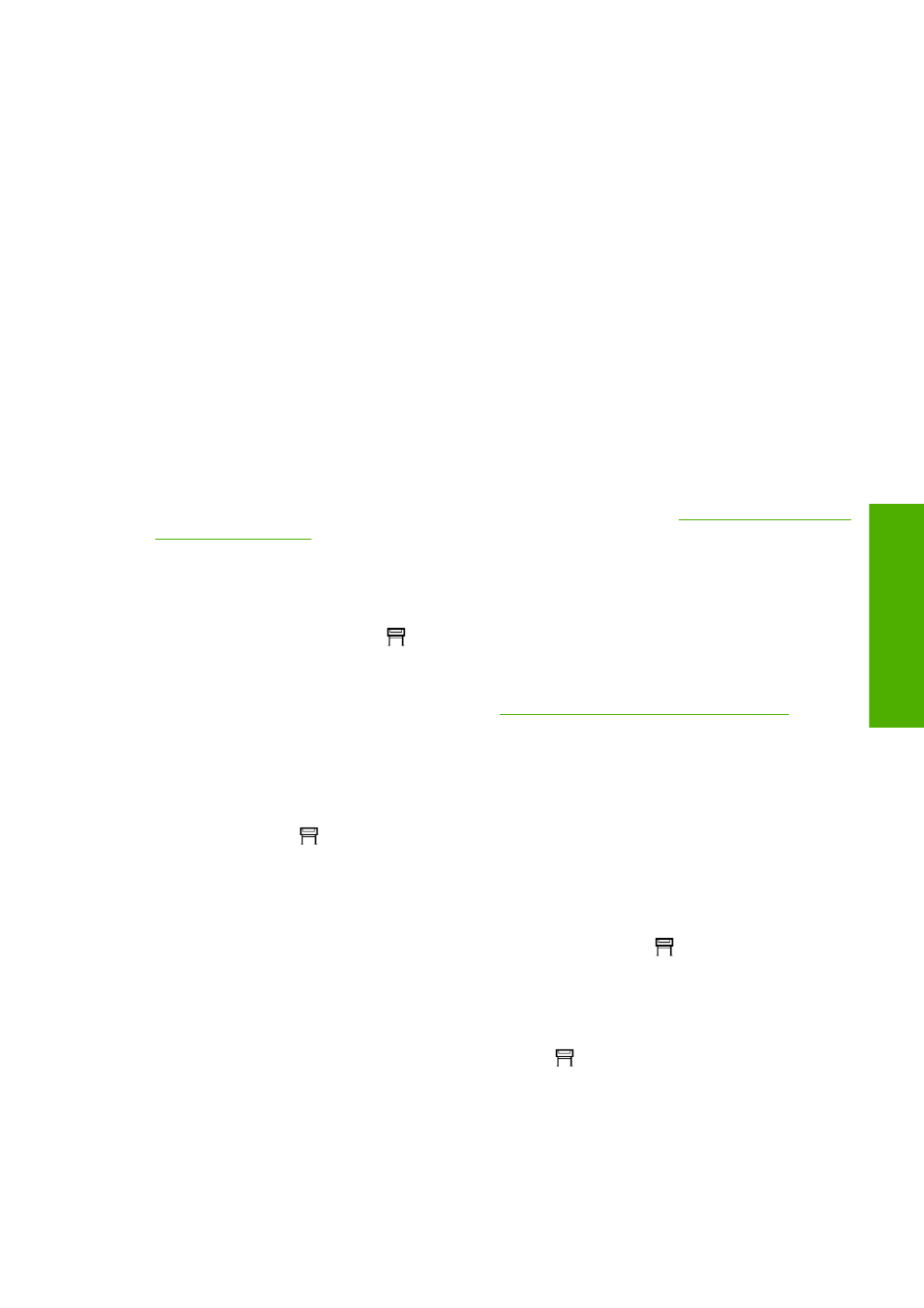
Request E-mail notification of specific error conditions
1.
In the Embedded Web Server, go to the E-mail server page, which you can find in the Settings tab,
and ensure that the following fields are correctly filled in:
●
SMTP server: the IP address of the outgoing mail server (SMTP) that will process all E-mail
messages from the printer. If the mail server requires authentication, E-mail notifications will
not work.
●
Printer E-mail address: each E-mail message sent by the printer must include a return
address, which does not need to be a real, functional E-mail address, but it should be unique,
so that recipients of the message can identify the printer that sent it.
2.
Go to the Notification page, which is also in the Settings tab.
3.
Click New to request new notifications (or Edit to edit notifications that have already been set up).
Then fill in the E-mail addresses to which notifications should be sent, and select the incidents that
should result in notification messages. Initially the most commonly-specified incidents are shown;
to see all the possibilities, click Show all alerts.
Set the date and time
The printer's date and time settings are mainly useful in job accounting (see
). These settings can be changed using the Embedded Web Server or the
printer's front panel.
●
In the Embedded Web Server, go to the Settings tab and select Configuration, then Date &
Time.
●
At the front panel, select the
icon, then Printer configuration > Date and time options > Set
date or Set time or Set time zone.
If you are using the HP Designjet 4020 Printer series, and you find that these options are not available,
please download the latest firmware revision (see
Update my printer's firmware on page 116
Change the sleep mode setting
If the printer is left switched on but unused for a certain period of time, it will go automatically into sleep
mode to save power. To change the time the printer waits before it goes into sleep mode, go to the front
panel and select the
icon, then Printer configuration > Sleep mode wait time. Highlight the wait
time you want, then press the
Select
key.
Turn off the buzzer
To turn the printer's buzzer on or off, go to the front panel and select the
icon, then Printer
configuration > Front panel options > Enable buzzer.
Change the front panel contrast
To change the contrast of the front panel display, select the
icon, then Printer configuration > Front
panel options > Select display contrast, and choose a value using the
Up
or
Down
key. Press the
Select
key to set the value you have chosen.
ENWW
Request E-mail notification of specific error conditions
19
P
rint
er oper
a
tion
