The paper cannot be loaded successfully [4020, Rolls, Sheets – HP Designjet 4520 Printer series User Manual
Page 140: The paper, Pa pe r pro b le ms
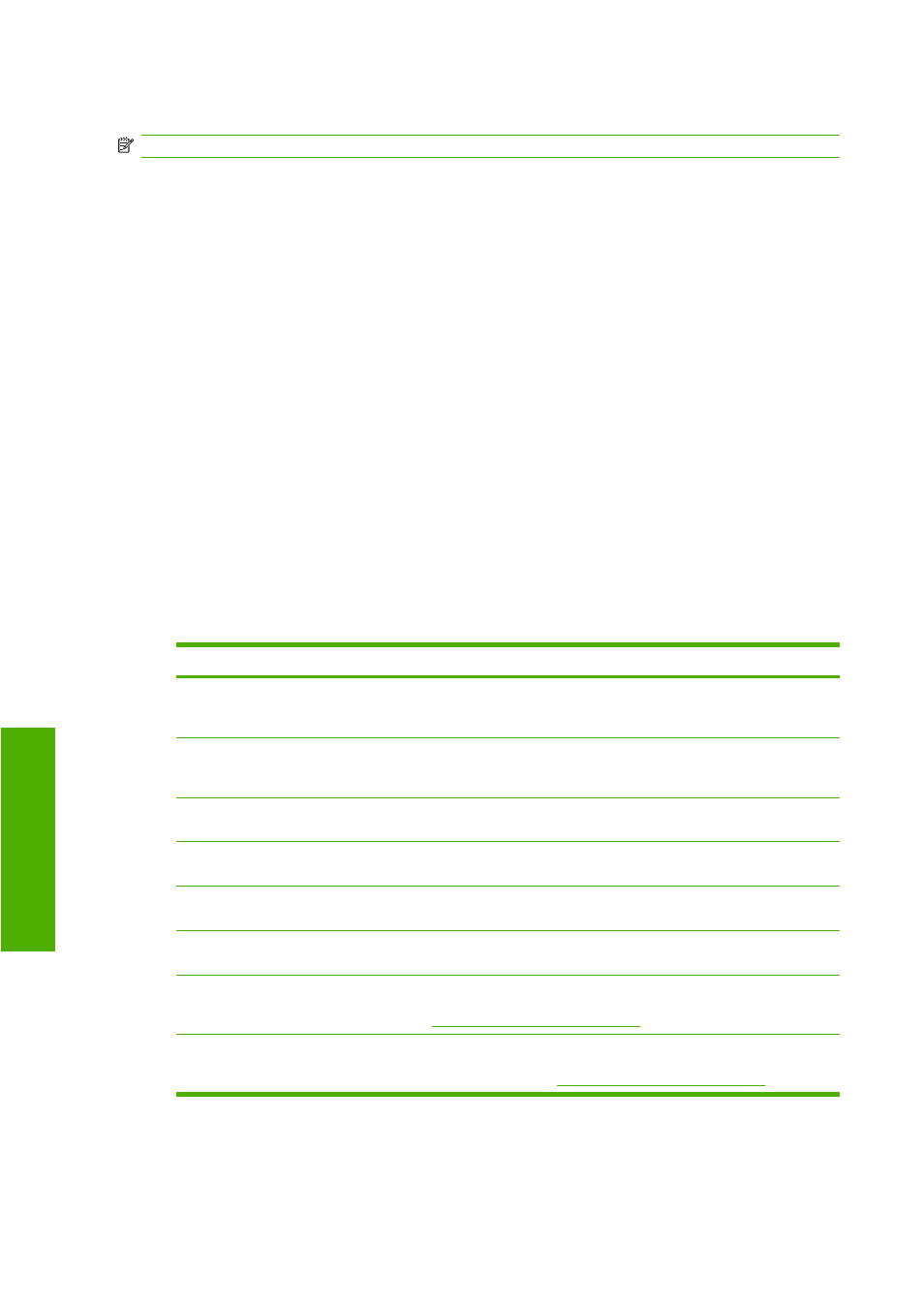
The paper cannot be loaded successfully [4020]
NOTE:
This topic applies to the HP Designjet 4020 Printer series only.
●
The paper may be loaded at an angle (skewed or mislocated). Check that the right-hand edge of
the paper is aligned with the half-circle on the right-hand side of the platen and, particularly in the
case of sheet paper, that the leading edge is aligned with the metal bar in the platen.
●
The paper may be crumpled or warped, or may have irregular edges.
Rolls
●
If the paper gets stuck in the paper path to the platen, it may be that the leading edge of the paper
is not straight or clean, and needs to be trimmed. Remove the initial 2 cm (1 in) from the roll and
try again. This may be necessary even with a new roll of paper.
●
Check that the spindle is correctly inserted. The spindle lever on the right should be in the horizontal
position.
●
Check that the paper is correctly loaded on the spindle, and that it loads over the roll towards you.
●
Check that the paper is wound tightly on the roll.
Sheets
●
Check that the leading edge of the sheet is aligned with the cutter channel in the platen.
●
Do not use hand-cut sheets, which may be of irregular shapes. Use only purchased sheets.
Here is a list of front panel messages related to paper loading, with the suggested corrective action.
Front panel message
Suggested action
Right edge of roll too far from load line. The roll has not been loaded correctly, the right–hand edge was not aligned
with the half–circle on the platen. Press the
Select
key to try to load the roll
again.
Right edge of sheet too far from load
line.
The sheet has not been loaded correctly, the right–hand edge was not aligned
with the half-circle on the platen. Press the
Select
key to try to load the sheet
again.
Right edge not found.
The printer cannot locate the right–hand edge of the paper, the paper may be
badly positioned. Press the
Select
key and try to load the roll again.
Sheet edge not found.
The printer cannot locate the edges of the paper, the paper may be badly
positioned. Press the
Select
key and try to reload the sheet.
Paper not found.
During the paper load process the printer did not detect any paper. Press the
Select
key to retry.
Paper loaded with too much skew.
During the paper load process the printer detected that the paper had too much
skew. Press the
Select
key to try to load the paper again.
Paper too small.
During the load process the printer detected that the paper is too narrow or too
short to be loaded in the printer. Press the
Cancel
key to stop the load process.
See
Functional specifications on page 208
Paper too big
During the load process the printer has detected that the paper is either too
wide or too long (sheet only) to be loaded properly. Press the
Cancel
key to
stop the load process. See
Functional specifications on page 208
.
130 Chapter 14 The problem is... (paper topics)
ENWW
P
a
pe
r pro
b
le
ms
