I cannot insert an ink cartridge, I cannot remove an ink cartridge, I cannot insert a printhead – HP Designjet 4520 Printer series User Manual
Page 178: I cannot insert a printhead cleaner
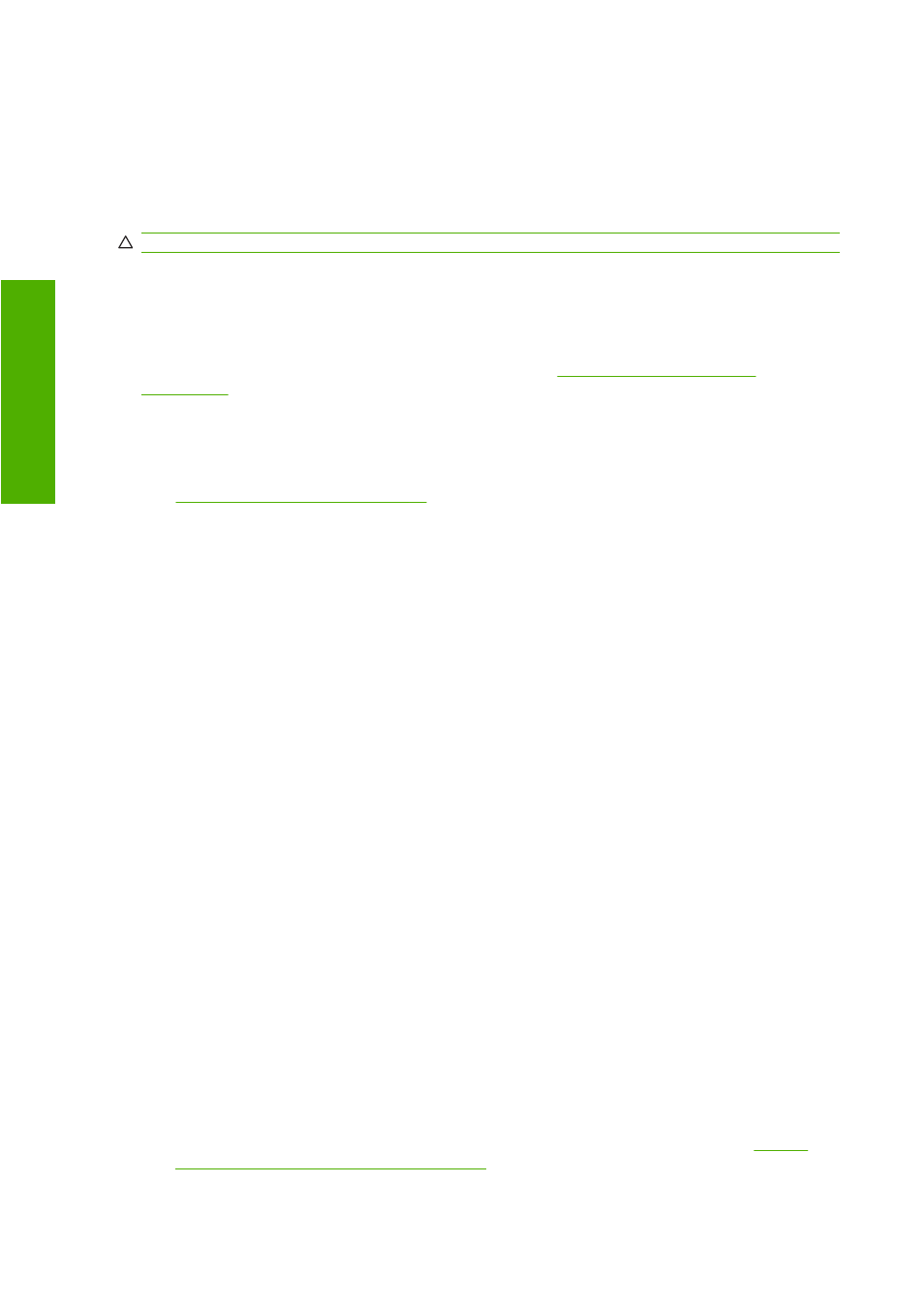
I cannot insert an ink cartridge
1.
Check that you have the correct type of cartridge (model number).
2.
Check that the colored label on the cartridge is the same color as the label on the slot.
3.
Check that the cartridge is correctly oriented, with the colored label at the top.
CAUTION:
Never clean inside the ink cartridge slots.
The printer will not accept a large black ink cartridge
Black ink cartridges of 775 cm³ capacity are supported by the HP Designet 4520 series, and by the HP
Designjet 4020 series with firmware release 4.1.1.5 or later. If you experience this problem with an HP
Designjet 4020 series printer, try updating the firmware (see
I cannot remove an ink cartridge
In order to remove an ink cartridge, you should first select Remove ink cartridges at the front panel
(see
Remove an ink cartridge on page 88
). If you try to remove the cartridge without using the front
panel, the cartridge may get stuck, and the front panel will display an error message.
To recover from this situation, press on the cartridge itself (not on the drawer or the blue tab) to push it
back into place. The error message should then disappear (it will disappear after a short time even if
you have not corrected the problem), and you can then restart the process in the correct way by
selecting Remove ink cartridges.
I cannot insert a printhead
1.
Check that you have the correct type of printhead (model number).
2.
Check that you have removed the blue protective cap and the clear protective tape from the
printhead.
3.
Check that the colored label on the printhead is the same color as the label on the slot.
4.
Check that the printhead is correctly oriented (compare with the others).
5.
Check that you have closed and latched the printhead cover.
I cannot insert a printhead cleaner
1.
Check that you have the correct type of cleaner (model number).
2.
Check that the colored label on the cleaner is the same color as the label on the slot.
3.
Check that the cleaner is correctly oriented (compare with the others).
The front panel keeps telling me to reseat or replace a
printhead
1.
Remove the printhead and check that its protective film has been removed.
2.
Try cleaning the electrical connections between the printhead and the carriage. See
printhead's electrical connections on page 97
168 Chapter 17 The problem is... (ink system topics)
ENWW
Ink sy
st
em p
roble
m
s
