HP XP Command View Advanced Edition Software User Manual
Page 559
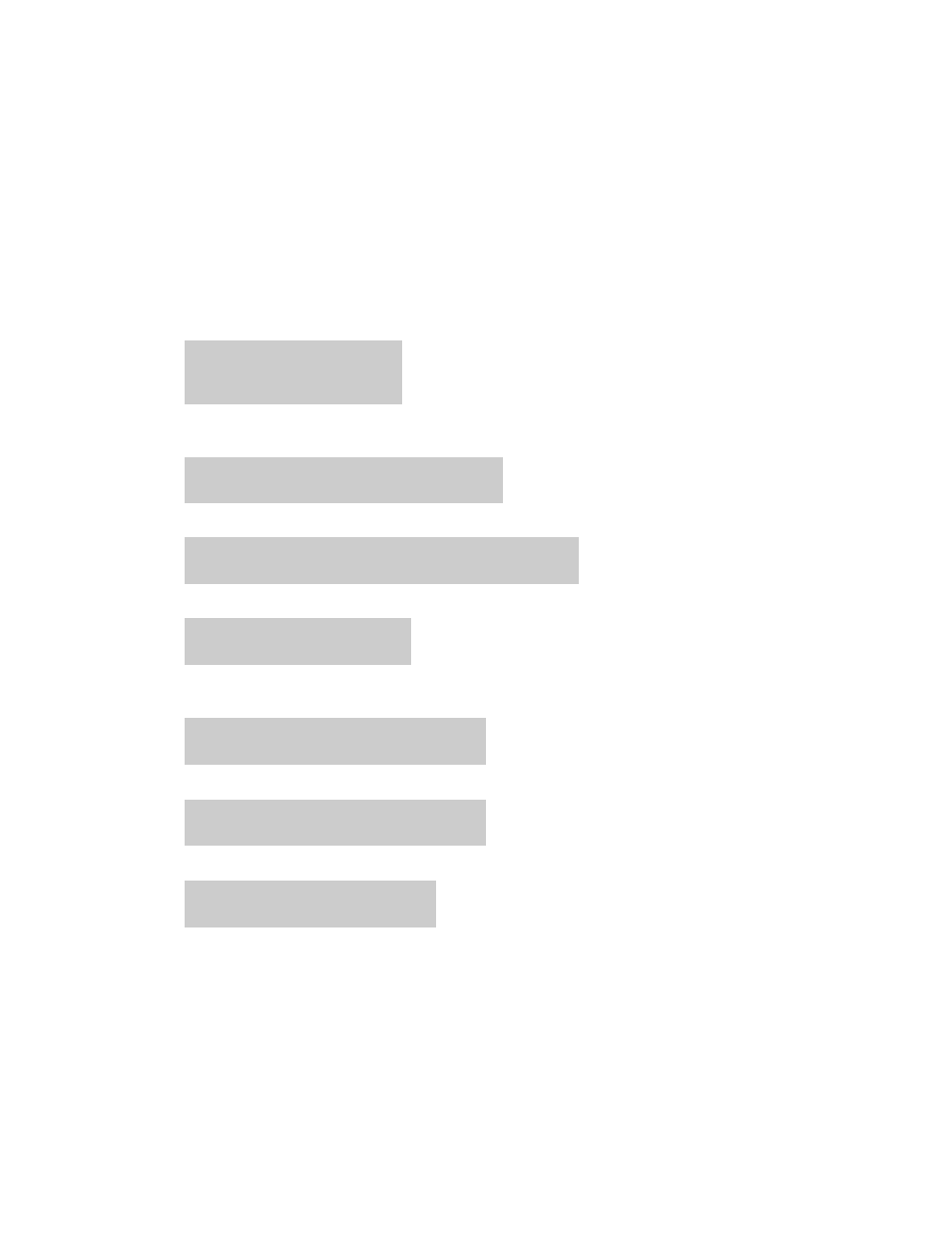
2.
On the host that manages the secondary volume, create the volume for a new secondary volume.
In Windows Server 2003:
From the Start menu, choose Control Panel, Management Tool, and Computer Management.
Select Disk Management from the Computer Management window and create partitions by
using the disk management functionality.
In Windows Server 2008:
From the Start menu, choose Administrative Tools, and then open Server Manager. In the
Server Manager window, choose Storage and then Disk Management, and create the volume.
In Windows Server 2012:
Open Server Manager. In the Server Manager window, choose File and Storage Services
and then Volumes, and create the volume.
3.
On the host that manages the secondary volume, change the definition file for the RAID Manager
instance (secondary) and restart the RAID Manager instance.
PROMPT> horcmshutdown 10
PROMPT> horcmstart 10
4.
On the host that manages the primary volume, generate a primary volume and secondary volume
pair.
PROMPT> paircreate -g SI01 -vl -c 15
5.
Wait for the completion of pair generation.
PROMPT> pairevtwait -g SI01 -s PAIR -t 10 180
6.
Split the pair.
PROMPT> pairsplit -g SI01
7.
To restore data from the tape, execute the
drmmount
command with the
-force
option to mount
the secondary volume.
PROMPT> drmmount 0000000065 -force
8.
Execute the
drmmediarestore
command to restore data from the tape to the secondary volume.
PROMPT> drmmediarestore 0000000065
9.
Execute the
drmumount
command to unmount the secondary volume.
PROMPT> drmumount 0000000065
Application Agent CLI User Guide
559
