Setting up a multi-target or cascade configuration – HP XP Command View Advanced Edition Software User Manual
Page 105
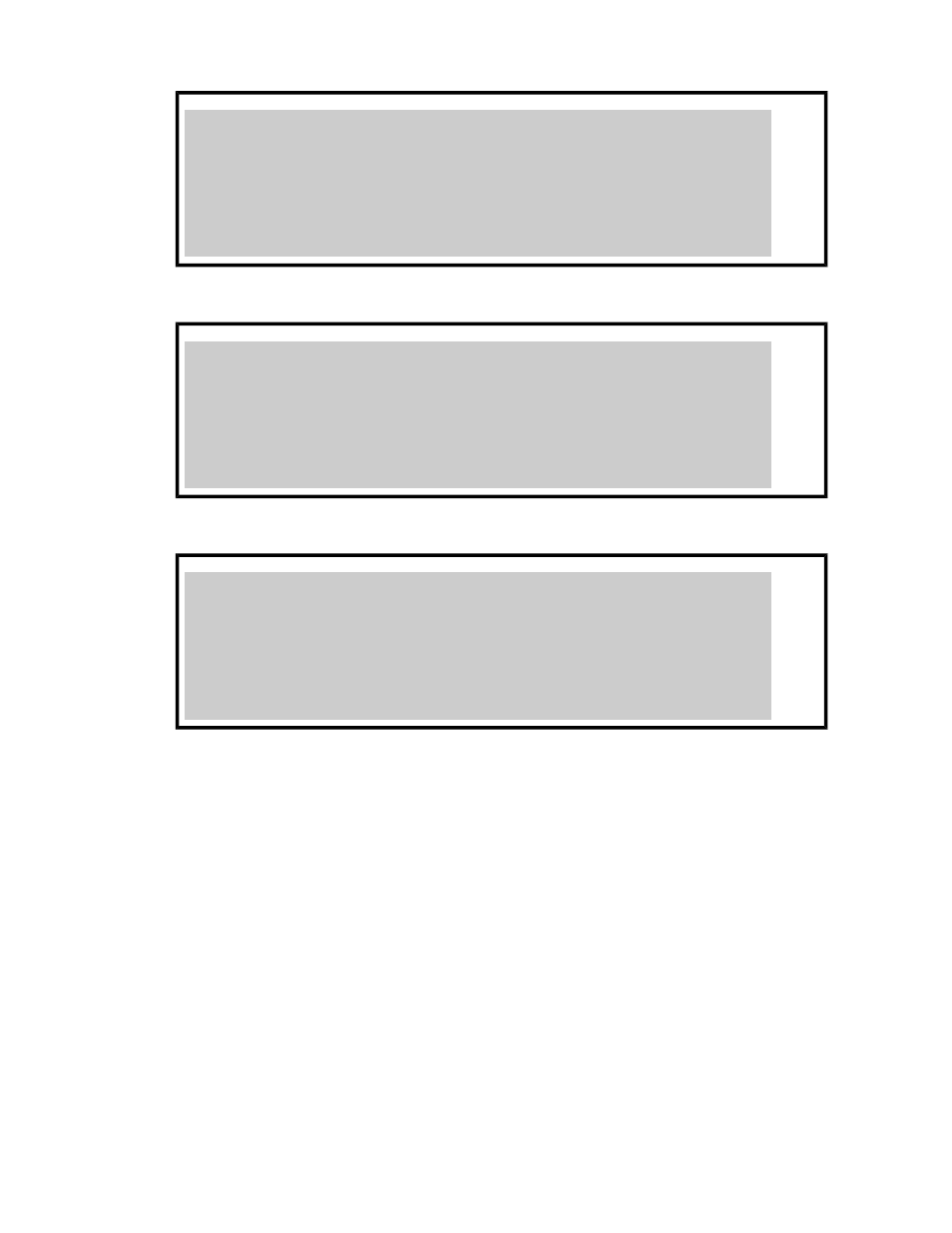
•
RAID Manager configuration definition file (
horcm1.conf
)
HORCM_DEV
##dev_group dev_name port# TargetID LU# MU#
TC01 DEV31 CL2-C 8 6
TC01 DEV32 CL2-C 8 7
HORCM_INST
##dev_group ip_address service
TC01 Host2 12502/udp
•
RAID Manager configuration definition file (
horcm2.conf
)
HORCM_DEV
##dev_group dev_name port# TargetID LU# MU#
UR01 DEV41 CL2-C 8 6 h1
UR01 DEV42 CL2-C 8 7 h1
HORCM_INST
##dev_group ip_address service
UR01 Host3 12510/udp
•
RAID Manager configuration definition file (
horcm3.conf
)
HORCM_DEV
##dev_group dev_name port# TargetID LU# MU#
UR02 DEV51 CL2-C 8 6 h2
UR02 DEV52 CL2-C 8 7 h2
HORCM_INST
##dev_group ip_address service
UR02 Host4 12511/udp
When setup has finished, execute either the
drmfsdisplay
command, the
drmsqldisplay
command, or the
drmexgdisplay
command with the
-refresh
option to register the resource
information. This registers the remote site information set up by RAID Manager into Application Agent.
Also, after registering the resource information, execute either the
drmfsdisplay
command, the
drmsqldisplay
command, or the
drmexgdisplay
command with the
-cf
option to confirm that
the remote site information is correctly registered into the volume.
Setting up a multi-target or cascade configuration
In a configuration where one device is paired up with more than one volume (a multi-target
configuration or cascade configuration), every configuration for that device must be defined in the
same RAID Manager instance (that is, in the instance that has the same instance number). If the
instance numbers differ, configuration information cannot be obtained properly, so backup will not
be executable.
In a multi-target or cascade configuration for Business Copy and Continuous Access Software, a
primary volume in the local site and a primary volume in the remote site are paired up with more
Application Agent CLI User Guide
105
