Restoring sql server databases, Server database – HP XP Command View Advanced Edition Software User Manual
Page 317
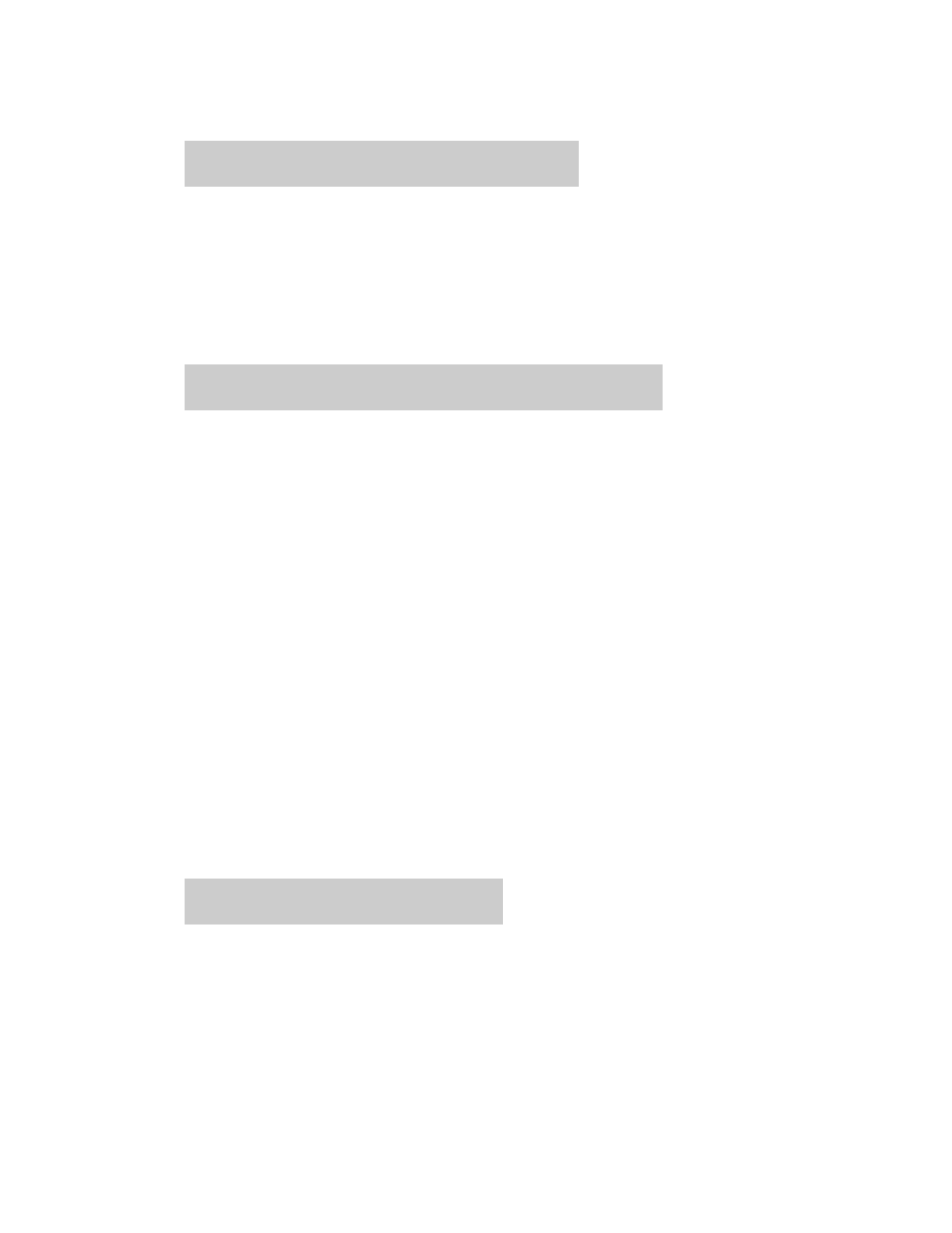
To back up the transaction logs:
•
Back up the transaction logs at point B (point C).
To back up the transaction logs, execute
EX_DRM_SQL_TLOG_BACKUP
.
DBServer > EX_DRM_SQL_TLOG_BACKUP Operation_A
Restoring SQL Server databases
Restore the SQL Server database backed up at "point A".
To restore the SQL Server database:
•
Restore the SQL Server database.
To restore the SQL Server database, execute
EX_DRM_SQL_RESTORE
.
DBServer > EX_DRM_SQL_RESTORE Operation_A -resync -undo
When restoration is complete, make sure that the database has reverted to the status at "point
A".
If the
-undo
option was not specified for
EX_DRM_SQL_RESTORE
, the database is displayed
as loading, and you cannot check its contents
If the
-undo
option was specified, the database becomes read-only, allowing you to check the
contents.
Note that the
-undo
option cannot be used unless the UNDO file storage directory has been set
using the
drmsqlinit
command.
Applying the drmsqlrecovertool dialog box to restore an SQL Server database
This subsection explains how to perform recovery by applying the transaction logs backed up at "point
B" and "point C".
To apply the transaction logs, recover by using the
drmsqlrecovertool
command or the
drmsqlrecover
command.
Using the drmsqlrecovertool dialog box to recover an SQL Server database
To perform recovery by applying the transaction logs:
1.
Start the drmsqlrecovertool dialog box.
DBServer > drmsqlrecovertool DEFAULT
2.
Select the database to be recovered.
3.
Click the ADD button, and select the transaction log obtained at point B and point C.
The transaction log backup file is named
database-name
_
time-of-transaction-log-backup
_
log-sequence-number
.bk
.
Application Agent CLI User Guide
317
