Backing up an sql server, Database by using a user script – HP XP Command View Advanced Edition Software User Manual
Page 308
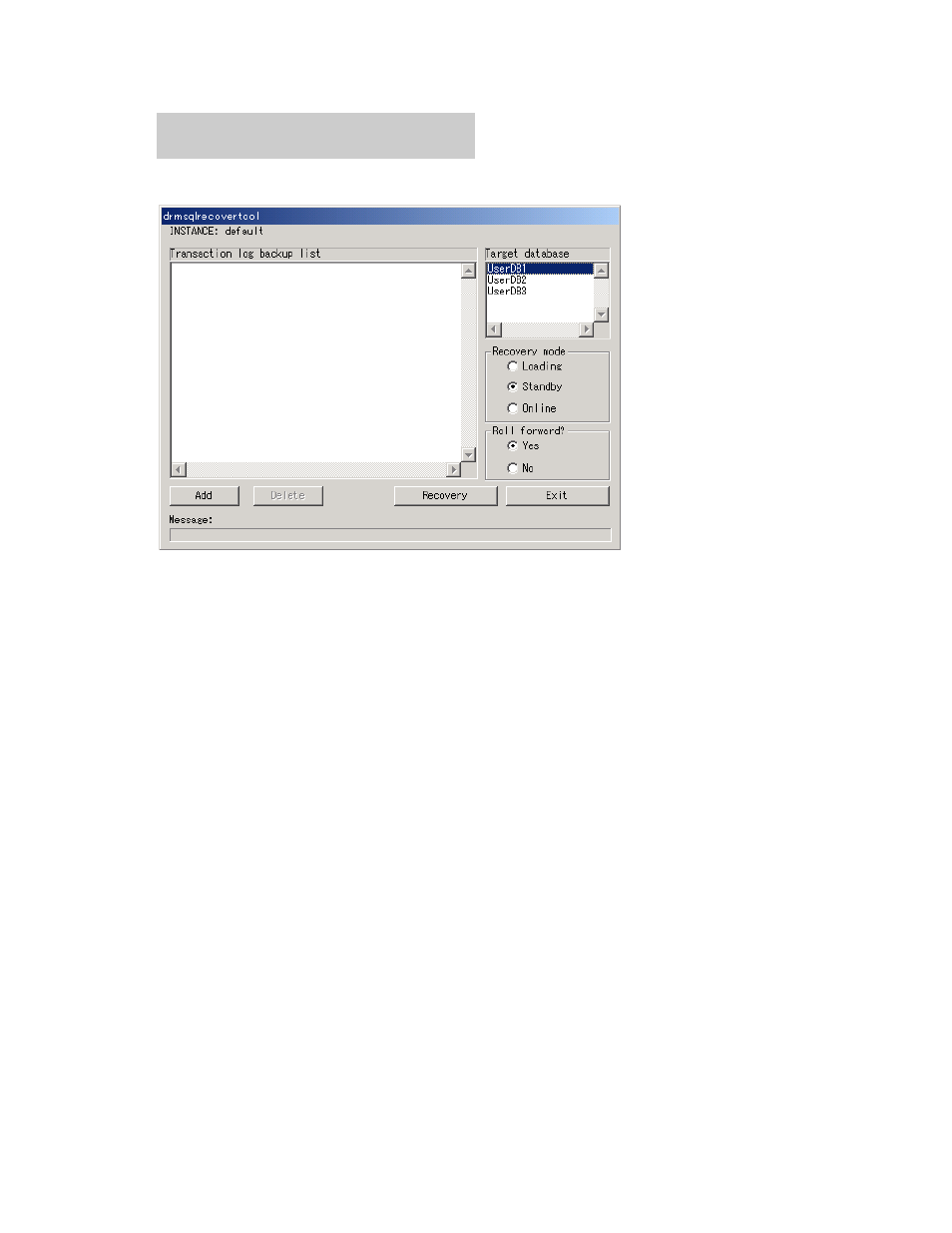
To use the drmsqlrecovertool dialog box to recover an SQL Server database:
1.
Specify an instance name to execute the
drmsqlrecovertool
command.
DBServer > drmsqlrecovertool default
When you execute the command, the drmsqlrecovertool dialog box is displayed.
2.
Select a recovery destination database in Target database.
3.
Check the status of the database after recovery.
For Recovery mode, select the status of the recovered database.
Loading: Select this to perform recovery in the loading status.
Standby: Select this to perform recovery in the standby status (read-only and usable). Note that
you cannot select Standby unless the UNDO file storage directory is set using the
drmsqlinit
command.
Online: Select this to make the database fully accessible.
4.
Select whether to perform roll-forward.
To apply transaction logs (a roll-forward), select Yes for Roll forward?. If no transaction log is
displayed in Transaction log backup list, Roll forward? can be set to either Yes or No.
5.
Click the Recovery button.
If Online is selected for Recovery mode,
*
is appended to the file name displayed in Target
database, and recovery is complete.
Backing up an SQL Server database by using a user script
By using a backup command that specifies a user script, you can use a single operation to back up
an SQL Server database to tape from the primary volume via the secondary volume.
Operation for SQL Server databases
308
