Port speeds, Table 24 port speeds, Port transceiver media status – HP 8.20q Fibre Channel Switch User Manual
Page 99: Table 25 port transceiver media view, 24 port speeds, 25 port transceiver media view
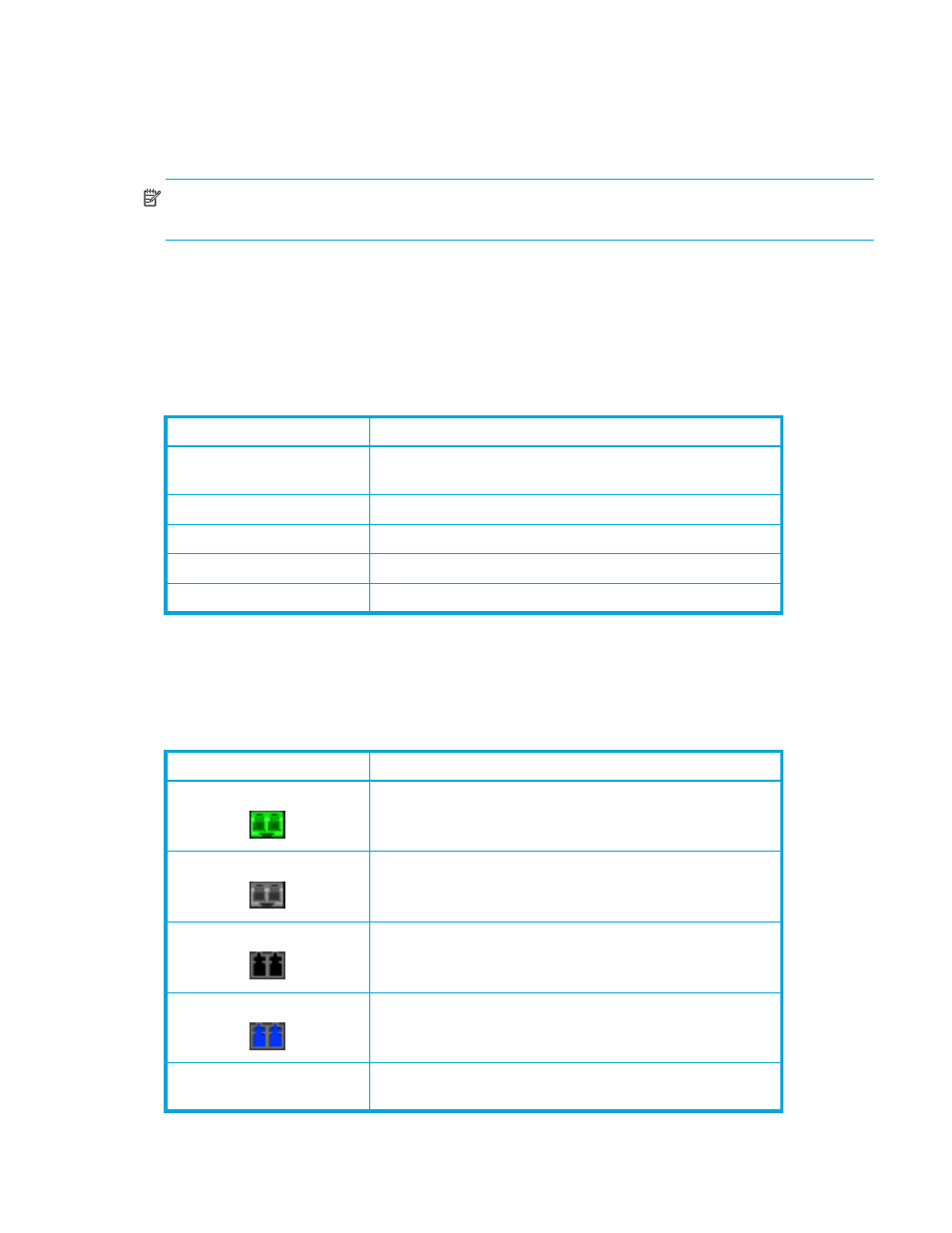
8/20q Fibre Channel Switch QuickTools switch management user guide
99
Port speeds
SFP ports with 8Gb SFPs installed are capable of transmitting and receiving at 2 Gb/s, 4 Gb/s, or
8 Gb/s. All ports can be configured for either a fixed transmission speed or to sense (auto-detect) the
transmission speed of the device to which it is connected. To display the speed of each port, open the View
menu and select View Port Speeds. See
for the possible port speeds.
NOTE:
8 Gb/s SFPs do not support 1 Gb/s speed. You should not set the port speed to 1 Gb/s if an 8
Gb/s SFP is inserted, as the port will be downed if you do.
To change the port transmission speed:
1.
Select one or more ports in the faceplate display.
2.
Open the Port menu and select Port Properties to open the Port Properties dialog box.
3.
Select the Port Speed option from the drop-down list.
4.
Click OK to write the new port speed to the switch.
Port transceiver media status
To display transceiver media status, open the View menu and select View Port Media.
lists the
port media states and their meanings.
Table 24
Port speeds
State
Description
Auto-Detect
Matches the transmission speed of the connected device.
This is the default.
1 Gb/s
Fixed 1 Gb/s transmission speed
2 Gb/s
Fixed 2 Gb/s transmission speed
4 Gb/s
Fixed 4 Gb/s transmission speed
8 Gb/s
Fixed 8 Gb/s transmission speed
Table 25
Port transceiver media view
Media icon
Description
Optical SFP, online (green/black), logged-in, active, and
ready to send data.
Optical SFP, offline (gray/black), not logged-in, active, can
receive signal, but cannot accept a device login
Optical SFP, unlicensed (dark gray/black)
Optical SFP, unknown, unlicensed (dark gray/blue)
None
Empty port; no transceiver installed (gray) or unlicensed
transceiver (dark gray)
