Adding a new switch to a fabric, Replacing a failed switch – HP 8.20q Fibre Channel Switch User Manual
Page 22
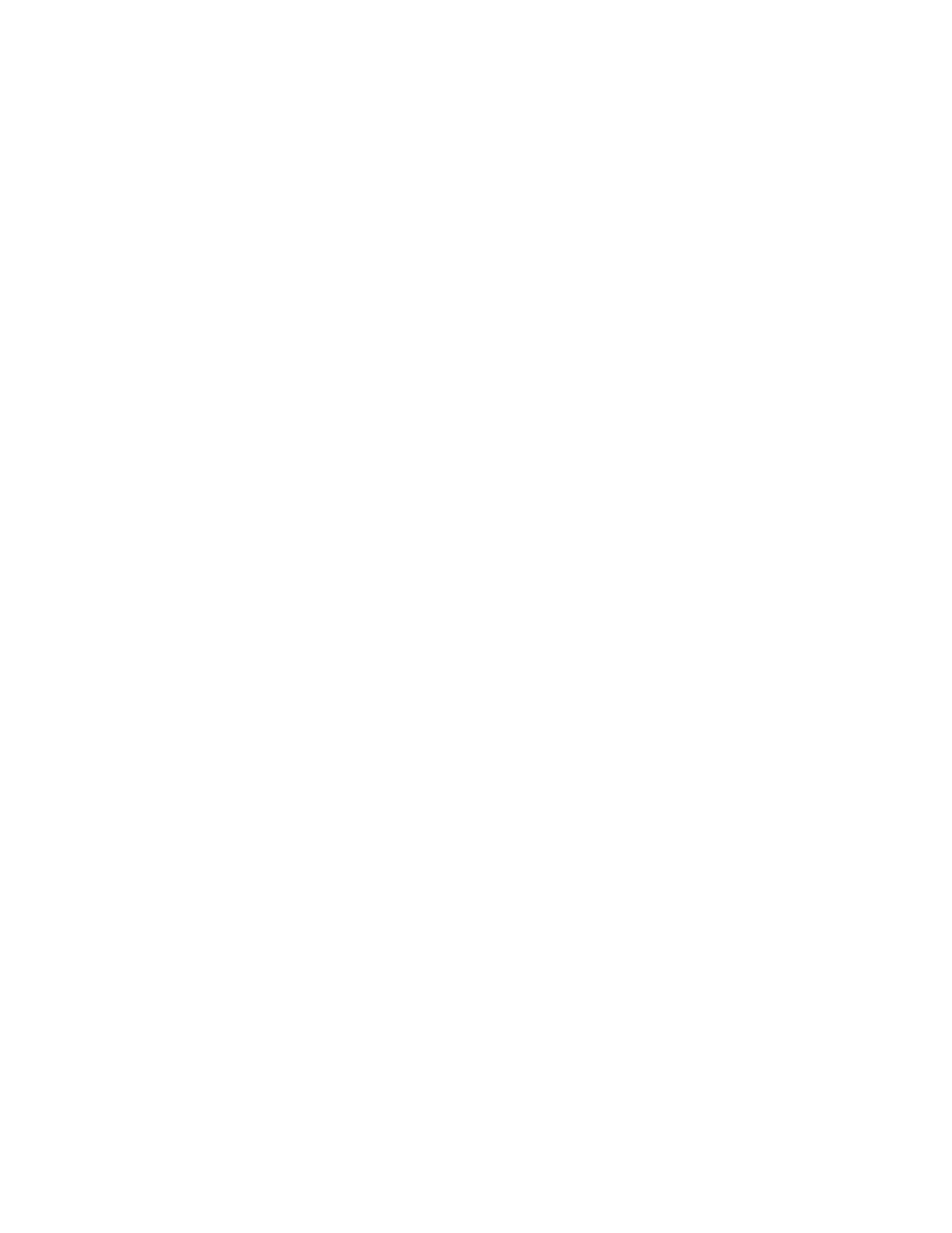
22
Managing fabrics
Adding a new switch to a fabric
If there are no special conditions to be configured for a new switch, simply plug in the switch; the switch
becomes functional with the default fabric configuration. The default fabric configuration settings are:
•
Fabric zoning is sent to the switch from the fabric.
•
All 8 Gb/s ports will be GL_Ports.
•
The default IP address 10.0.0.1 is assigned to the switch without configuring a gateway or boot
protocol (RARP, BOOTP, and DHCP).
If you are adding a new switch to a fabric and do not want to accept the default fabric configuration:
1.
If the switch is not new from the factory, reset the switch to the factory configuration before adding the
switch to the fabric by selecting Restore Factory Defaults from the Switch menu.
2.
If you want to manage the switch through the Ethernet port, configure the IP address using the Network
Properties dialog box or the Configuration Wizard.
3.
Configure any special switch settings. To open the Zoning Config dialog box, select Zoning > Edit
Zoning Config.
4.
Plug in the inter-switch links (ISL), but do not connect the devices.
5.
Configure the port types for the new switch using the Port Properties dialog box.
6.
Connect the devices to the switch.
7.
To make any necessary zoning changes, select Zoning > Edit Zoning to open the Edit Zoning dialog
box.
Replacing a failed switch
The Restore menu option is not available for the switches being managed in-band through the fabric
management switch. You can only restore a switch out-of-band via Ethernet connection to the fabric
management switch. Certain parameters are not archived, and these are not restored by QuickTools. For
more information, see ”
Use the following procedure to replace a failed switch for which an archive is available.
1.
Turn off the power to the failed switch and disconnect the AC cords. Note port locations and remove
the interconnection cables and small form-factor pluggable (SFPs).
2.
Remove the failed switch.
3.
Mount the replacement switch in the location where the failed switch was removed.
4.
Install the SFPs using the same ports as were used on the failed switch. Do not reconnect inter-switch
links, target devices, and initiator devices at this time. Doing so could invalidate the fabric zoning
configuration.
5.
Attach the AC cords and power up the switch.
6.
Restore the configuration from the failed switch to the replacement switch:
a. Open a new fabric through the replacement switch.
b. Open the faceplate display for the replacement switch. Select Switch > Restore.
c. In the Restore dialog box, enter the archive file from the failed switch or browse for the file.
d. Click Restore.
7.
Select Switch > Reset Switch to reset the replacement switch to activate the configuration formerly
possessed by the failed switch including the domain ID and the zoning database.
8.
Reconnect the inter-switch links, target devices, and initiator devices to the replacement switch using the
same ports as were used on the failed switch.
