Table 4 transparent routes data window fields, Figure 10 transparent route dialog, Event browser – HP 8.20q Fibre Channel Switch User Manual
Page 28: 10 transparent route dialog, 4 transparent routes data window fields
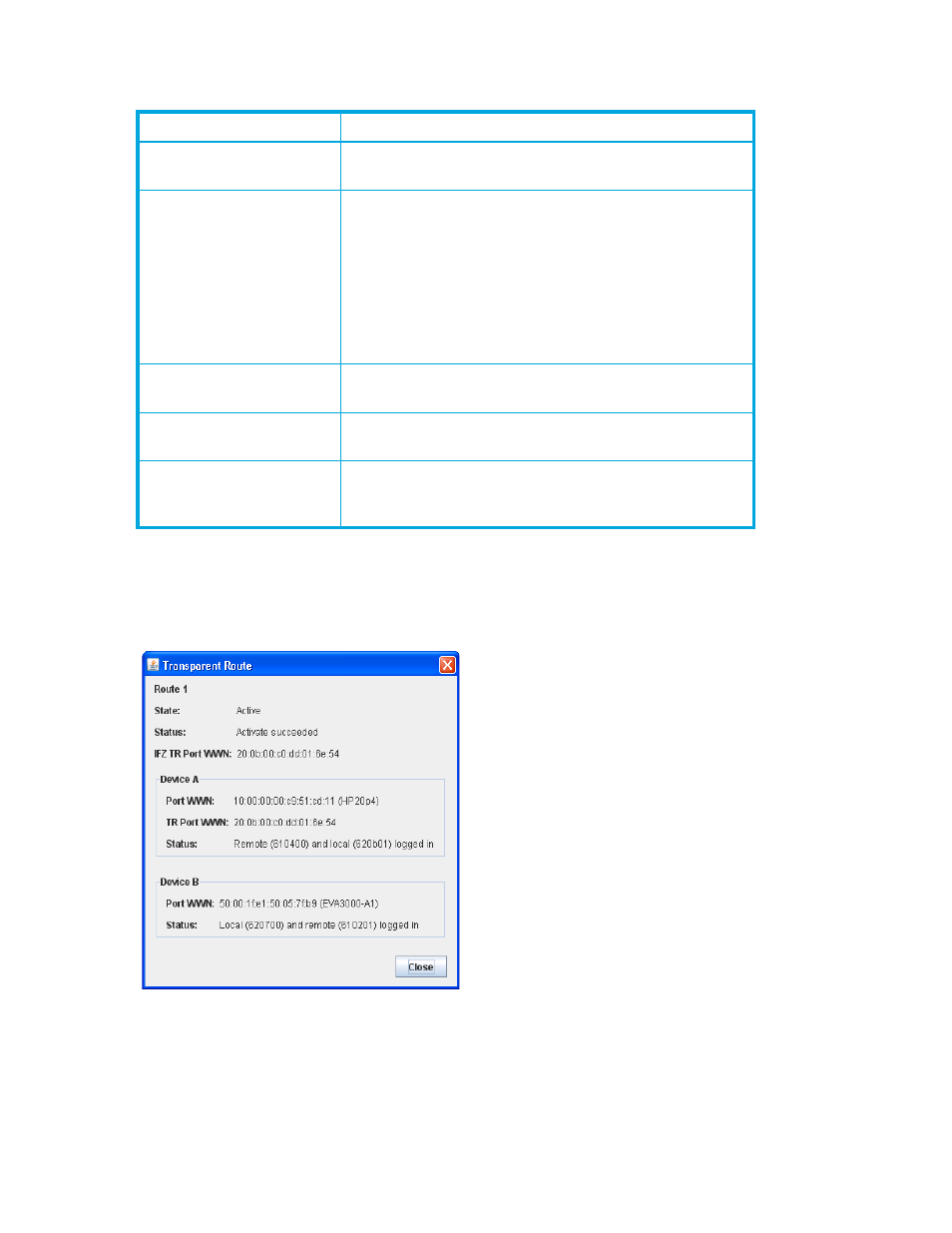
28
Managing fabrics
The Transparent Routes data window fields are described in
The Transparent Route dialog (
) displays detailed information about the transparent route you
selected from the Transparent Routes data window. The state of the route (Active or Inactive) is shown, and
Port WWN, TR Port WWN, and Status fields are displayed for both sides of the route. There is no
expectation that Device A will necessarily correspond to the 8/20q Fibre Channel Switch side of the route,
as the end points of the route could be in any order.
Figure 10
Transparent Route dialog
Event Browser
The Event Browser displays a list of events generated by the switches in the fabric and the QuickTools web
applet. Events that are generated by the QuickTools web applet are not saved on the switch, but can be
saved to a file during a QuickTools session.
Table 4
Transparent Routes data window fields
Field
Description
Route
Route number reference for each listing in the Transparent
Routes data window table
State
The current TR mapping state (Active or Inactive)
• Active—Indicates that the mapping's TR port is on
this switch, and both devices have logged in.
• Inactive—Indicates that the mapping's TR port is on
this switch, and the mapping is not active. The
reasons are shown in the details display as the three
Status column entries (one for the overall mapping
and one for each device in the mapping).
Device A
The WWN of one of the two devices linked by the TR
mapping. Assigned nicknames are also displayed.
Device B
The WWN of the other device linked by the TR mapping.
Assigned nicknames are also displayed.
Details
Click (i) in the Details column to open the Transparent Route
dialog, which displays detailed information on the
transparent route.
