Transparent routes data window, Figure 9 transparent routes data window, 9 transparent routes data window – HP 8.20q Fibre Channel Switch User Manual
Page 27
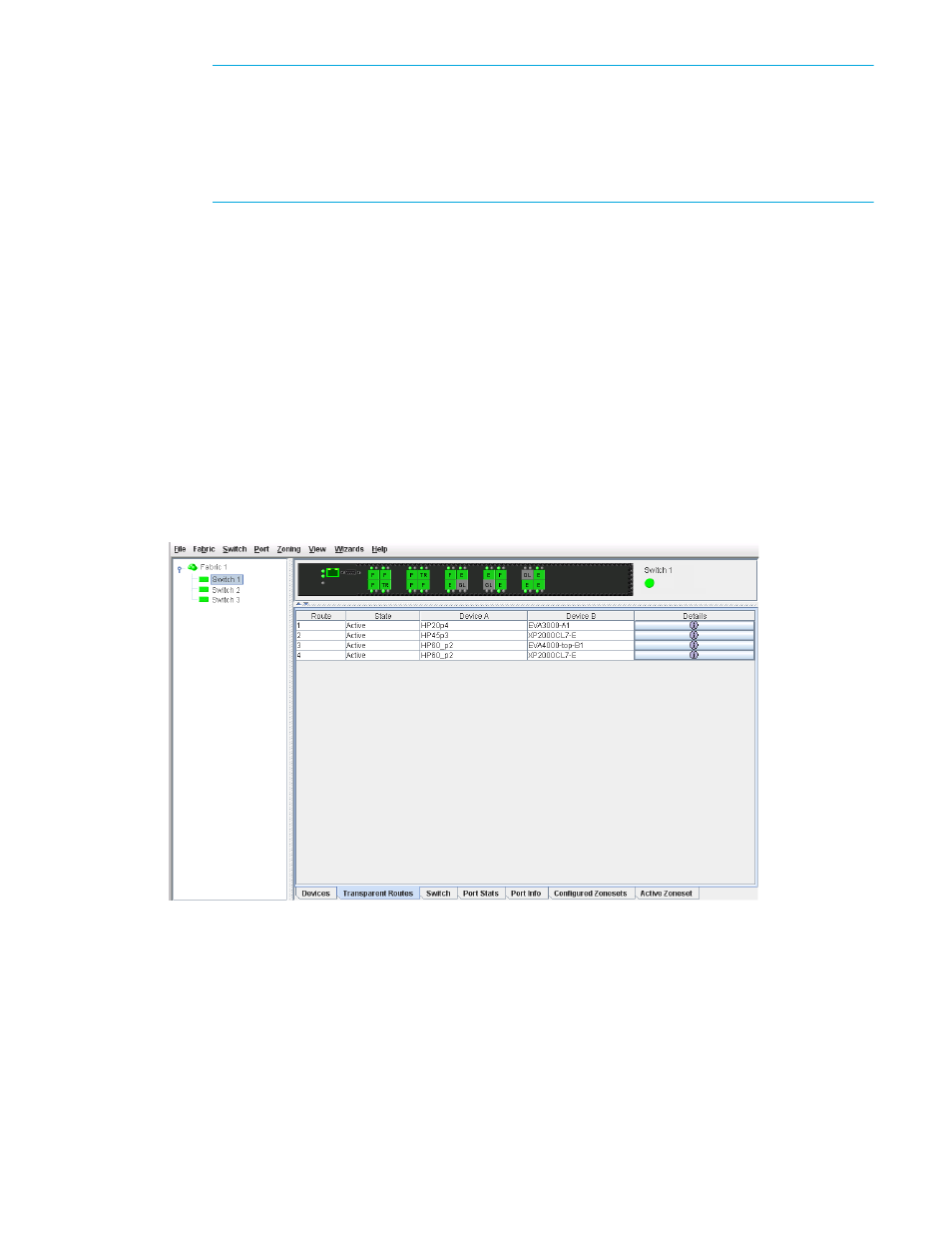
8/20q Fibre Channel Switch QuickTools switch management user guide
27
NOTE:
The Remote Fabric Zoning dialog is automatically displayed with the two options after
successfully applying mapping changes made with the TR Mapping Manager dialog. The Remote
Fabric Zoning dialog can also be opened by selecting File >Generate Remote Zoning in the TR
Mapping Manager dialog. When invoked from the menu, the two option are not displayed, and
zoning commands for mappings listed in the TR Mapping Manager dialog will be displayed by
default.
6.
Enter a name for the zoning commands text file or accept the default file name (TRoutesCfg).
7.
Select one of the following:
• Clear the New Configuration option if the remote fabric has an active zone set. Executing the
updated zoning commands on the remote fabric will automatically add the changes to the already
active zone set.
• Select the New Configuration option if the remote fabric does not have an active zone set.
Executing the commands on the remote fabric will automatically add the commands (inter-fabric
zones) to create and activate the zone set.
8.
Click Export and select a path name (TXT file extension only) in the Save dialog.
Selecting the same path name will overwrite the first path name.
9.
Click Save to save the zoning commands text file on your workstation.
Transparent Routes data window
The Transparent Routes data window displays the currently configured inter-fabric zones/routes using a
TR_Port.
Figure 9
Transparent Routes data window
