Figure 12 filter events dialog box, Sorting the event browser, Saving the event browser to a file – HP 8.20q Fibre Channel Switch User Manual
Page 31: Device information and nicknames, 12 filter events dialog box
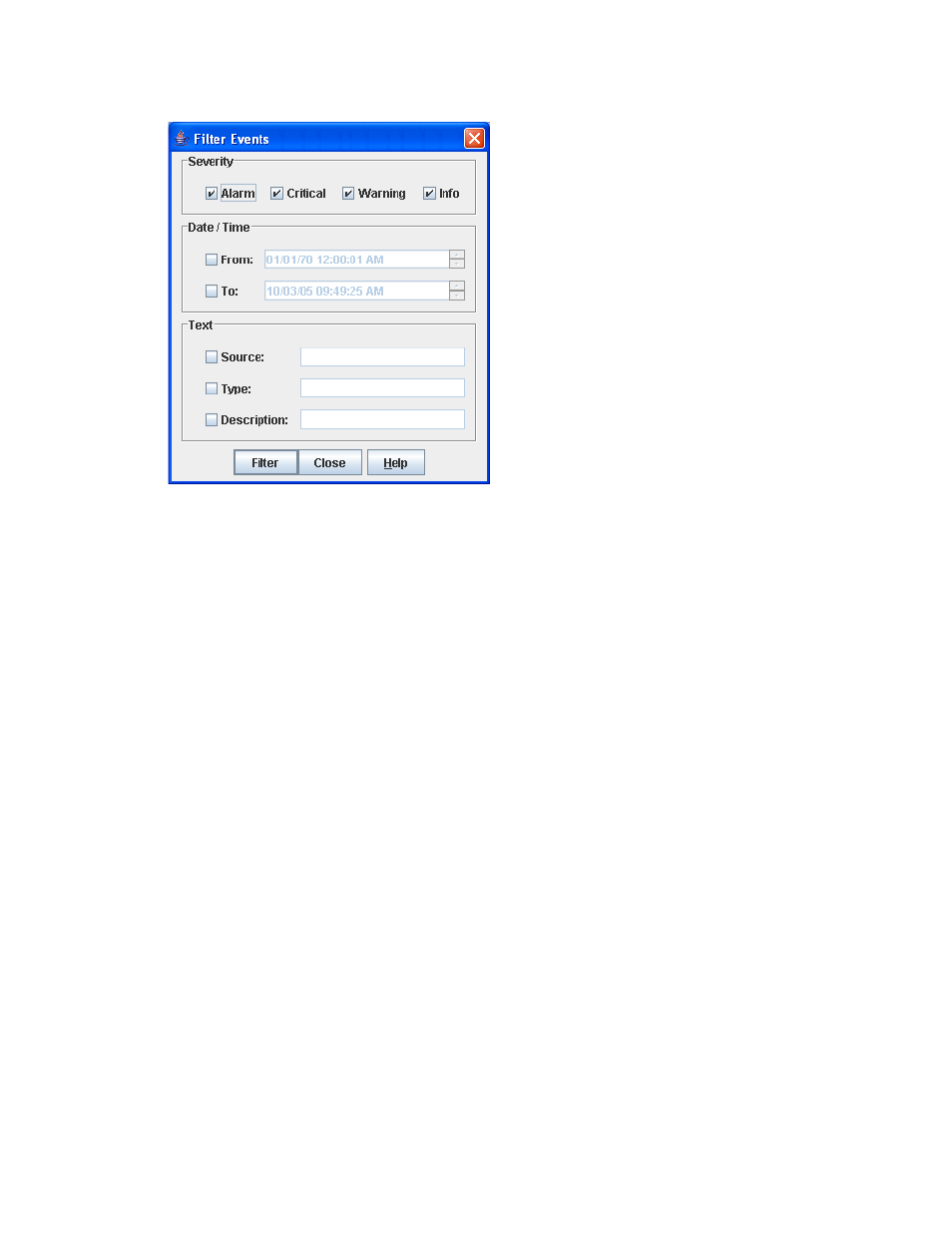
8/20q Fibre Channel Switch QuickTools switch management user guide
31
•
Text—Select one or more of the corresponding options and enter a text string (case sensitive)
identifying the source, type, and/or description of the events to be monitored. The Event Browser
displays only those events that satisfy all of the search specifications for the criteria defined.
Figure 12
Filter Events dialog box
Sorting the Event Browser
Sorting the Event Browser enables you to display the events in alphanumeric order based on the event
severity, timestamp, source, type, or description. By default, the Event Browser is sorted in ascending order
by timestamp. To sort on another column of the Event Browser, click the Severity, Timestamp, Source, Type,
or Description column button. Alternatively, select Sort > By Severity, By Timestamp, By Source, By Type, or
By Description. Successive sort operations of the same type alternate between ascending and descending
order.
Saving the Event Browser to a file
You can save the displayed Event Browser entries to a file. Filtering affects the save operation, because
only displayed events are saved. To save the Event Browser to a file:
1.
Filter and sort the Event Browser to obtain the desired display.
2.
Select File > Save As.
3.
Select a folder and enter a file name in which to save the event log, and then click Save. The file can be
saved in XML, CSV, or text format. XML files can be opened with an internet browser or text editor. CSV
files can be opened with most spreadsheet applications.
Device information and nicknames
Devices are hosts and storage targets connected to the switch. A nickname is a user-definable, meaningful
name that can be used in place of the World Wide Name (WWN). This sub-section describes how to view
and manage device information and nicknames.
• Displaying detailed device information
