Options for resolving zoning, Configuring the zoning database, Figure 18 zoning config dialog box – HP 8.20q Fibre Channel Switch User Manual
Page 41: Merge auto save, 18 zoning config dialog box, Configuring the, Zoning database
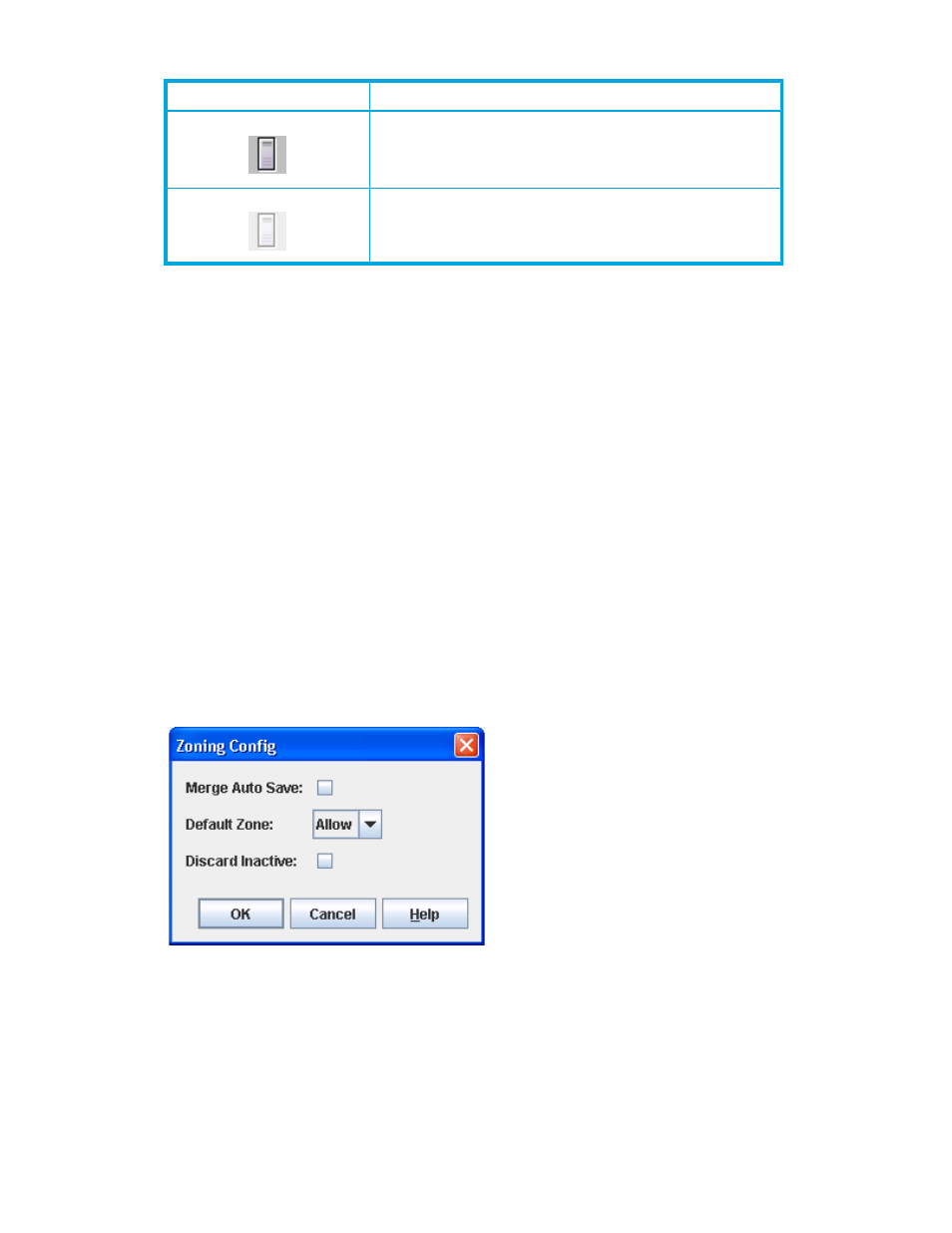
8/20q Fibre Channel Switch QuickTools switch management user guide
41
Options for resolving zoning
The Resolving Zoning options enable you to manage the active, configured, and merged zonesets in the
zoning database. To access the Resolving Zoning dialog box options, open the faceplate display, and then
select Zoning > Resolve Zoning.
•
Capture Active Zoning—The Capture Active Zoning option copies the active zoneset to the configured
zoneset.
•
Restore Configured Zoning—The Restore Configured Zoning option reverts back to the previously saved
configured zoneset.
•
Capture Merged Zoning—The Capture Merged Zoning option saves the merged zoneset into the
configured zoneset.
•
View Merged/Configured Differences—The View Merged/Configured Differences option opens a
dialog box to display the Merged and Configured zonesets in split panes. The items in the Merged
pane but not in the Configured pane are shown in red and are not persistent after a switch reset. The
items in the Configured pane but not in the Merged pane are shown in green and are persistent after a
switch reset. The bottom pane shows a summary description of the differences between the Merged
and Configured zonesets.
Configuring the zoning database
Use the Zoning Config dialog box (
) to change the Merge Auto Save, Default Zone, and Discard
Inactive configuration parameters. To open the Zoning Config dialog box, open the Zoning menu and
select Edit Zoning Config. After making the changes, click OK to put the new values into effect.
Figure 18
Zoning Config dialog box
Merge Auto Save
The Merge Auto Save parameter determines whether changes to the active zoneset that a switch receives
from other switches in the fabric will be saved to the zoning database on that switch. Changes are saved
when an updated zoneset is activated. Zoning changes are always saved to temporary memory.
•
If Merge Auto Save is enabled, the switch firmware saves changes to the active zoneset in temporary
memory and to the zoning database.
N_Port device icon—When logged in to fabric
N_Port device icon—When not logged in to fabric
Table 8
Port/Device icons
Icon
Description
