Importing a nicknames file, Zoning, Active zoneset data window – HP 8.20q Fibre Channel Switch User Manual
Page 35: Figure 15 active zoneset data window, 15 active zoneset data window, Active zoneset data, Window
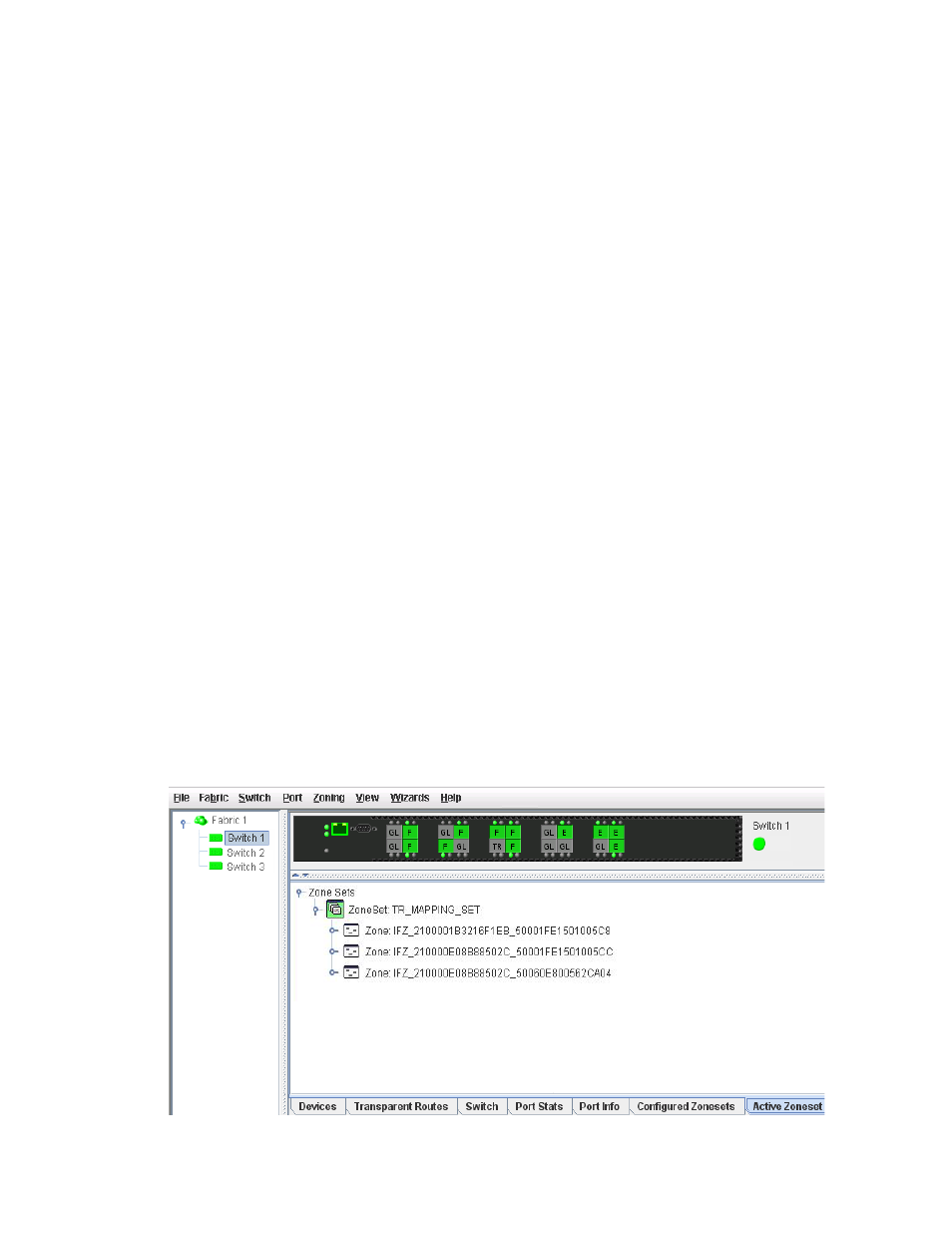
8/20q Fibre Channel Switch QuickTools switch management user guide
35
Importing a nicknames file
Importing a nicknames file copies its contents into and replaces the contents of the Nicknames.xml file
which is used by QuickTools. To import a nickname file:
1.
Select Fabric > Nicknames to open the Nicknames dialog box.
2.
Select File > Import.
3.
Click an XML nickname file in the Open dialog box.
4.
Click Open.
5.
When prompted to overwrite existing nicknames, click Yes.
Zoning
Zoning a fabric enables you to divide the ports and devices of the fabric into zones for more efficient and
secure communication among functionally grouped nodes. This section addresses the following topics:
• Configured Zonesets data window
• Managing the zoning database
Active Zoneset data window
The Active Zoneset data window (
) displays the zone membership for the active zoneset that
resides on the fabric management switch. The active zoneset is the same on all switches in the fabric. To
open the Active Zoneset data window, click the Active Zoneset tab below the data window. The Active
Zoneset data window uses display conventions for expanding and contracting entries that are similar to
the fabric tree. An entry handle located to the left of an entry in the tree indicates that the entry can be
expanded. Click this handle or double-click the following entries:
•
A zoneset expands to show its member zones.
•
A zone expands to show its member ports/devices.
•
Ports/devices that are zoned by WWN or FC address, but no longer part of the fabric, are grayed-out.
Proxied devices are also grayed-out.
Figure 15
Active Zoneset data window
