Removing a zone member, Removing a zone from a zoneset, Removing a zone from all zonesets – HP 8.20q Fibre Channel Switch User Manual
Page 46: Managing aliases, Creating an alias
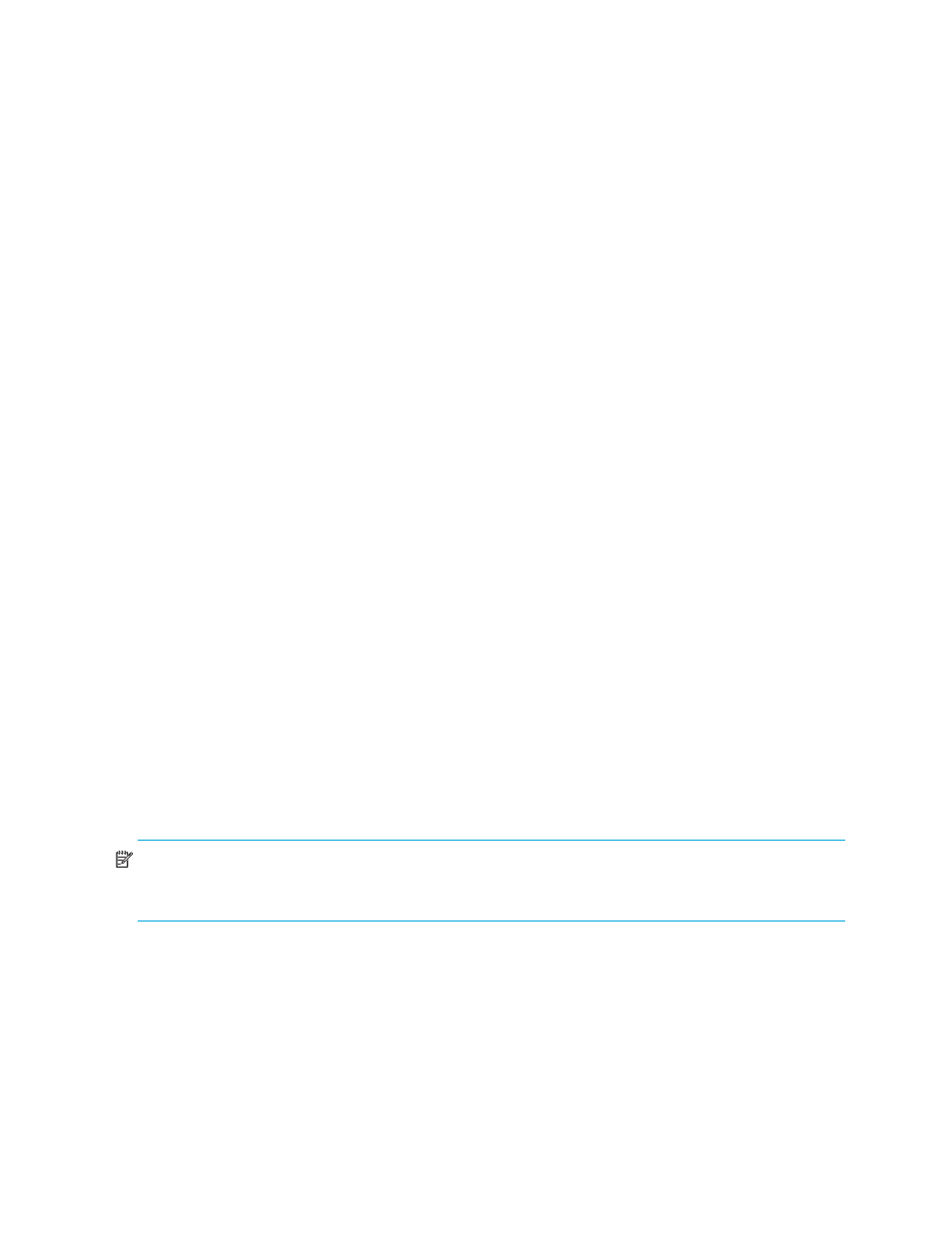
46
Managing fabrics
2.
Select Edit > Rename.
3.
In the Rename Zone dialog box, enter a new name for the zone.
4.
Click OK.
5.
Click Apply in the Edit Zoning dialog box to save the change.
6.
Click Close to close the Edit Zoning dialog box.
Removing a zone member
Removing a zone member will affect every zone and zoneset in which that zone is a member. To remove a
member from a zone:
1.
In the Edit Zoning dialog box, select the zone member to be removed.
2.
Select Edit > Remove.
3.
Click Yes in the Remove dialog box to save the change.
4.
Click Apply in the Edit Zoning dialog box to save the change.
5.
Click Close to close the Edit Zoning dialog box.
Removing a zone from a zoneset
To remove a zone from a zoneset:
1.
In the Edit Zoning dialog box, select the zone to be removed.
The selected zone will be removed from that zoneset only.
2.
Select Edit > Remove.
3.
Click Yes in the Remove dialog box to save the change.
4.
Click Apply in the Edit Zoning dialog box to save the change.
5.
Click Close to close the Edit Zoning dialog box.
Removing a zone from all zonesets
To remove a zone from all zonesets:
1.
In the Edit Zoning dialog box, select the zone to be removed.
2.
Select Edit > Delete Zone.
3.
Click Yes in the Remove dialog box to save the change.
4.
Click Apply in the Edit Zoning dialog box to save the change.
5.
Click Close to close the Edit Zoning dialog box.
Managing aliases
An alias is a collection of objects that can be zoned together. An alias is not a zone, and cannot have a
zone or another alias as a member.
NOTE:
Changes that you make to the zoning database are limited to the managed switch and do not
propagate to the rest of the fabric. To distribute changes to configured zonesets fabric wide, you must edit
the zoning databases on the individual switches. You will not see aliases in the active zoneset.
Creating an alias
To create an alias:
1.
Open the Zoning menu, and select Edit Zoning to open the Edit Zoning dialog box.
2.
Select Edit > Create Alias to open the Create Alias dialog box.
3.
Enter a name for the alias, and click OK. The alias name is displayed in the Zonesets dialog box. An
alias name must begin with a letter and be no longer than 64 characters. Valid characters are 0–9,
A–Z, a–z, _, $, ^, and -.
4.
Click Apply to save the alias name to the zoning database.
