Figure 25 date/time dialog box, Resetting a switch, 25 date/time dialog box – HP 8.20q Fibre Channel Switch User Manual
Page 58
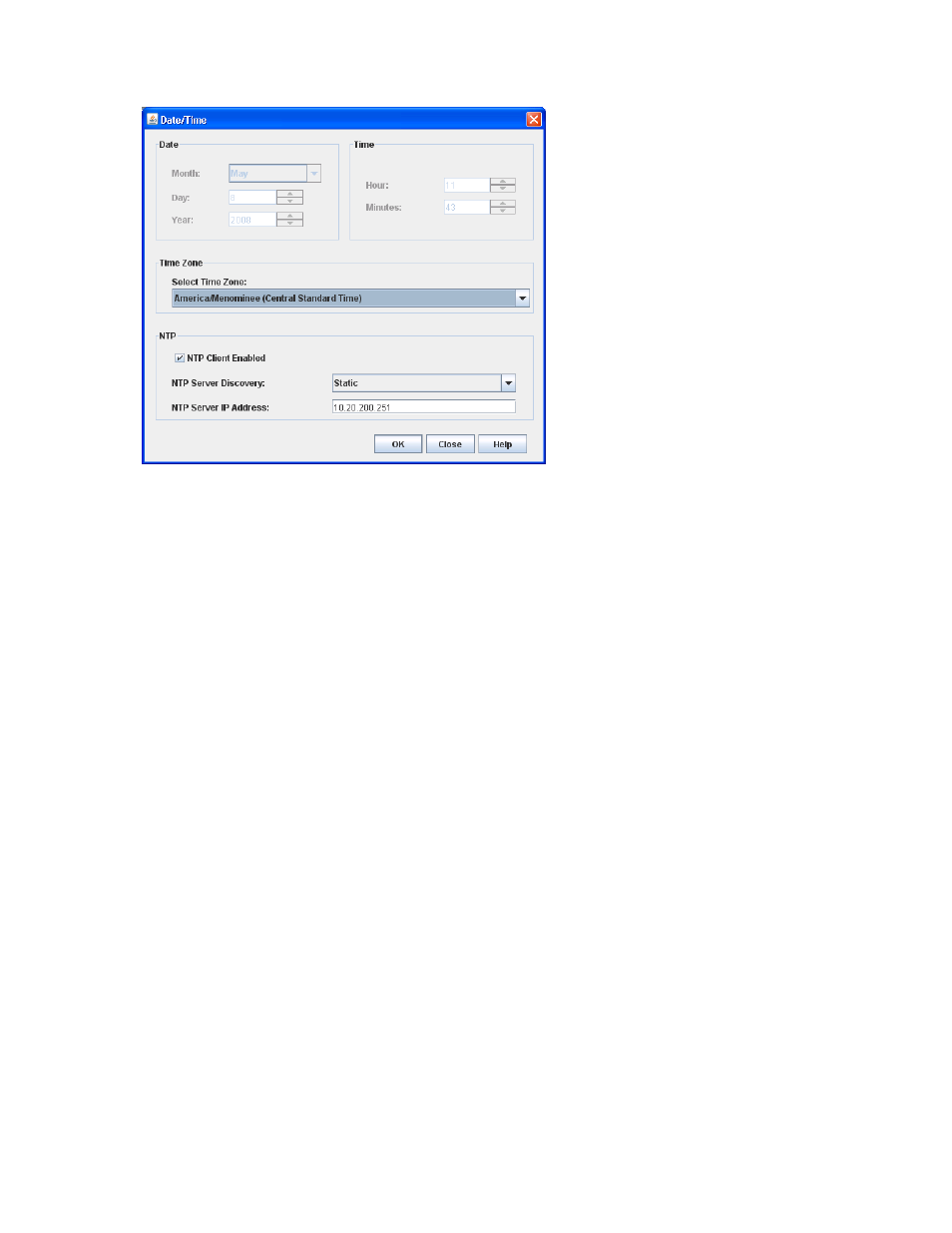
58
Managing switches
The NTP Server Discovery and NTP Server IP Address fields become active, and allow you to select a
discovery method (Static, DHCP, DHCPv6) and to specify an IP address (IPv4 or IPv6).
Figure 25
Date/Time dialog box
To manually set the date and time on a switch:
1.
Select Switch > Set Date/Time to open the Date/Time dialog box.
2.
In the NTP area of the Date/Time dialog box, clear (deselect) the NTP Client Enabled option.
The fields in the Date and Time areas become active.
3.
Select the month, day, year, hour, minutes, and time zone from the drop-down lists.
4.
Click OK.
The new date and time take effect immediately.
To synchronize the date and time on the switch with an NTP server:
1.
Select Switch > Set Date/Time.
2.
In the NTP area of the Date/Time dialog box, select the NTP Client Enabled option.
The fields in the Date and Time areas become inactive.
3.
Select a time zone from the Select Time Zone drop-down list.
4.
Select an NTP Server Discovery option from the drop-down list.
5.
Enter an NTP Server IP Address (IPv4 or IPv6).
6.
Click OK.
Resetting a switch
Resetting a switch reboots the switch using the configuration parameters in memory. Depending on the
reset type, a switch reset may or may not include a Power On Self Test (POST) and/or may or may not
describes the types of switch resets.
During a Hot Reset operation, fabric services will be unavailable for a short period (30—75 seconds,
depending on switch model). Verify that all administrative changes to the fabric (if any) are complete
before performing a Nondisruptive Code Load and Activation (NDCLA). When upgrading firmware across
a fabric using non-disruptive activation, upgrade one switch at a time and allow 75 seconds between
switches.
Common administrative operations that change the fabric include:
•
Zoning modifications
