Loading custom-size media in tray 2 – HP LaserJet 5200 Printer series User Manual
Page 76
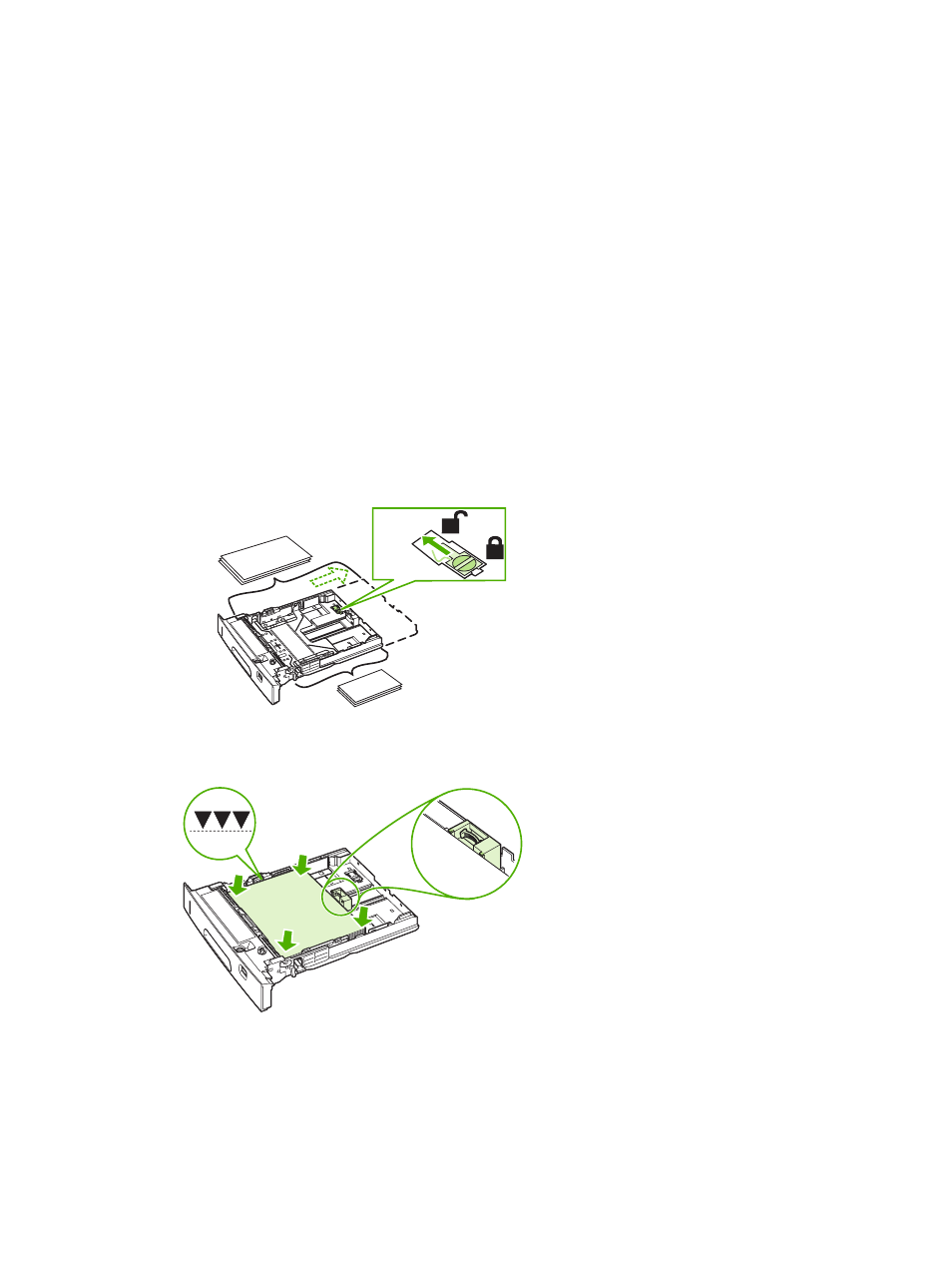
If the settings are not available from the software, set the custom paper size from the control panel:
1.
On the PRINTING menu, set DEFAULT PAPER SIZE=CUSTOM.
2.
On the CUSTOM menu, select inches or millimeters as the unit of measurement.
3.
On the unit of measurement menu, set the X dimension (the long edge of the paper). The X
dimension can be 76 to 312 mm (3 to 12.28 in) for tray 1 or 148 to 297 mm (8.2 to 11.7 in) for tray 2.
Set the Y dimension (the short edge of the paper). The Y dimension can be 127 to 470 mm (5 to
18.5 in) for tray 1 or 210 to 432 mm (5.8 to 17 in) for tray 2.
4.
If custom media is loaded into tray 1 and TRAY 1 MODE=CASSETTE, then set TRAY 1
SIZE=CUSTOM in the PAPER HANDLING menu on the printer control panel.
5.
In the software, select Custom as the paper size.
Loading custom-size media in tray 2
1.
Pull the tray out of the printer and remove any media.
●
If you are printing on longer media from tray 2, slide the lock lever on the tray into the unlocked
position, and then extend the rear section of the tray to fit the media that you are loading.
Re
le
a
se
B5
A3
11x17
Legal
8.5x13
2.
Place the media in the tray and make sure that it is flat at all four corners. Keep the stack below
the height tabs on the paper-length guide in the rear of the tray.
Lock
64
Chapter 4 Printing tasks
ENWW
