Loading tray 2 (250-sheet tray), To load tray 2 – HP LaserJet 5200 Printer series User Manual
Page 67
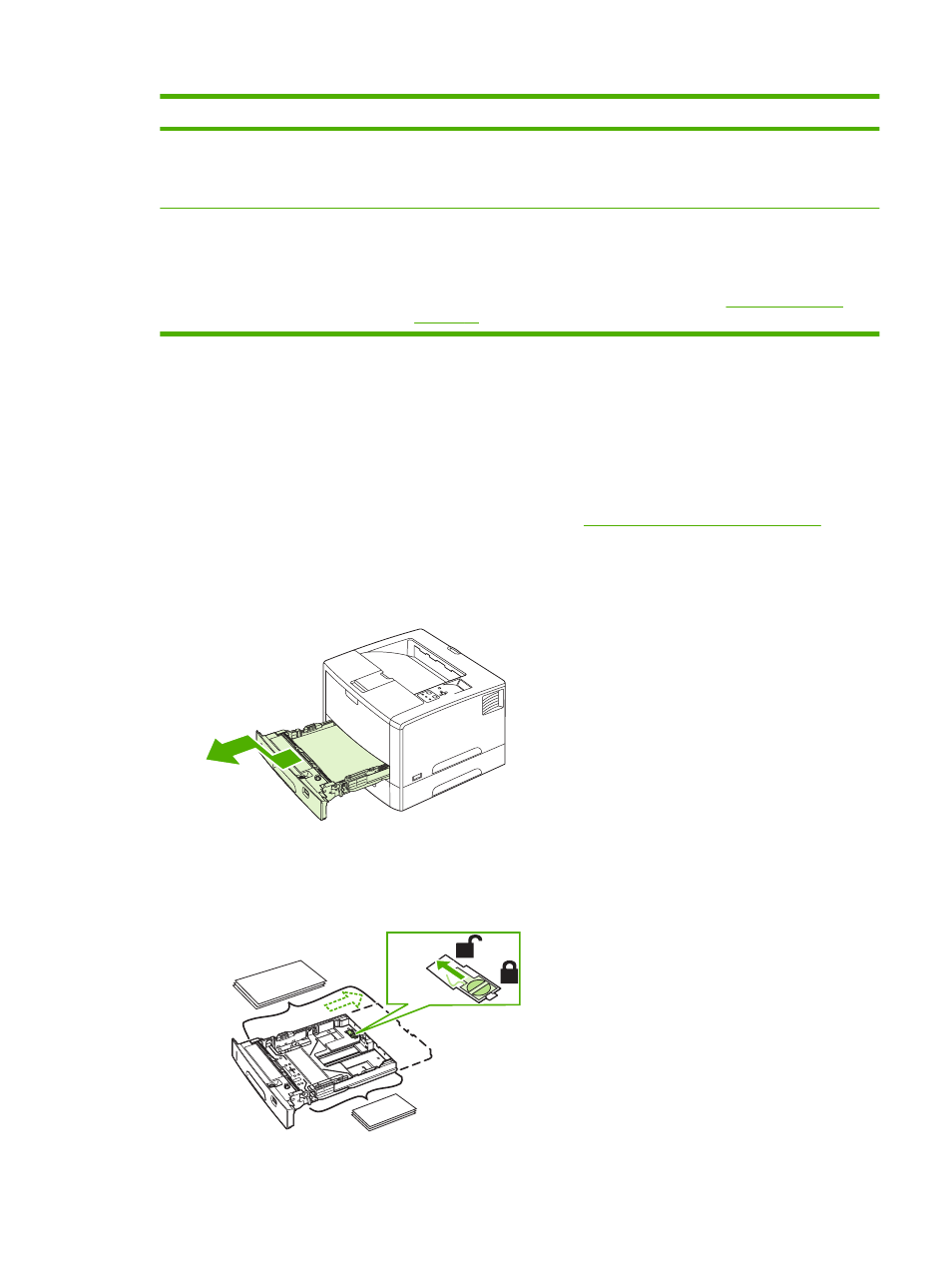
Setting
Explanation
TRAY 1 TYPE=ANY
TRAY 1 SIZE=ANY
The printer usually pulls media from tray 1 first unless it is empty or closed. If you
do not keep media in tray 1 all the time, or if you use tray 1 only to manually feed
media, keep the default setting of TRAY 1 TYPE=ANY and TRAY 1 SIZE=ANY
on the Paper Handling menu.
TRAY 1 TYPE= or TRAY 1 SIZE= a type
other than ANY
The printer treats tray 1 like the other trays. Instead of looking for media in tray 1
first, the printer pulls media from the tray that matches type and size settings that
are selected in the software.
In the printer driver, you can select media from any tray (including tray 1) by type,
size, or source. To print by type and size of paper, see
.
You can also determine whether the printer shows a prompt to ask if it can pull media from tray 1 if it
cannot find the type and size that you requested in another tray. You can set the printer to always prompt
you before pulling from tray 1 or only prompt you if tray 1 is empty. Set the USE REQUESTED TRAY
setting on the System Setup submenu of the Configure Device menu.
Loading tray 2 (250-sheet tray)
Tray 2 supports only paper. For supported paper sizes, see
Paper specifications on page 160
To load tray 2
1.
Pull the tray out of the printer and remove any paper.
●
If you are printing on longer media, slide the lock lever on the tray into the unlocked position,
and then extend the rear section of the tray to fit the media that you are loading.
Re
le
a
se
B5
A3
11x17
Legal
8.5x13
ENWW
Configuring trays
55
