Paper handling menu – HP LaserJet 5200 Printer series User Manual
Page 35
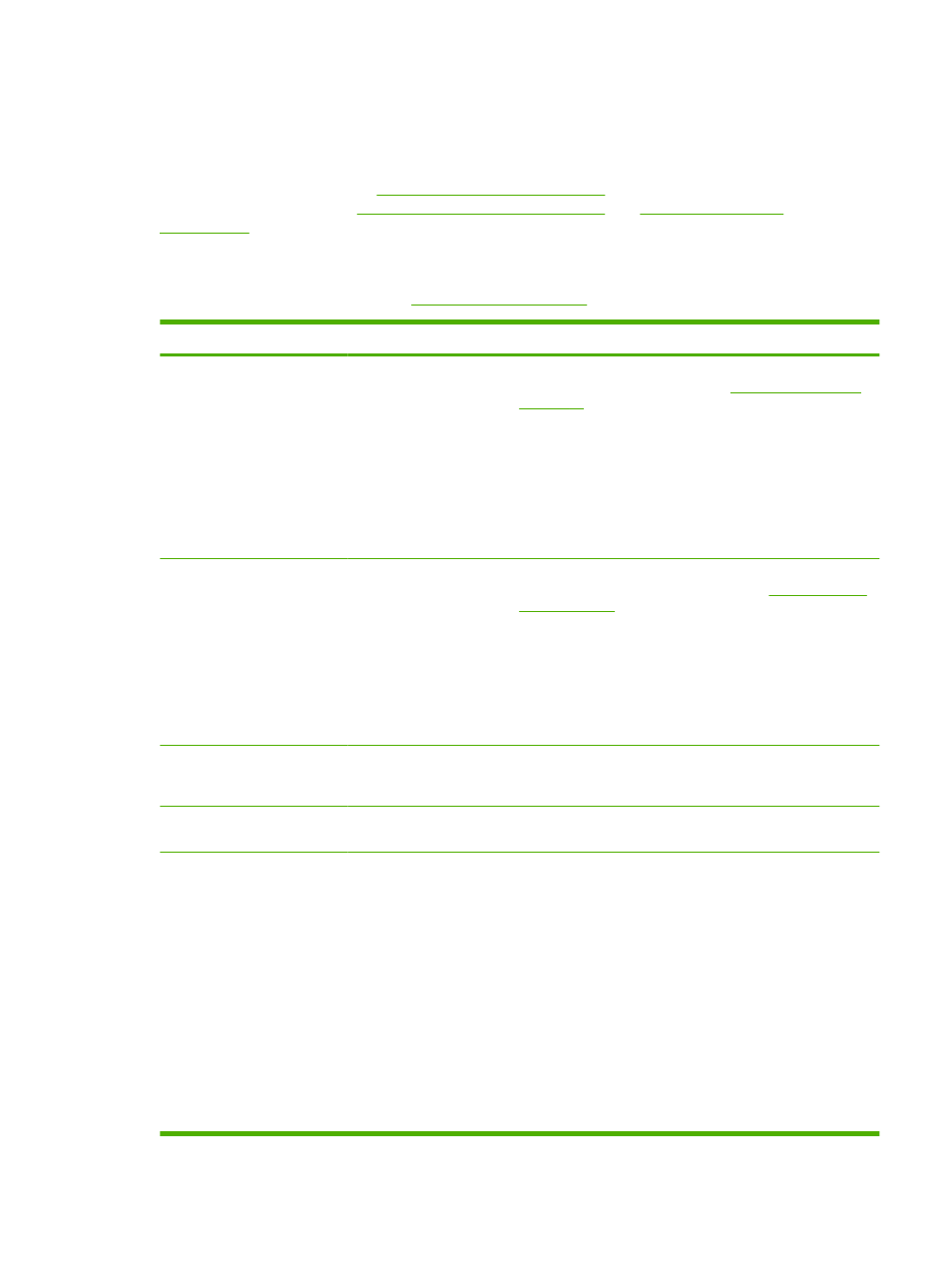
Paper Handling menu
If paper-handling settings are correctly configured at the printer control panel, you can print by selecting
the type and size of media in the program or the printer driver. For more information about configuring
for media types and sizes, see
Controlling print jobs on page 48
. For more information about supported
media types and sizes, see
Supported media sizes on page 12
Some items on this menu (such as duplex and manual feed) are available in the program or the printer
driver (if the appropriate driver is installed). Program and printer-driver settings override control-panel
settings. For more information, see
.
Item
Values
Explanation
TRAY 1 SIZE
List of available media
sizes for tray 1
Use this item to set the value to correspond with the media size
that is currently loaded in tray 1. See
for a list of available sizes. The default setting is
ANY SIZE.
ANY SIZE: If both the type and size for tray 1 are set to ANY,
the printer will pull media from tray 1 first if media is loaded in
the tray.
A size other than ANY SIZE: The printer does not pull from this
tray unless the type or size of the print job matches the type and
size that is loaded in this tray.
TRAY 1 TYPE
List of available media
types for tray 1
Use this item to set the value to correspond with the type of
media that is currently loaded in tray 1. See
for a list of available types. The default setting
is ANY TYPE.
ANY TYPE: If both the type and size for tray 1 are set to ANY,
the printer will pull media from tray 1 first if the media is loaded
in the tray.
A type other than ANY TYPE: The printer does not pull from this
tray.
TRAY 2 SIZE
List of available media
sizes
The tray automatically detects the media size based on the
media-size wheel setting in the tray. The default setting is either
LTR (letter) for 100 V engines or A4 for 200 V engines.
TRAY 2 TYPE
List of available media
types
Sets the value to correspond with the media type that is currently
loaded in tray 2. The default setting is ANY TYPE.
TRAY [N]
UNIT OF MEASURE
X DIMENSION
Y DIMENSION
This item appears only if a tray is set to a custom size.
UNIT OF MEASURE: Use this option to select the unit of
measure (INCHES or MILLIMETERS) to use when you set
custom paper sizes for the specified tray.
X DIMENSION: Use this item to set the measurement of the
width of the paper (measurement from side to side in the tray).
The options are 3.0 to 12.28 INCHES or 76 to 312 MM.
Y DIMENSION: Use this item to set the measurement of the
length of the paper (measurement from front to back in the tray).
The options are 5.0 to 18.5 INCHES or 127 to 470 MM.
After the Y DIMENSION value is selected, a summary screen
appears. This screen contains feedback that summarizes all of
the information that was specified on the previous three
ENWW
Paper Handling menu
23
