Jam recovery, Ram disk, Language – HP LaserJet 5200 Printer series User Manual
Page 53: Jam recovery ram disk language
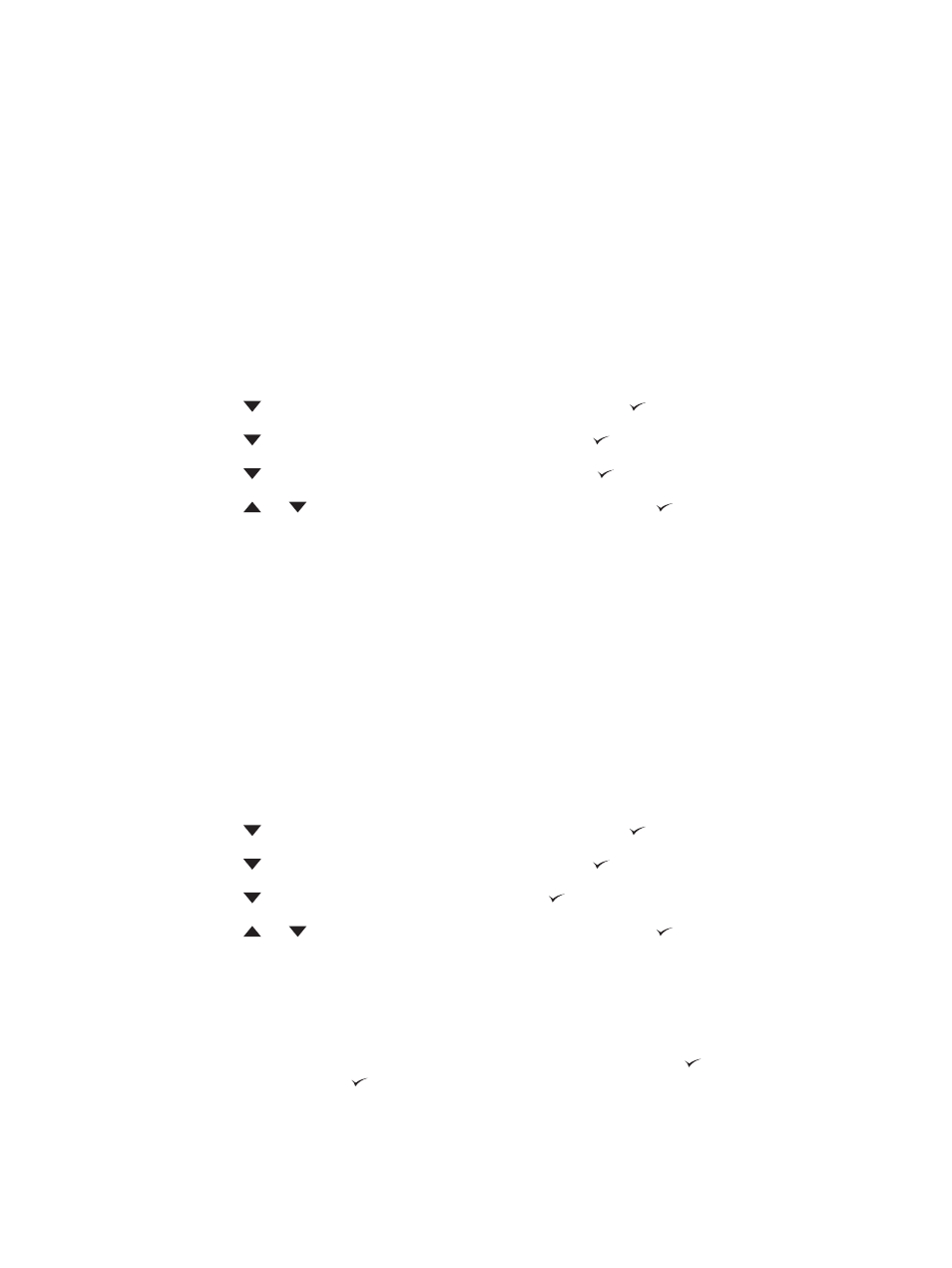
Jam recovery
Use this option to configure the printer response to jams, including how the printer handles the pages
involved. AUTO is the default value.
●
AUTO: The printer automatically turns jam recovery on when sufficient memory is available.
●
ON: The printer reprints any page that is involved in a jam. Additional memory is allocated to store
the last few pages that were printed, and this might cause overall printer performance to suffer.
●
OFF: The printer does not reprint any page that was involved in a jam. Because no memory is used
to store the most recent pages, overall printer performance might be optimized.
To set the jam-recovery response
1.
Press
Menu
to open the menus.
2.
Press
to highlight CONFIGURE DEVICE, and then press .
3.
Press
to highlight SYSTEM SETUP, and then press .
4.
Press
to highlight JAM RECOVERY, and then press .
5.
Press
or
to select the appropriate setting, and then press .
6.
Press
Menu
to exit the menu.
RAM disk
This option determines how the RAM disk feature is configured. This option is available only if the printer
has at least 8 MB of free memory. The default is AUTO.
●
AUTO: The printer determines the optimal RAM disk size based on the amount of available
memory.
●
OFF: The RAM disk is disabled, but a minimal RAM disk is still active (sufficient to scan one page).
To set the RAM disk
1.
Press
Menu
to open the menus.
2.
Press
to highlight CONFIGURE DEVICE, and then press .
3.
Press
to highlight SYSTEM SETUP, and then press .
4.
Press
to highlight RAM DISK, and then press .
5.
Press
or
to select the appropriate setting, and then press .
6.
Press
Menu
to exit the menu.
Language
If LANGUAGE appears in English on the control panel, use the following procedure. Otherwise, turn
the printer off and then on again. When XXX MB appears, press and hold . When all three control
panel lights are lit, release and use the following procedure to set the language.
ENWW
Changing printer-control-panel configuration settings
41
