104 chapter 7 problem solving enww – HP LaserJet 5200 Printer series User Manual
Page 116
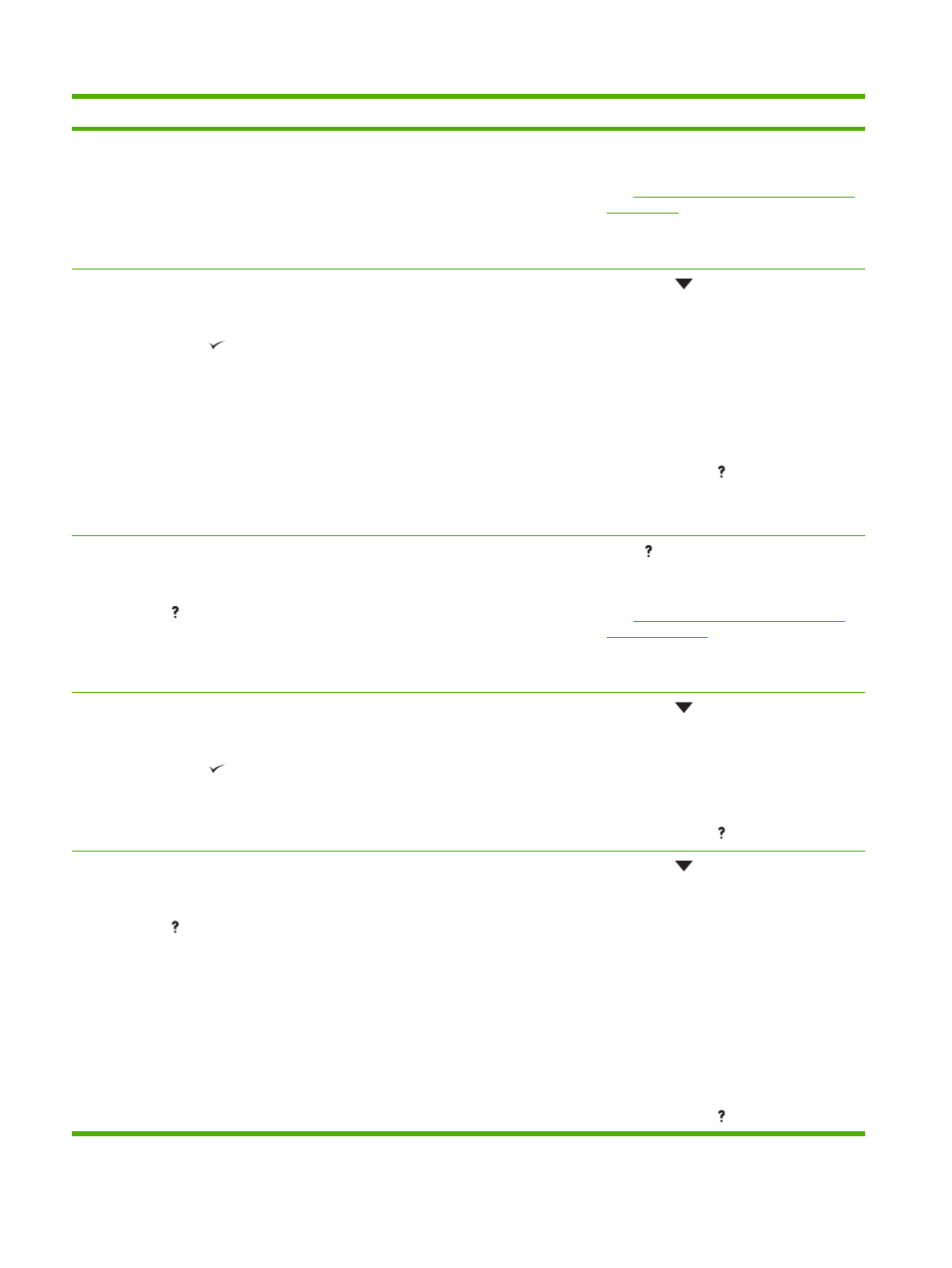
Control panel message
Description
Recommended action
13.XX.YY JAM IN TRAY 2
A page is jammed in tray 2.
Remove tray 2, clear the jam, and then
reinstall tray 2.
See
Clearing jams from the input-tray areas
If the message persists after clearing all
pages, contact HP Support.
13.XX.YY JAM IN TRAY X
alternates with
Clear jam then press
A page is jammed in the tray indicated.
1.
Press
to see step-by-step
information.
2.
Remove the tray indicated.
3.
Confirm that the media guides and dial
are in the correct position and match the
media that is loaded in the tray.
4.
Remove all media found in the printer,
and then reinstall the tray.
5.
To exit, press .
NOTE:
To avoid jams with heavier media,
use tray 1 and the rear output bin.
13.XX.YY JAM INSIDE FRONT DOOR
alternates with
For help press
A jam has occurred inside the front door.
Press for help.
or
See
Clearing jams from the print-cartridge
.
If the message persists after clearing all
pages and exiting Help, contact HP Support.
13.XX.YY JAM INSIDE REAR DOOR
alternates with
Clear jam then press
A jam has occurred in the duplex reversing
area.
1.
Press
to see step-by-step
information.
2.
Open rear door, and then remove all
media found.
3.
Close the rear door.
4.
To exit, press .
13.XX.YY JAM INSIDE REAR DOOR
alternates with
For help press
A jam has occurred in the rear door area.
1.
Press
to see step-by-step
information.
2.
Open the rear door.
3.
Release the four tabs in the center of the
black paper guide inside the lower rear
door.
4.
Lower rear door completely, and then
remove all media found.
5.
Close the rear door. The four tabs in the
paper guide will automatically reattach
to the door.
6.
To exit, press .
104 Chapter 7 Problem solving
ENWW
