28 chapter 2 control panel enww – HP LaserJet 5200 Printer series User Manual
Page 40
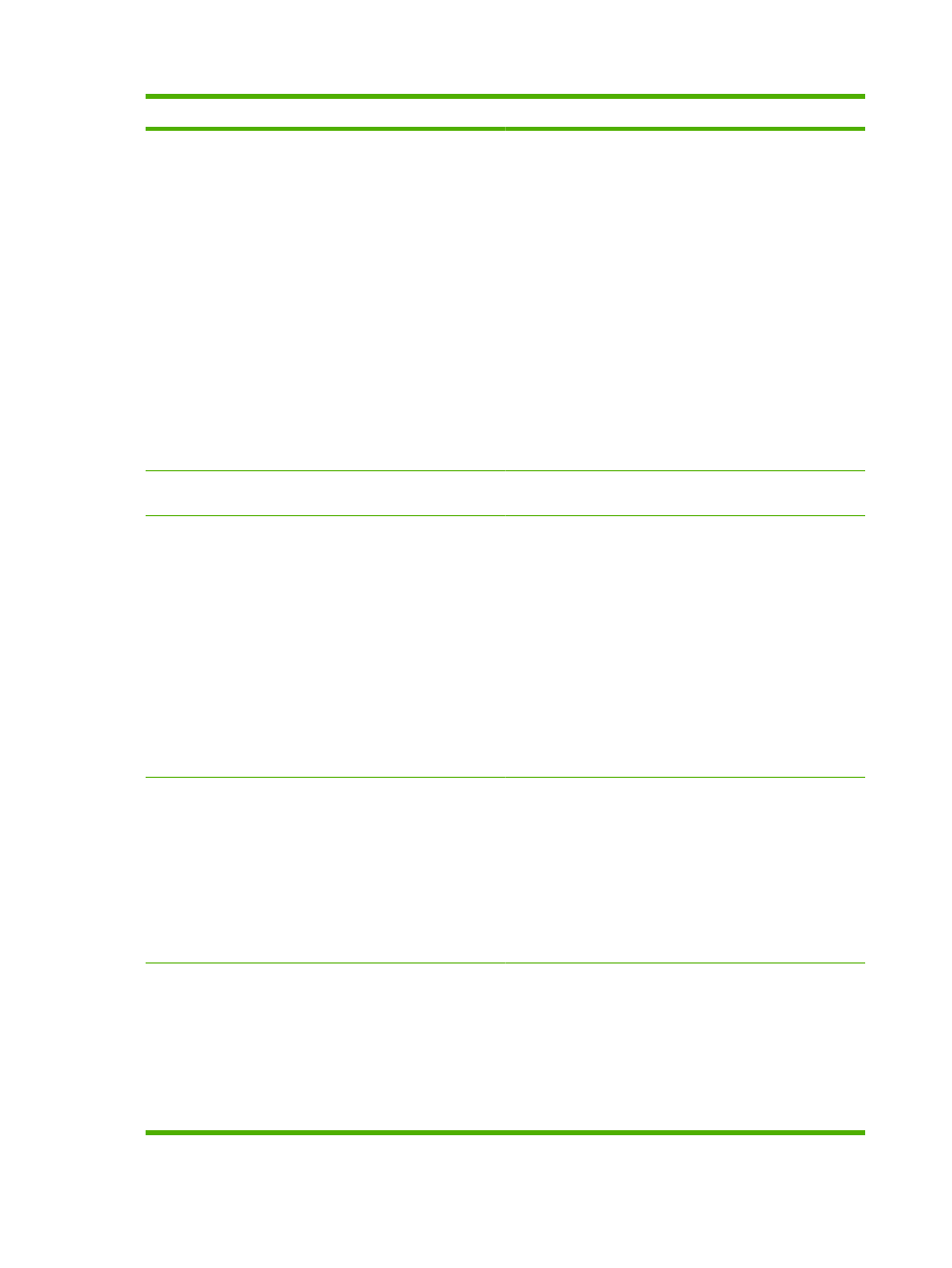
Item
Values
Explanation
HIGH 1: Used for rough paper.
LOW3: Used for transparencies.
LOW2: Used for lightweight media. Use this mode if you are
having problems with curled paper.
LOW1: Use this mode if you are experiencing wrinkled media.
The default fuser mode is NORMAL for all print media types
except transparencies (LOW3) and rough paper (HIGH1).
CAUTION:
Do not change the fuser mode for
transparencies. Failure to use the LOW3 setting while printing
transparencies can result in permanent damage to the printer
and fuser. Always select Transparencies as the type in the
printer driver and set the tray type at the printer control panel
to TRANSPARENCY.
When selected, RESTORE MODES resets the fuser mode for
each media type back to its default setting.
OPTIMIZE
List of parameters
Optimizes certain parameters for all jobs rather than (or in
addition to) optimizing by paper type.
RESOLUTION
300
600
FASTRES 600
Selects the resolution. All values print at the same speed.
300: Produces draft print quality and can be used for
compatibility with the HP LaserJet III family of printers.
600: Produces high print quality for text and can be used for
compatibility with the HP LaserJet 4 family of printers.
FASTRES 600: Produces 600-dpi print quality for fast, high-
quality printing of business text and graphics.
NOTE:
It is best to change the resolution in the program or
printer driver. (Program and printer-driver settings override
control-panel settings.)
The default setting is FASTRES 600.
RET
OFF
LIGHT
MEDIUM
DARK
Use the Resolution Enhancement technology (REt) setting to
produce print with smooth angles, curves, and edges.
REt does not affect print quality if the print resolution is set to
FastRes 600. All other print resolutions benefit from REt.
NOTE:
It is best to change the REt setting in the program or
printer driver. (Program and printer-driver settings override
control-panel settings.)
The default setting is MEDIUM.
ECONOMODE
ON
OFF
Use EconoMode to use less toner per page. Selecting ON
extends the life of the toner supply and reduces the cost per
page. However, it also reduces print quality. The printed image
is lighter, but it is adequate for printing drafts or proofs.
NOTE:
It is best to turn EconoMode on or off in the program
or printer driver. (Program and printer-driver settings override
control-panel settings.)
The default setting is OFF.
28
Chapter 2 Control panel
ENWW
