Blurred print, Random image repetition, Blurred print random image repetition – HP LaserJet 5200 Printer series User Manual
Page 147: Random image
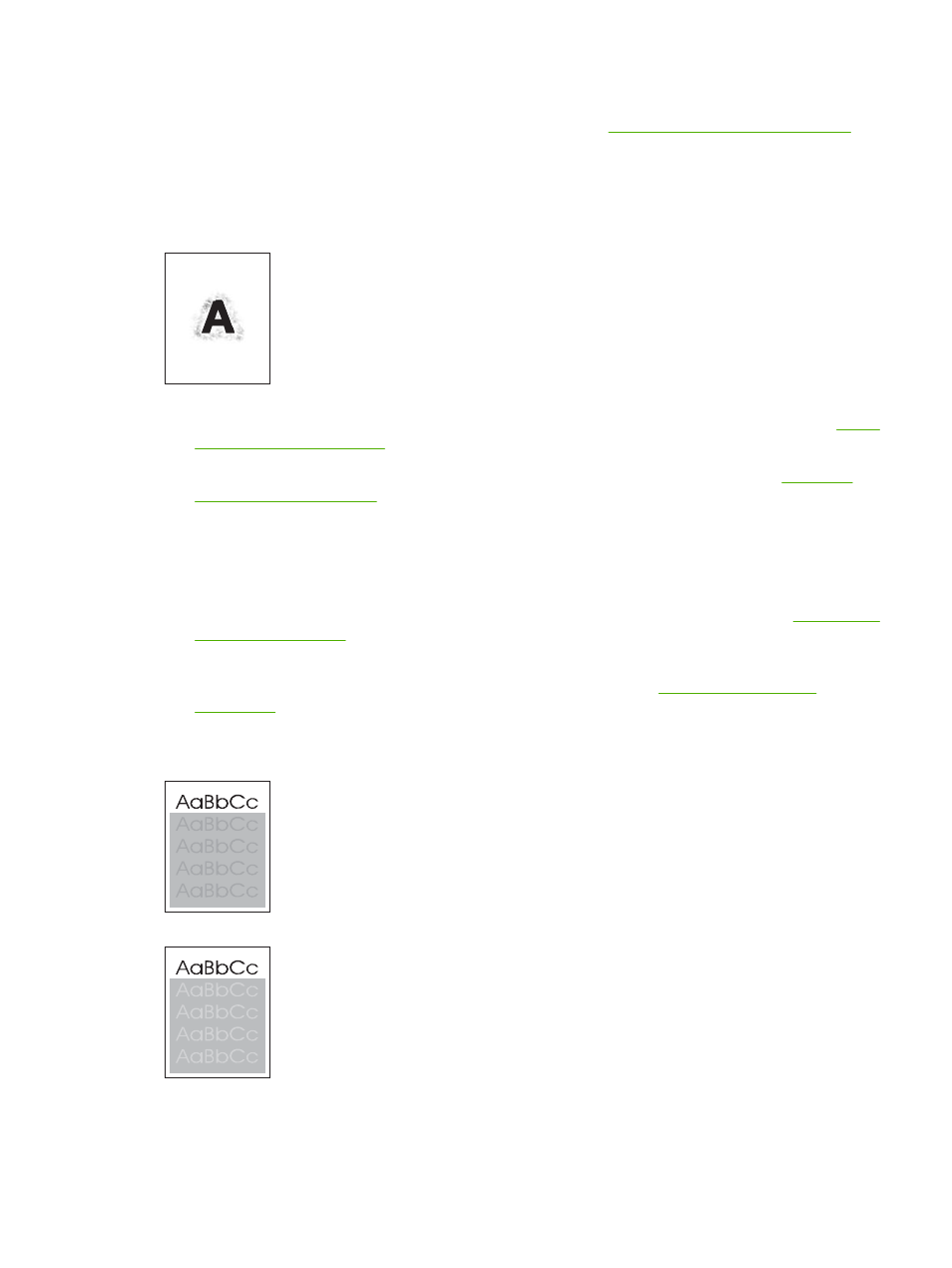
4.
Open the CONFIGURE DEVICE menu at the printer control panel. Open the PRINT QUALITY
submenu and change the TONER DENSITY setting. (See
Print Quality submenu on page 27
5.
Open the CONFIGURE DEVICE menu at the printer control panel. On the PRINT QUALITY
submenu, open OPTIMIZE and set LINE DETAIL=ON.
Blurred print
1.
Make sure that the type and quality of the media you are using meet HP specifications. (See
.)
2.
Make sure that the environmental specifications for the printer are being met. (See
.)
3.
Turn over the stack in the tray. Also, try rotating the stack 180°.
4.
Do not use media that already has been run through the printer.
5.
Decrease the toner density. Open the CONFIGURE DEVICE menu at the printer control panel.
Open the PRINT QUALITY submenu and change the TONER DENSITY setting. (See
.)
6.
Open the CONFIGURE DEVICE menu at the printer control panel. On the PRINT QUALITY
submenu, open OPTIMIZE and set HIGH TRANSFER=ON. (See
Random image repetition
ENWW
Troubleshooting print-quality problems 135
