Curl or wave, Page skew – HP LaserJet 5200 Printer series User Manual
Page 144
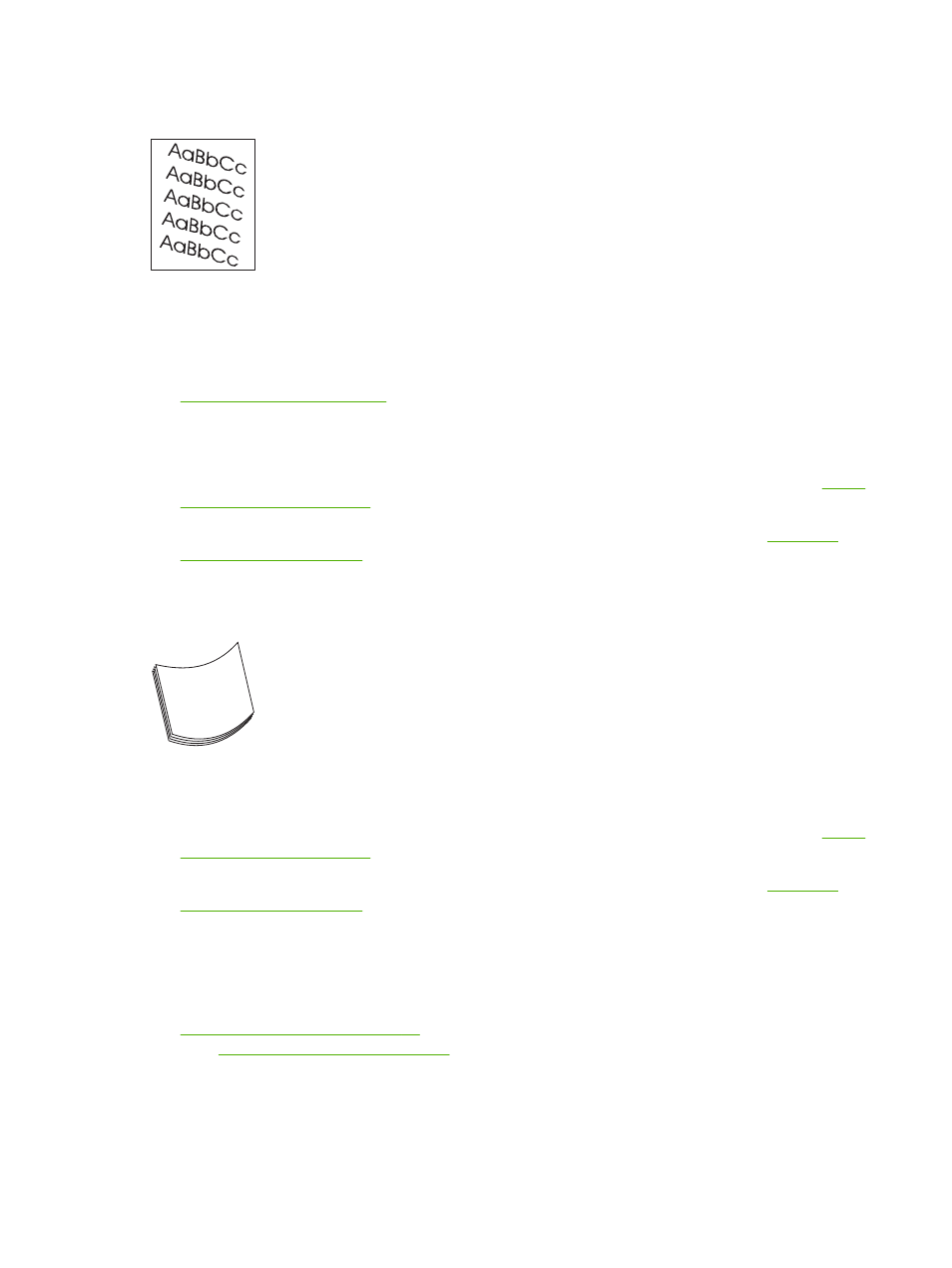
Page skew
1.
Print a few more pages to see if the problem corrects itself.
2.
Verify that no torn pieces of media are inside the printer.
3.
Make sure that media is loaded correctly and that all adjustments have been made. (See
.) Make sure that the guides in the tray are not too tight or too loose
against the media.
4.
Turn over the stack in the tray. Also, try rotating the stack 180°.
5.
Make sure that the type and quality of the media you are using meet HP specifications. (See
.)
6.
Make sure that the environmental specifications for the printer are being met. (See
.)
Curl or wave
1.
Turn over the stack in the tray. Also, try rotating the stack 180°.
2.
Make sure that the type and quality of the media you are using meet HP specifications. (See
.)
3.
Make sure that the environmental specifications for the printer are being met. (See
.)
4.
Try printing to a different output bin.
5.
If media is lightweight and smooth, open the CONFIGURE DEVICE menu at the printer control
panel. On the PRINT QUALITY submenu, select FUSER MODES, and then select the media type
you are using. Change the setting to LOW, which helps reduce the heat in the fusing process. (See
Print Quality submenu on page 27
.) You must also set the type of media for the tray you are using.
(See
Controlling print jobs on page 48
132 Chapter 7 Problem solving
ENWW
