Print quality submenu – HP LaserJet 5200 Printer series User Manual
Page 39
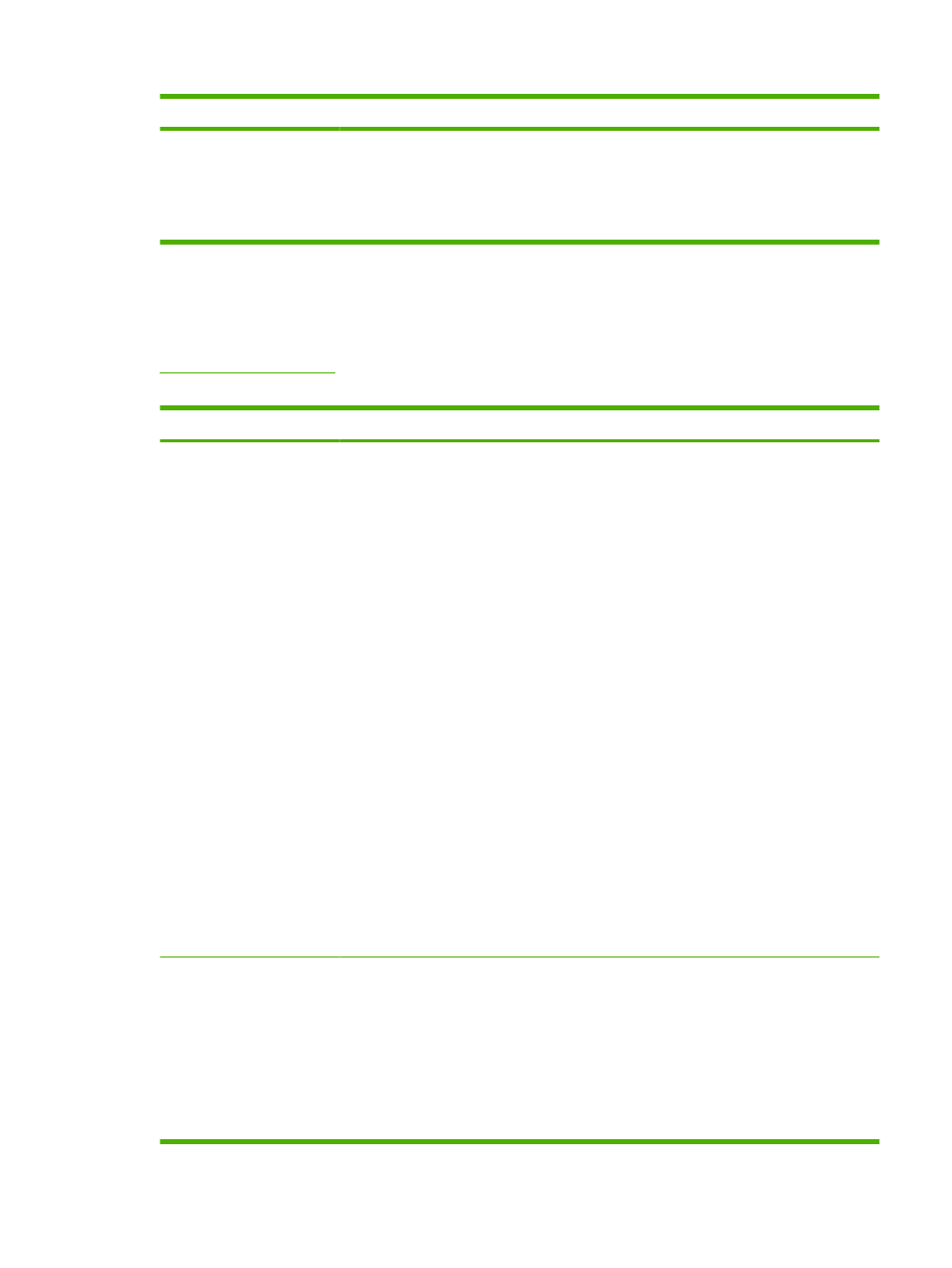
Item
Values
Explanation
MEDIA SOURCE MAPPING: Allows you to select and maintain
trays by number when you are not using the printer driver or when
the software program has no option for tray selection. CLASSIC:
Tray numbering is based on LaserJet 4 and older models.
STANDARD: Tray numbering is based on newer LaserJet
models.
Print Quality submenu
Some items on this menu are available in the program or printer driver (if the appropriate driver is
installed). Program and printer-driver settings override control-panel settings. For more information, see
. In general, it is best to change these settings in the printer driver, if
applicable.
Item
Values
Explanation
SET REGISTRATION
PRINT TEST PAGE
SOURCE
ADJUST TRAY [N]
Shifts the margin alignment to center the image on the page
from top to bottom, and left to right. You can also align the
image that is printed on the front with the image that is printed
on the back. Allows for one-sided and two-sided printing
alignment.
PRINT TEST PAGE: Prints a test page that shows the current
registration settings.
SOURCE: Selects the tray for which you want to print the test
page.
ADJUST TRAY [N]: Sets the registration for the specified tray,
where [N] is the number of the tray. A selection appears for
each tray that is installed, and registration must be set for each
tray.
●
X1 SHIFT: Registration of the image on the paper from
side to side, as the paper lies in the tray. For duplexing,
this side is the second side (back) of the paper.
●
X2 SHIFT: Registration of the image on the paper from
side to side, as the paper lies in the tray, for the first side
(front) of a duplexed page. This item appears only if the
printer includes a built-in duplexer and DUPLEX is ON.
Set the X1 SHIFT first.
●
Y SHIFT: Registration of the image on the paper from top
to bottom as the paper lies in the tray.
The default setting for SOURCE is TRAY 2. The default setting
for ADJUST TRAY 1 and ADJUST TRAY 2 is 0.
FUSER MODES
List of available fuser modes
Configures the fuser mode associated with each media
type.
Change the fuser mode only if you are experiencing problems
printing on certain media types. After you select a type of
media, you can select a fuser mode that is available for that
type. The printer supports the following modes:
NORMAL: Used for most types of paper.
HIGH 2: Used for paper that has a special or rough finish.
ENWW
Configure Device menu
27
